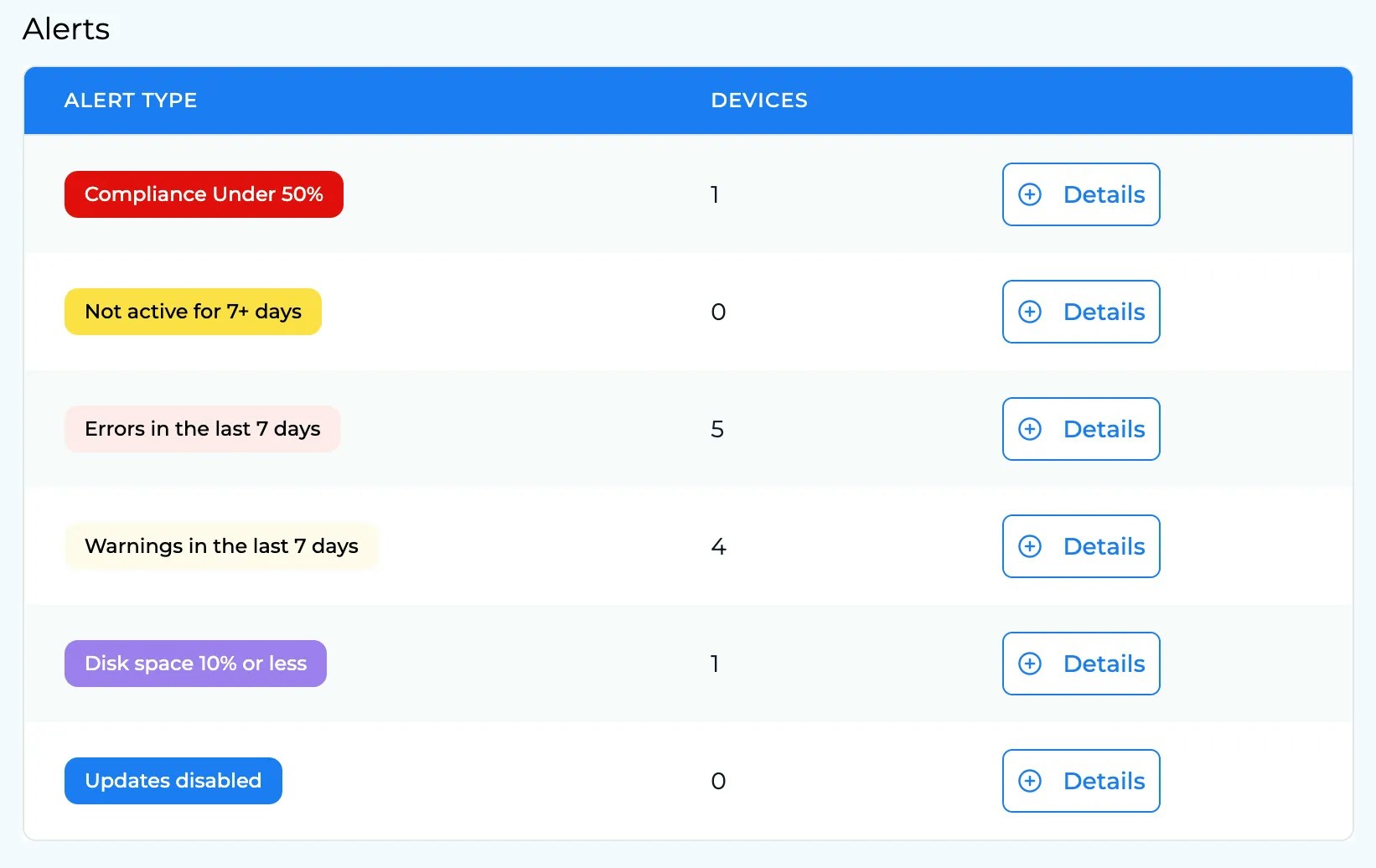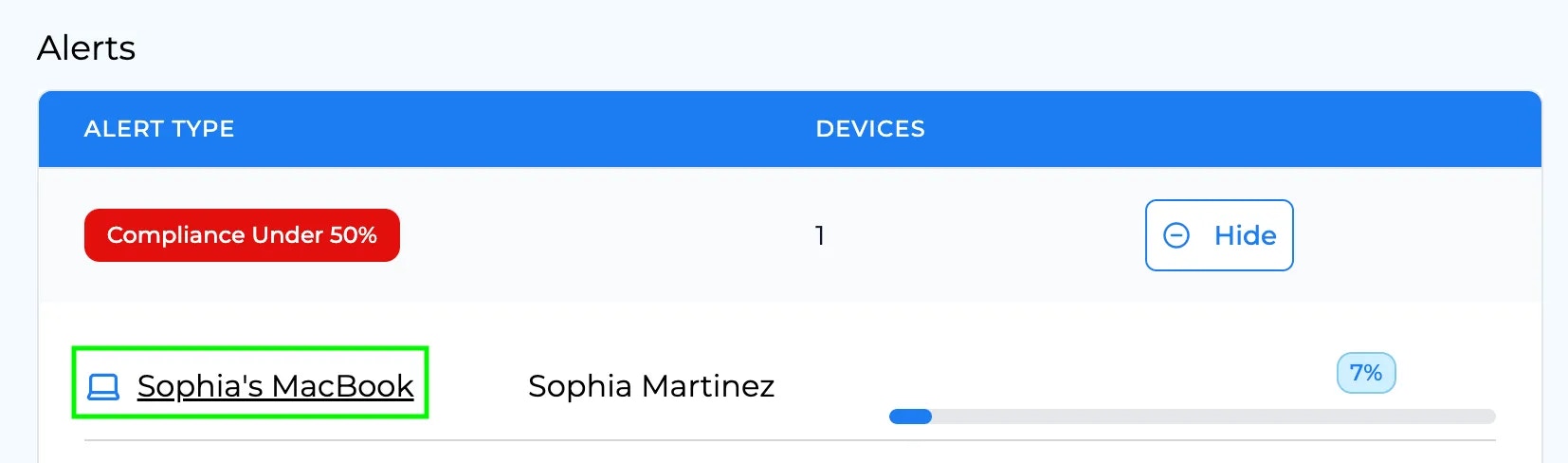Devices
The device widget on the dashboard displays an average compliance level for all devices in your estate. Zappl calculates app compliance for each device, sums the percentages, and divides by the total number of devices to obtain the average figures. There are two compliance figures that can be viewed using the tab — Eligible Compliance and All Compliance.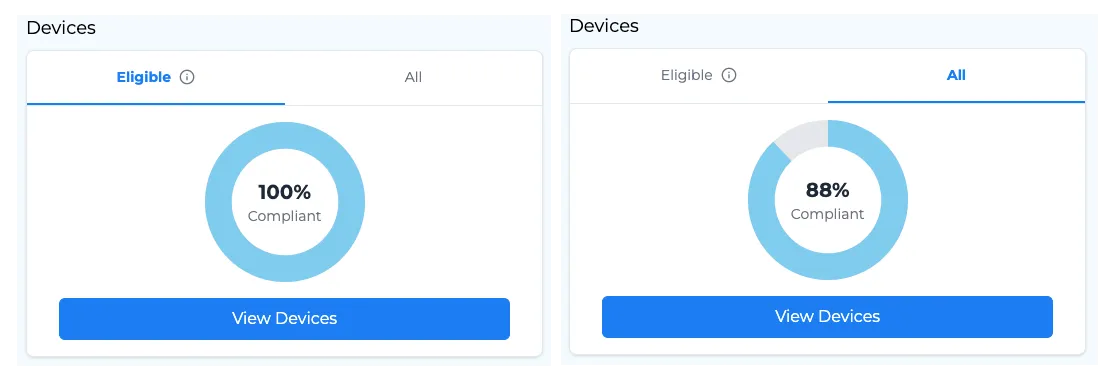
Eligible Compliance
Eligible Compliance is designed to calculate compliance only for devices that meet specific eligibility criteria. For a device to be considered eligible, it must meet the following requirements:The device has checked in within the last 14 days.
The user hasn’t deferred any pending updates on the device.
Updates are enabled on the device (including silent updates, update prompts, and per-app updates).
All Compliance
All Compliance represents the total device compliance, considering every device in your estate without excluding any from the calculations.Applications
The Applications widget displays average compliance on an application basis for all apps installed across your estate. Similar to device compliance, Zappl calculates this by determining compliance levels for each app found across your estate, summing them, and dividing by the total number of apps. Application compliancy follows the same theme as the device based compliancy — Eligible Compliance and All Compliance.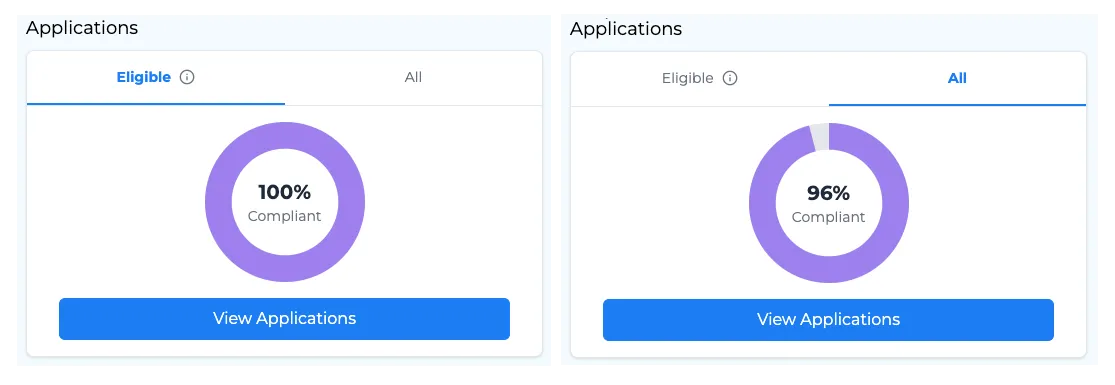
Eligible Compliance
Eligible Compliance is designed to calculate compliance only for apps that meet specific eligibility criteria. For an app to be considered eligible, it must meet the following requirements:The app is installed on a device that has checked in within the last 14 days.
The user hasn’t deferred updates for the app.
The app is installed on a device that has updates enabled (including silent updates, update prompts, and per-app updates).
All Compliance
All Compliance represents the total app compliance, considering every app in your estate without excluding any from the calculations.Alerts
The alerts widget highlights the following scenarios:- Computers with total compliance below 50%
- Computers that haven’t checked in for 7+ days
- Computers with errors in the last 7 days
- Computers with warnings in the last 7 days
- Computers with less than 10% available disk space
- Computers where updates are disabled