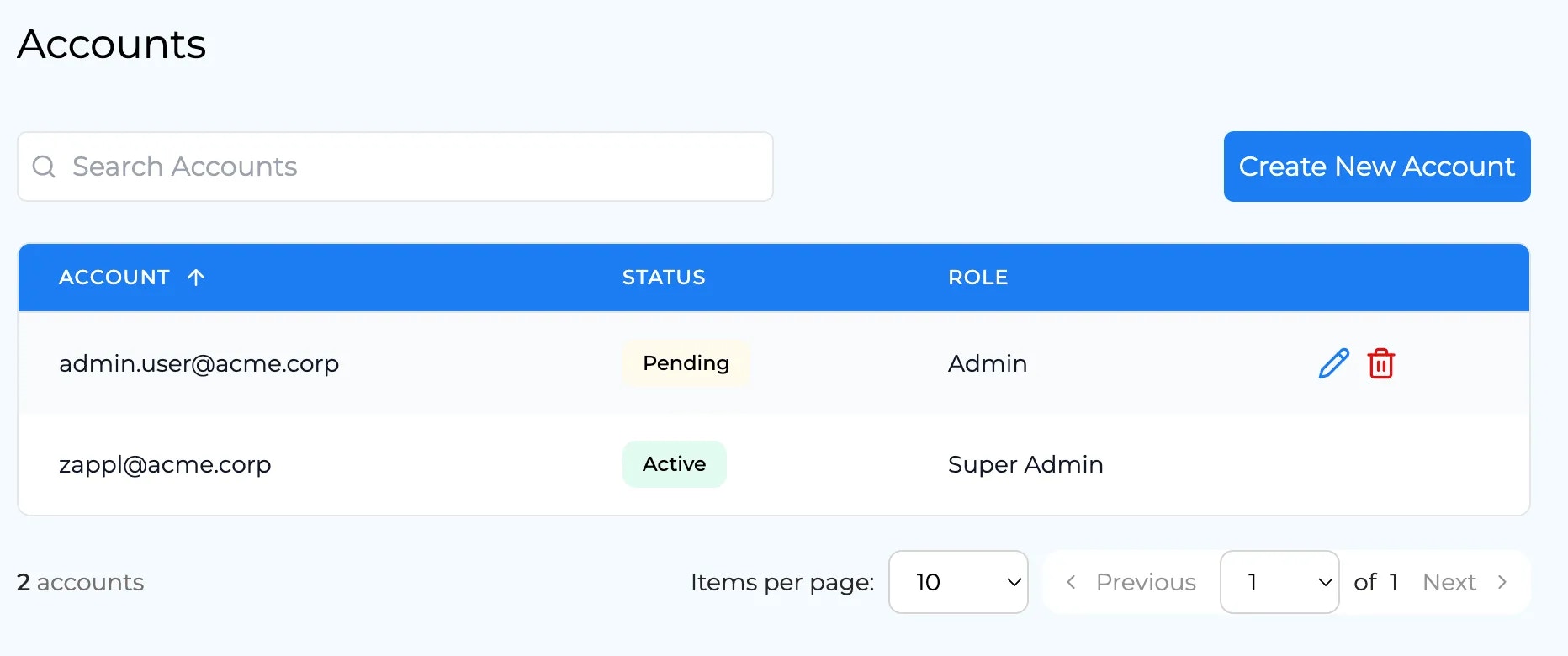Creating User Accounts
1
On the navigation bar to the left, under Management, select Accounts, then select Create New Account.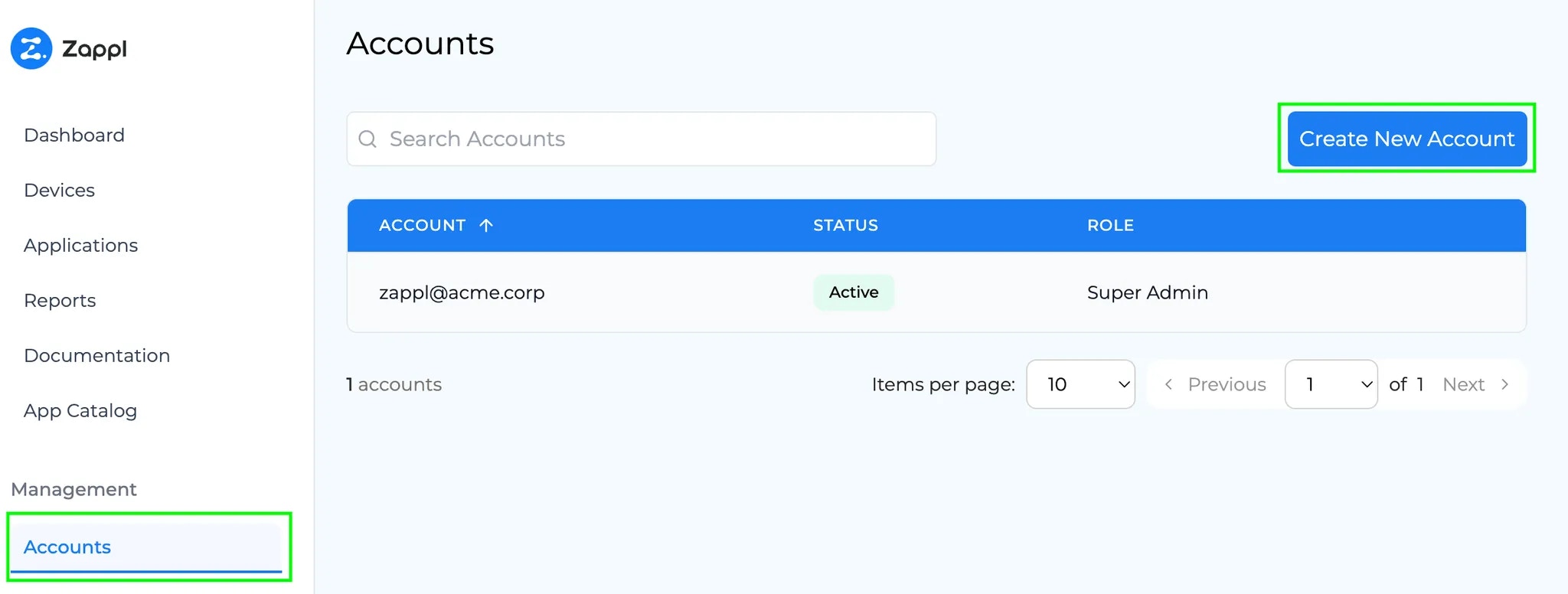
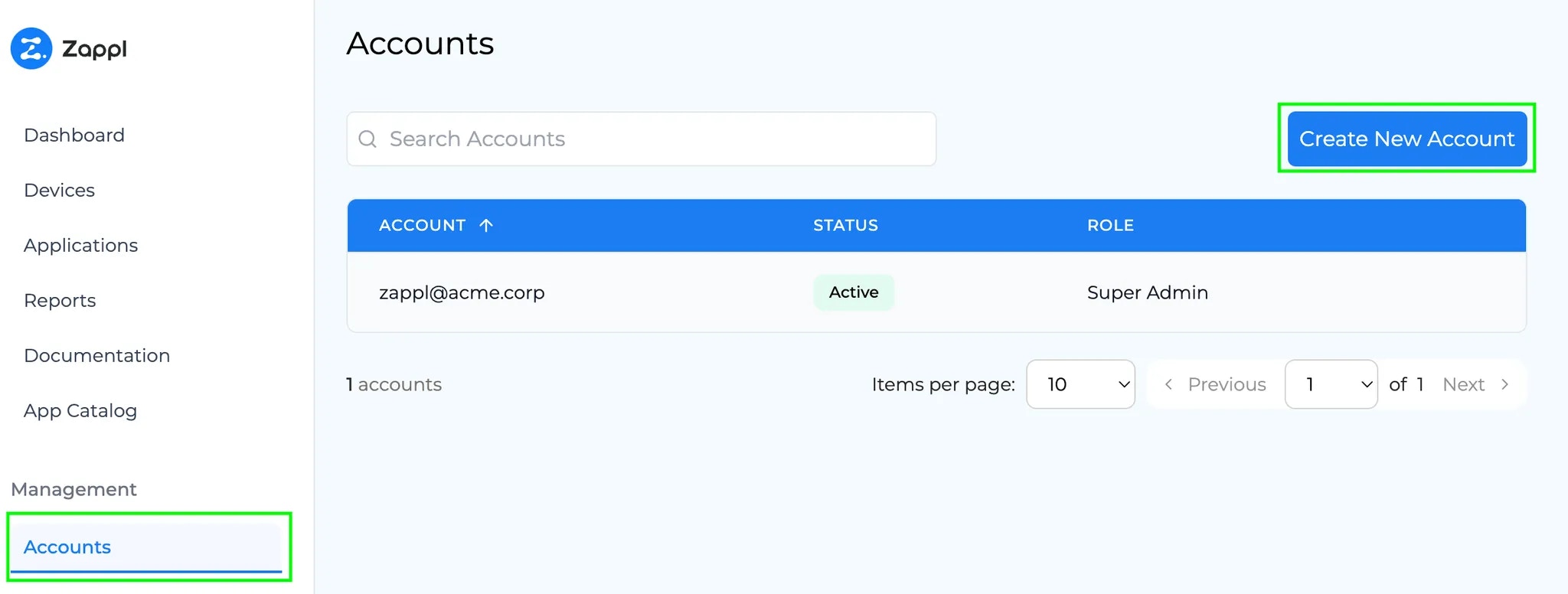
2
In the 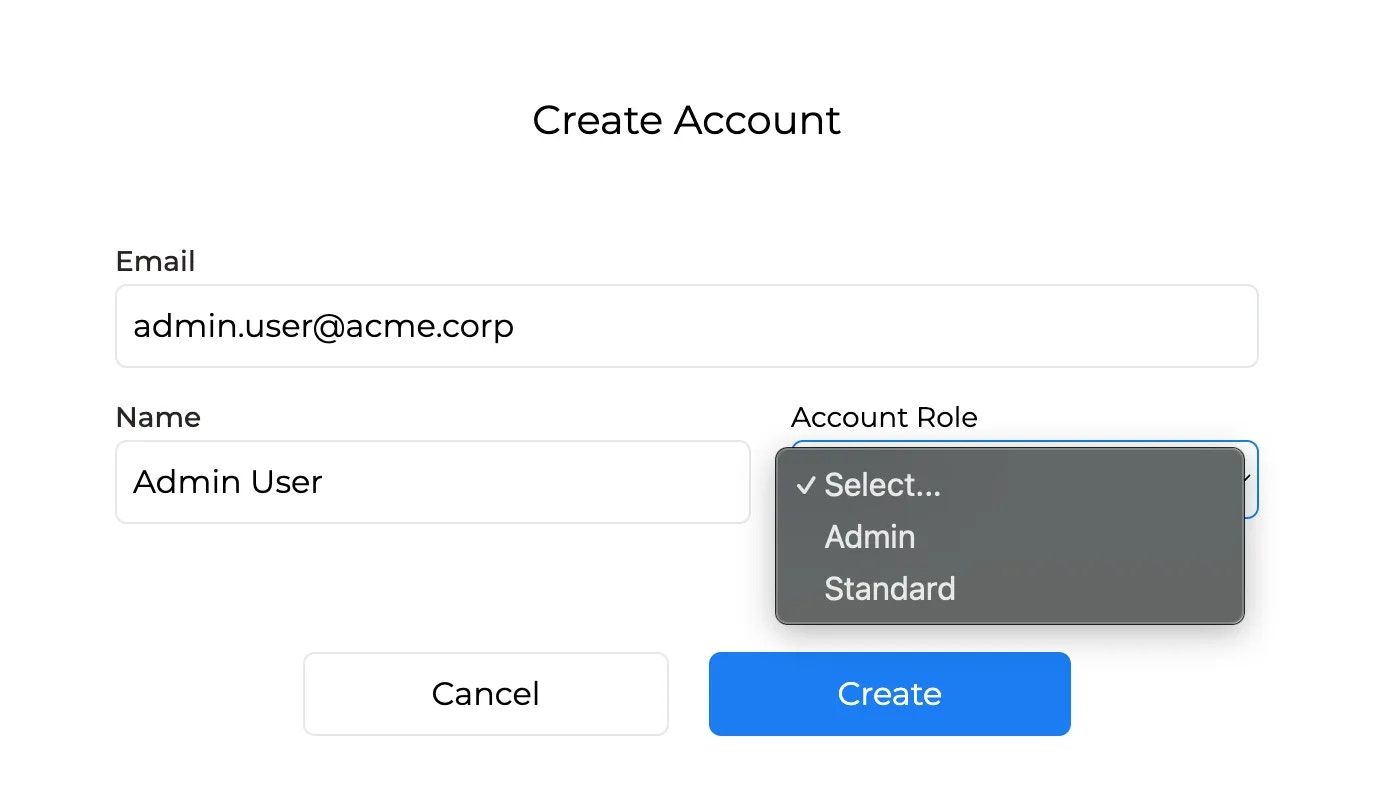
Create Account dialog, enter the email address, name, and select an account role from the dropdown. Once done, click Create.
The Admin role provides full access to manage user accounts and reports.
The Standard role is read-only, allowing users to log in and view dashboards, but not manage users or reports.
The Standard role is read-only, allowing users to log in and view dashboards, but not manage users or reports.
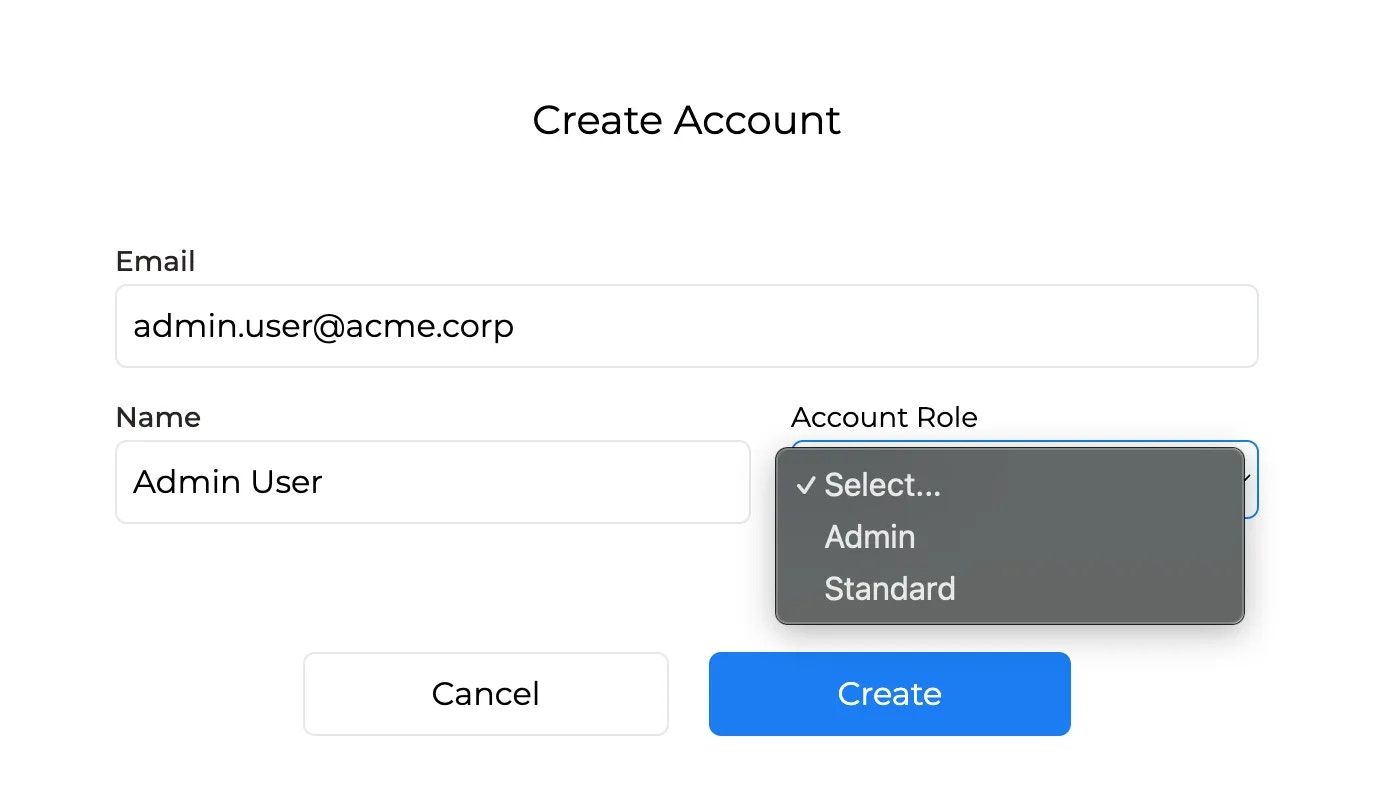
3
The new account will now be listed under the main accounts section and will have a 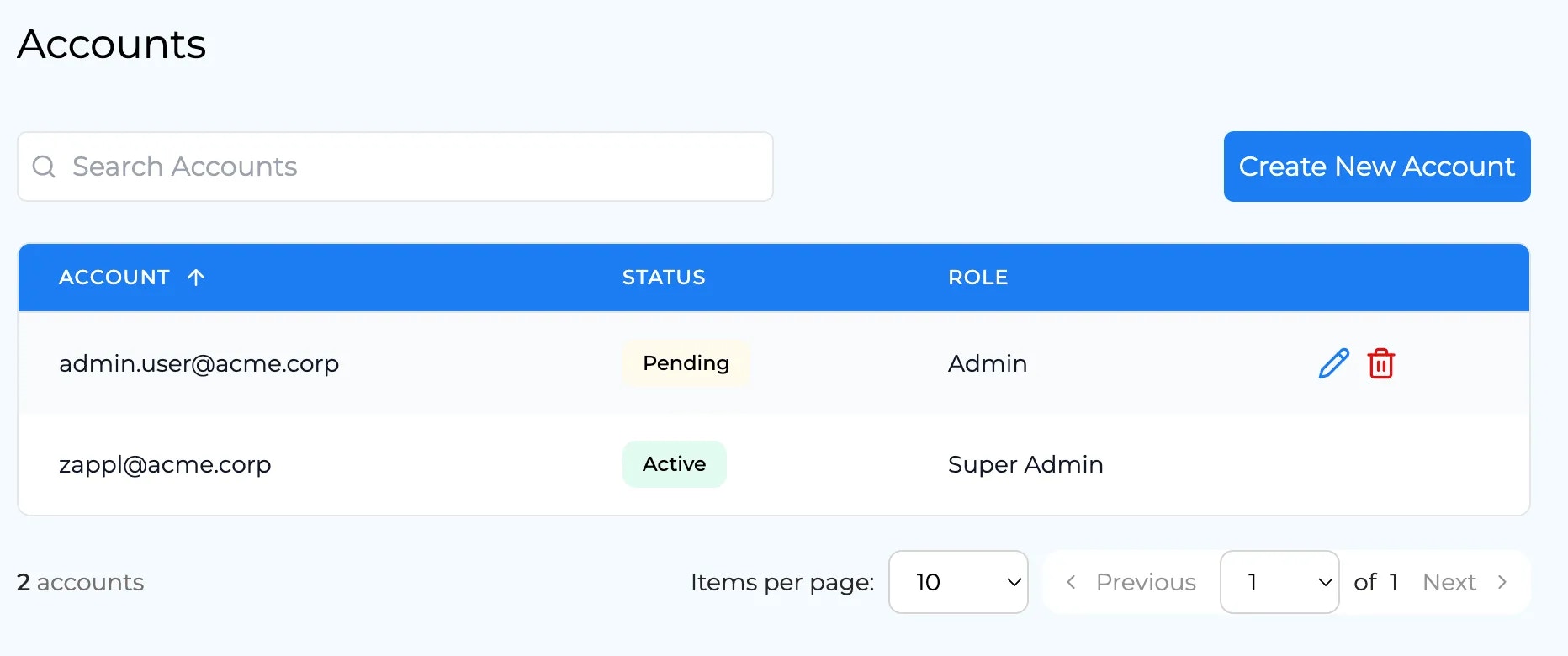
Pending status until the user accepts the email invitation and successfully sets up their password and two-factor authentication.
To modify the email address for the user after creation, click the pencil icon, change the email address and click save. A new invite will be sent to the new email address.
If the invite expires, simply click the bin icon on the user item to remove the user, and repeat the above account creation steps to send a new invite.
If the invite expires, simply click the bin icon on the user item to remove the user, and repeat the above account creation steps to send a new invite.