For a successful Zappl deployment with Jamf Pro, please follow the steps in the order outlined below. It is important that all configuration profiles are installed prior to the Zappl installer being deployed.
Categories
The Categories aren’t essential to deployment, but they can help keep your Jamf Pro environment neat and organised.
Zappl
For housing the necessary Configuration Profiles, Policies, Scripts etc.
Application Updates
A useful Category to be used with the Self Service updates.
Adding Categories
1
Navigate to Jamf Pro > Settings > Categories and click New.
2
Type in the Category name, and optionally alter it’s priority in Self Service.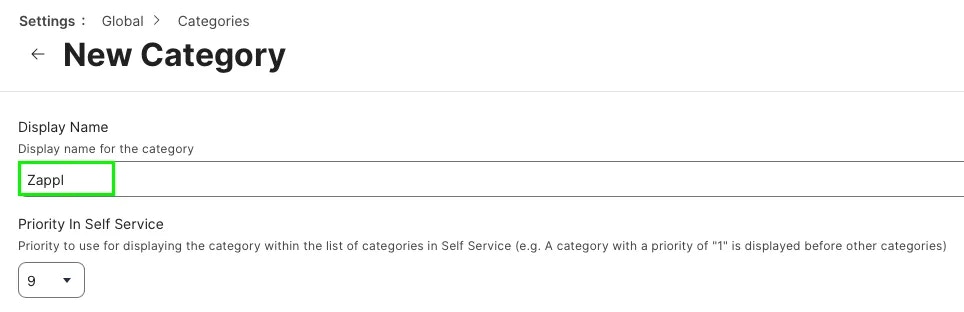
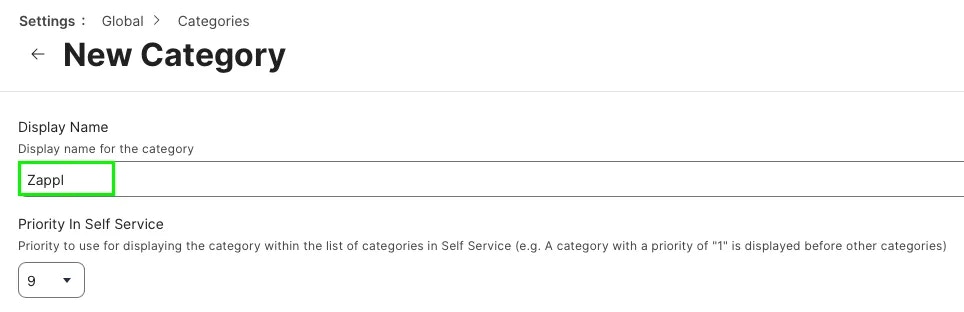
3
Save the Category, and follow this process for any other relevant Categories you want to add (
Application Updates).These Categories are now ready to use throughout the Zappl deployment in Jamf Pro.
Configuration Profiles
Adding the JSON Schema
1
Open/download our JSON file.
2
In Jamf Pro, navigate to Computers > Configuration Profiles and click New.
3
In the general payload, give the new profile a name, assign it to a category, set the level as Computer Level and the distribution method as Install Automatically.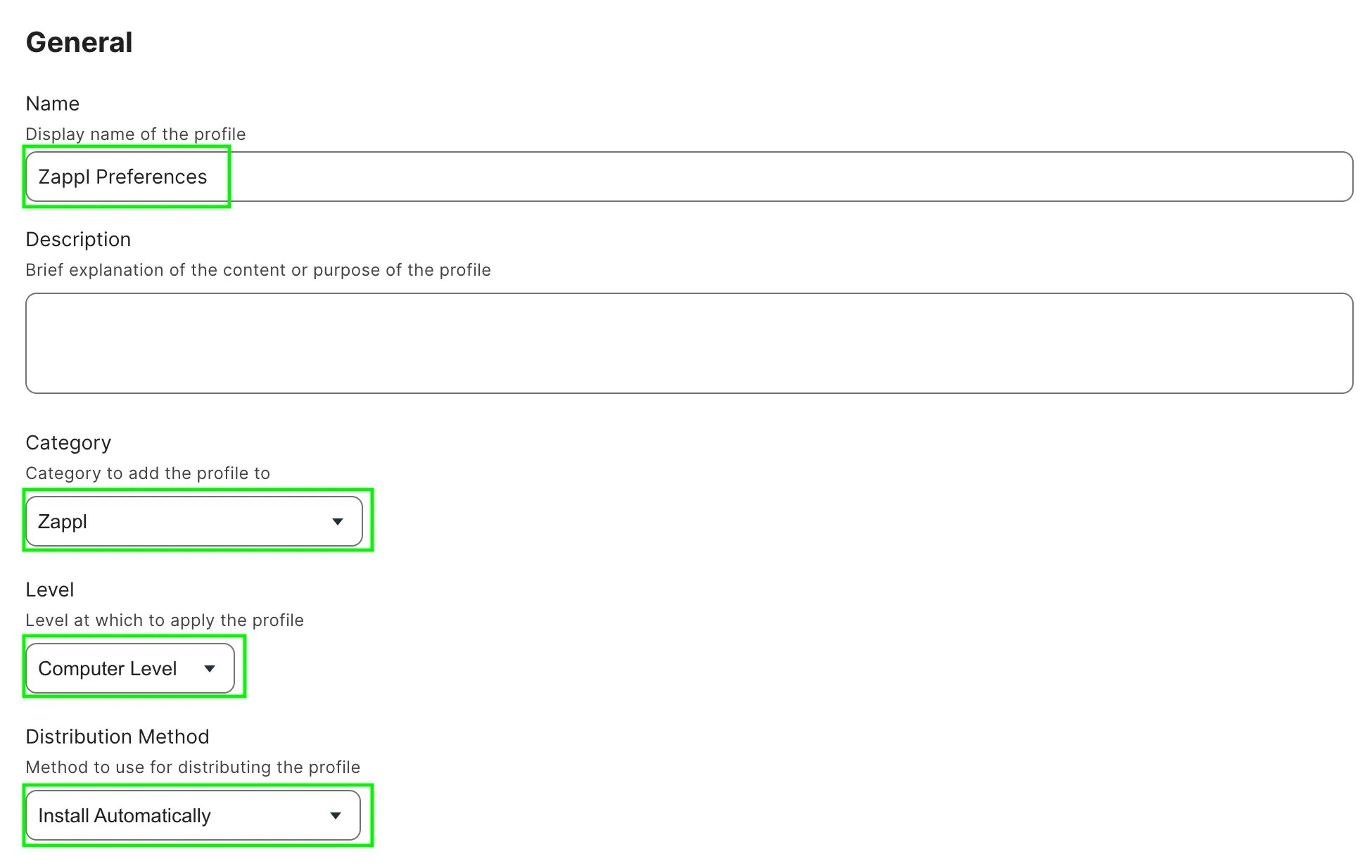
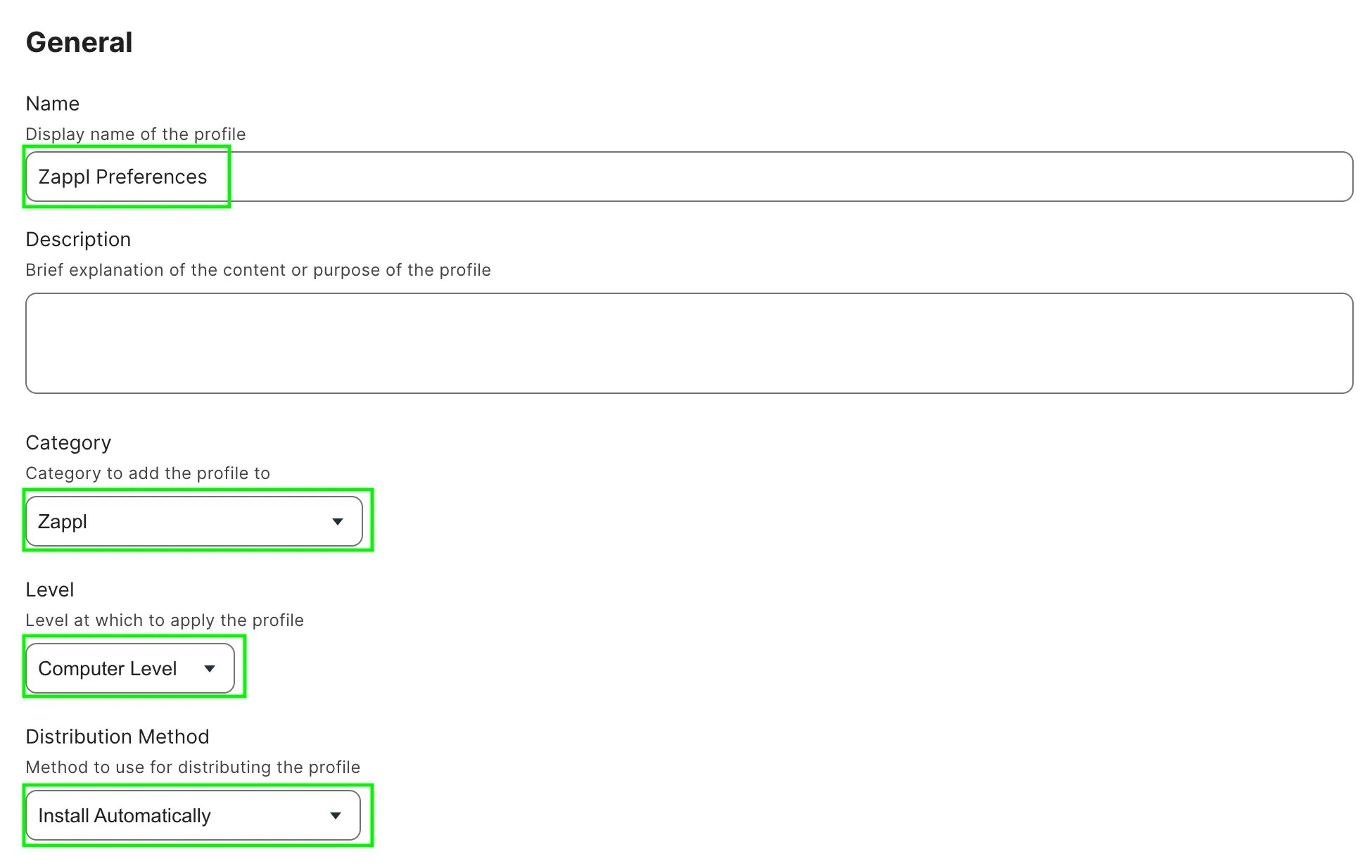
4
Under the payload options, locate the Application & Custom Settings payload, select External Applications and select Add.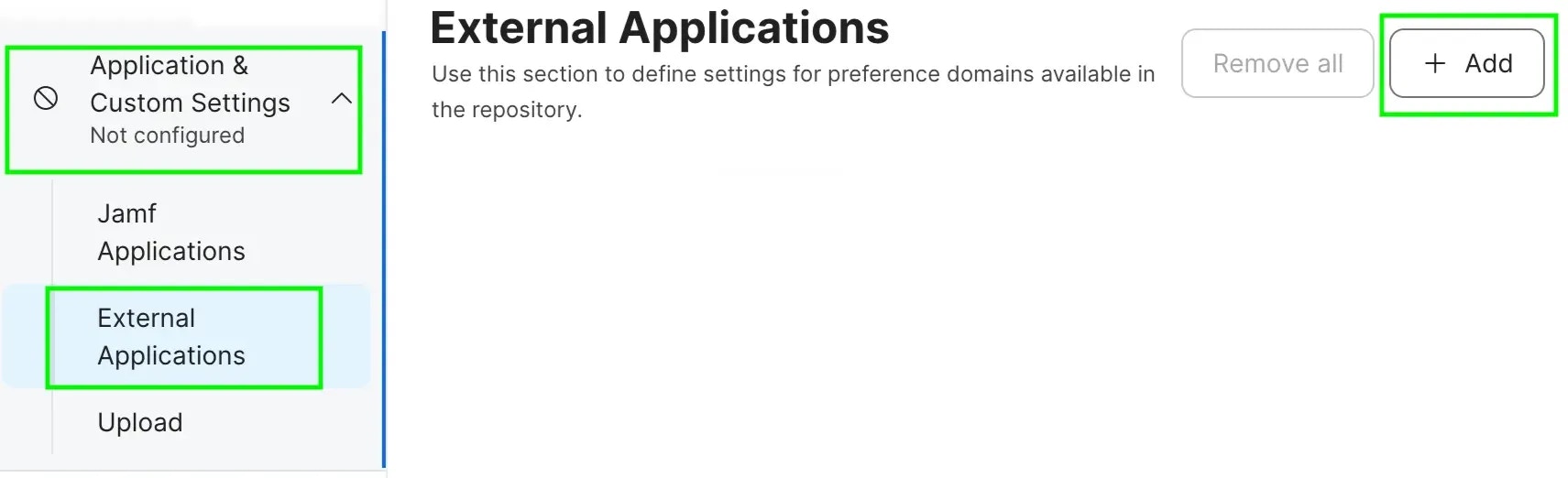
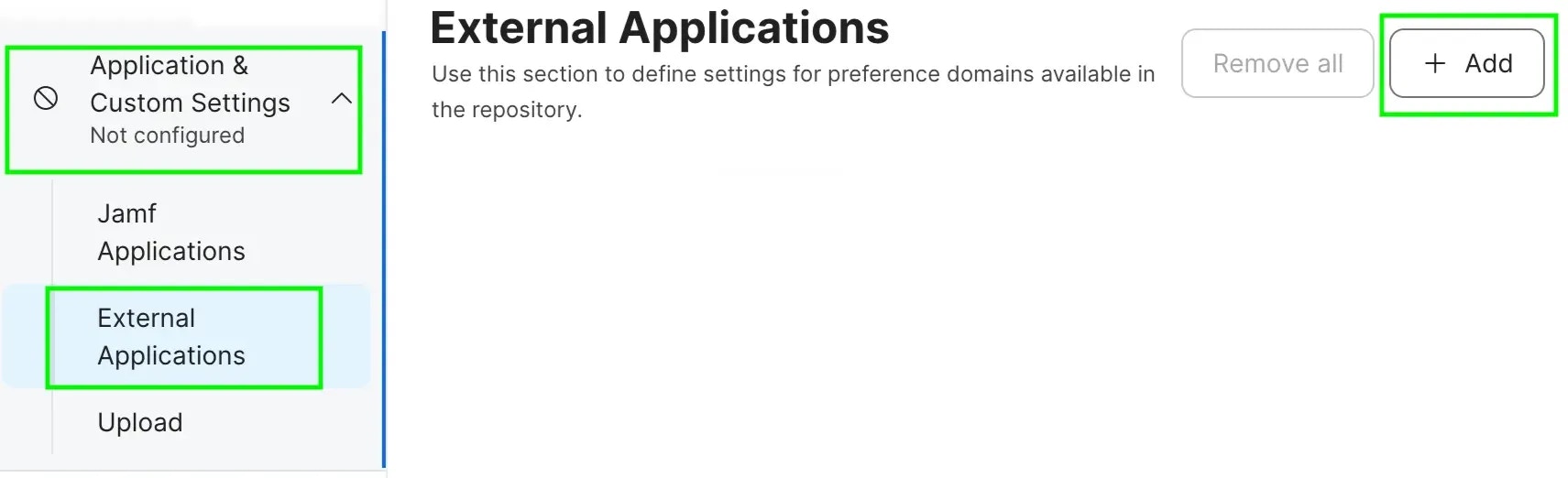
5
Under the Source dropdown, select Custom Schema.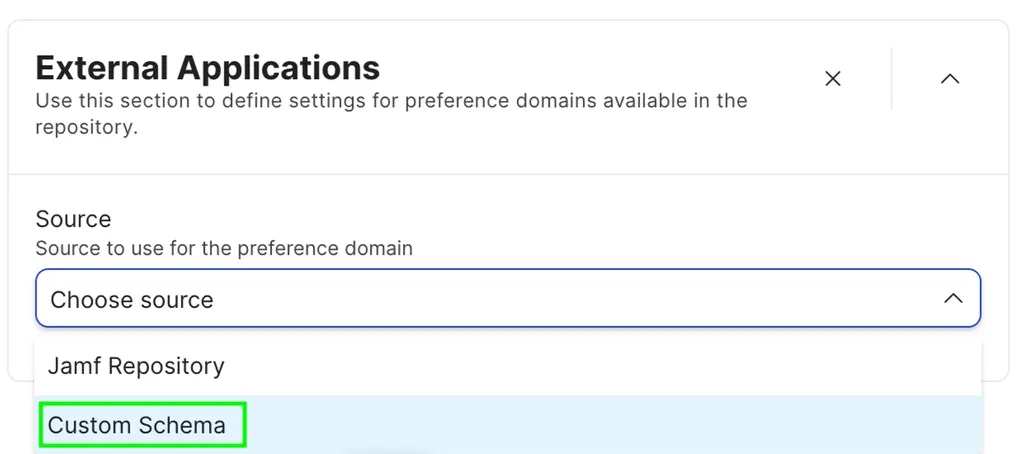
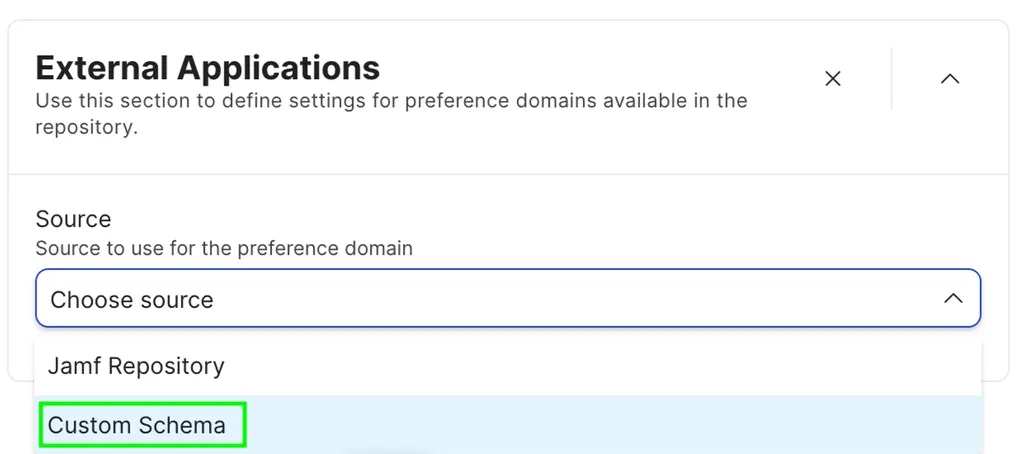
6
Set the preference domain as 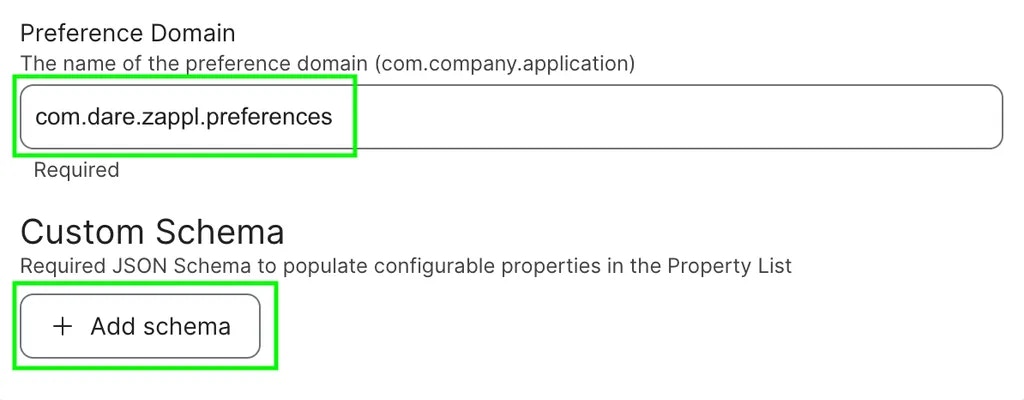
com.dare.zappl.preferences and click Add Schema.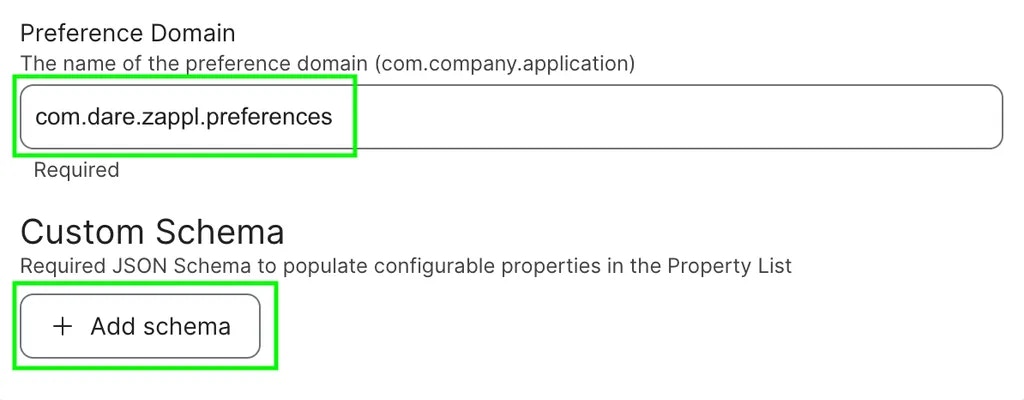
7
Copy the entire JSON Schema that we opened in an earlier step, Paste it into the text area and click Save.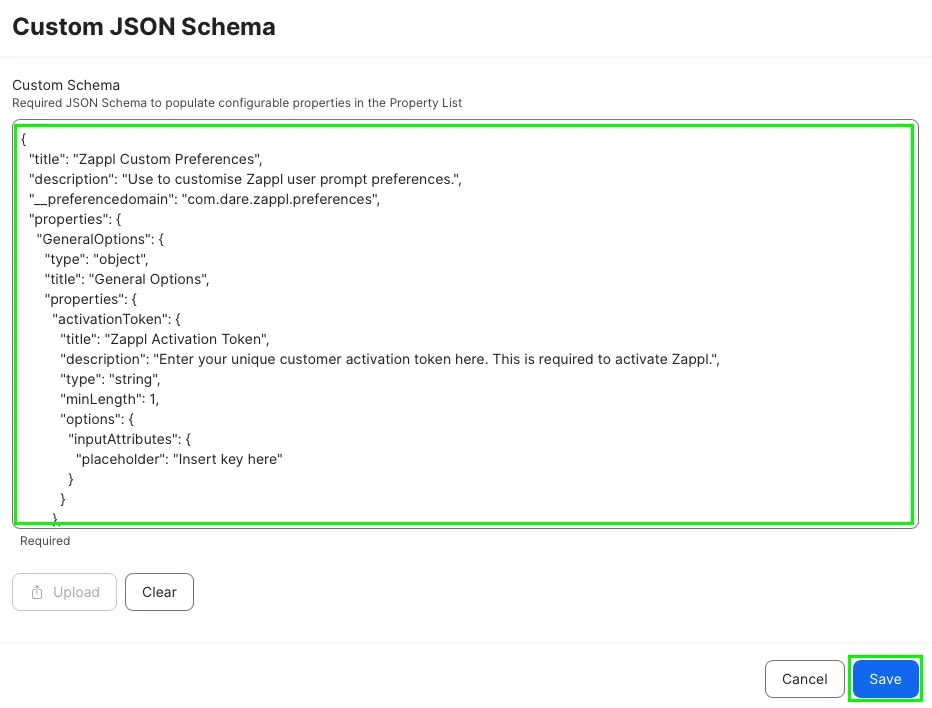
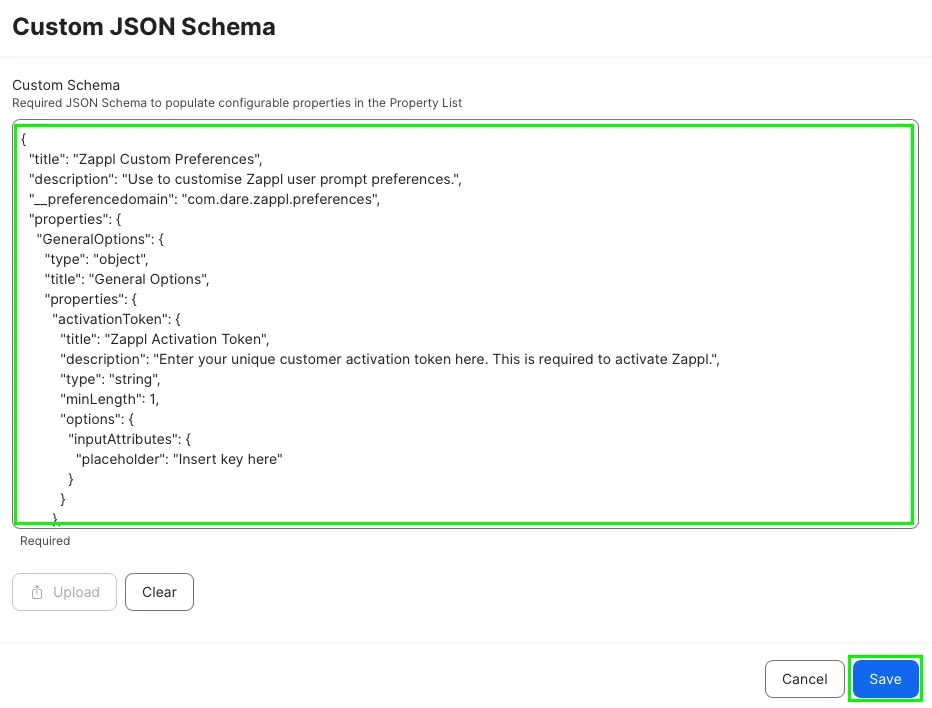
8
Customise Preferences
Configure your desired Zappl behaviour and user experience using the keys outlined in our Preferences page.9
Scope the profile to all computers where you plan to deploy Zappl (e.g. All Managed Clients), then click Save.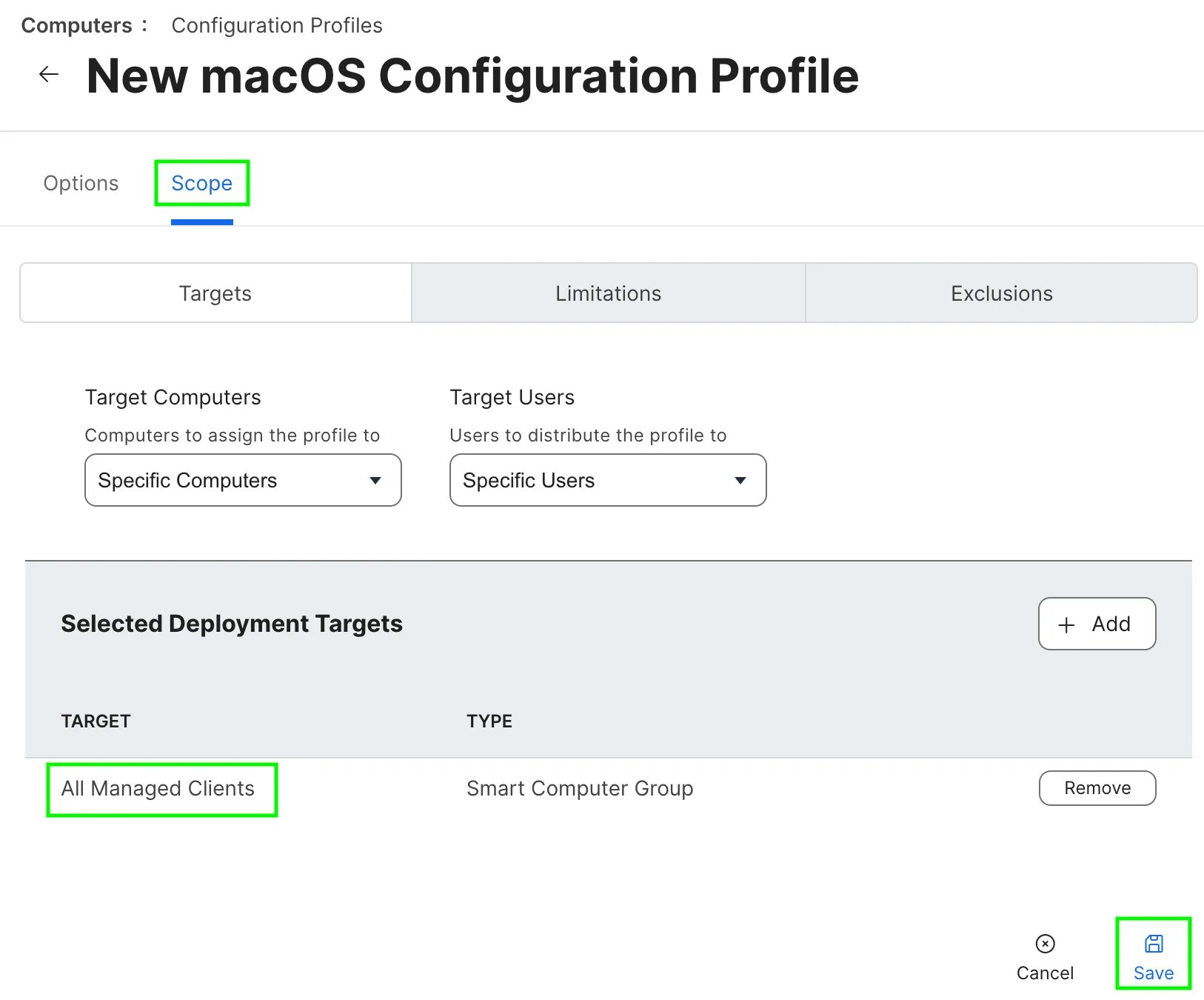
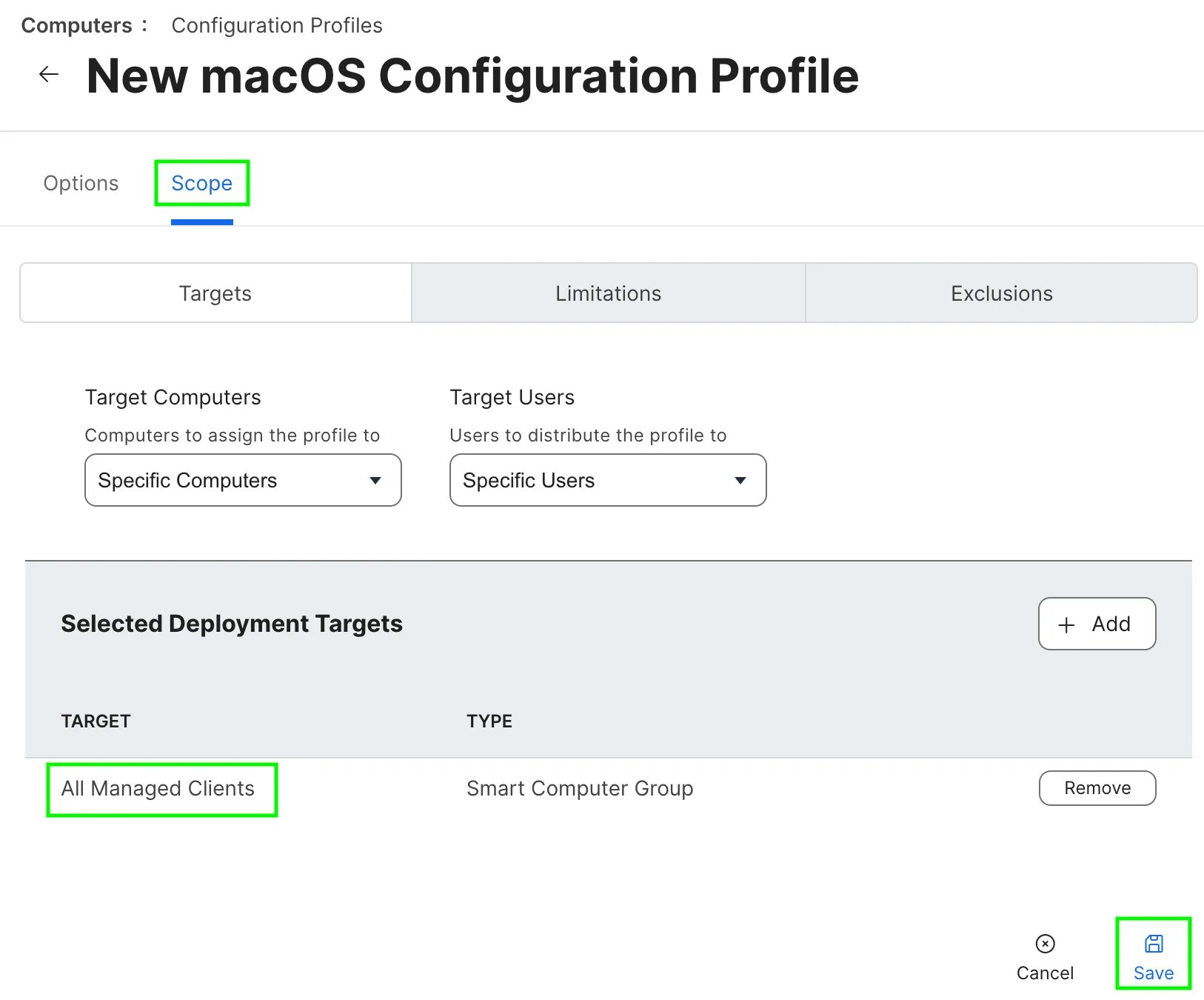
Managed Login Items
As of macOS 13 (Ventura), users can disable launch daemons through the Login Items option in System Settings. Zappl uses launch daemons to run automatically in the background, and these daemons must always be enabled for Zappl to function.
The following profile ensures Zappl can run in the background by preventing users from disabling Zappl’s launch daemons. This is achieved by whitelisting Zappl’s Team ID (JTYACQP7Y5).
1
Download our .mobileconfig file.
2
In Jamf Pro, navigate to Computers > Configuration Profiles and click Upload.
3
Click Choose File, then locate the 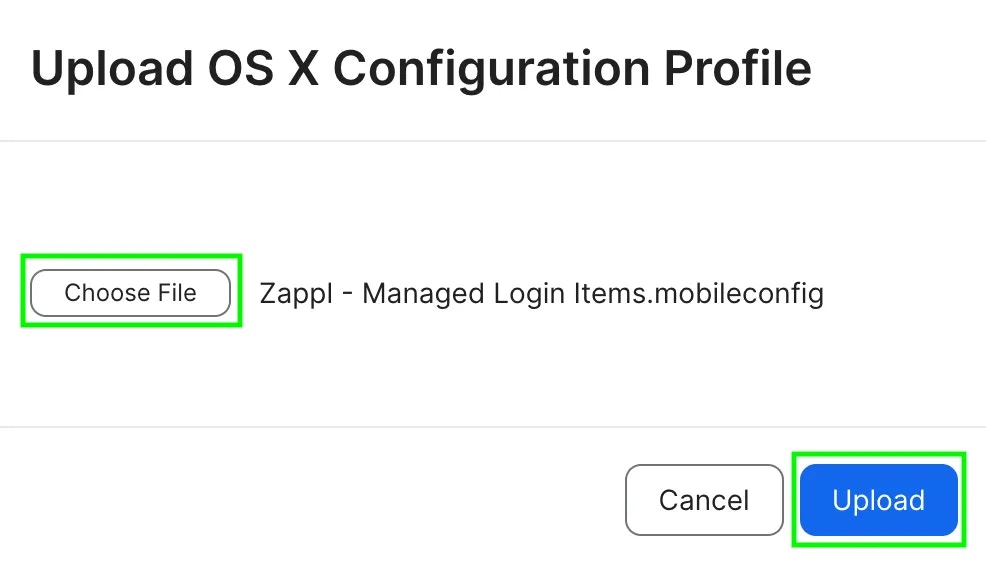
.mobileconfig file you downloaded in the first step and click Upload.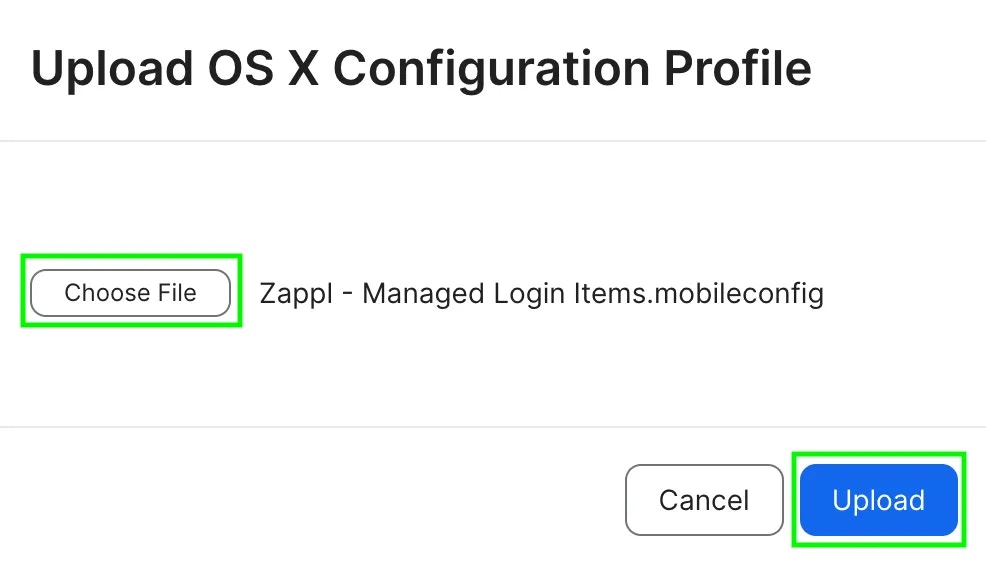
4
Click Scope, add your desired scope target for the profile and click Save.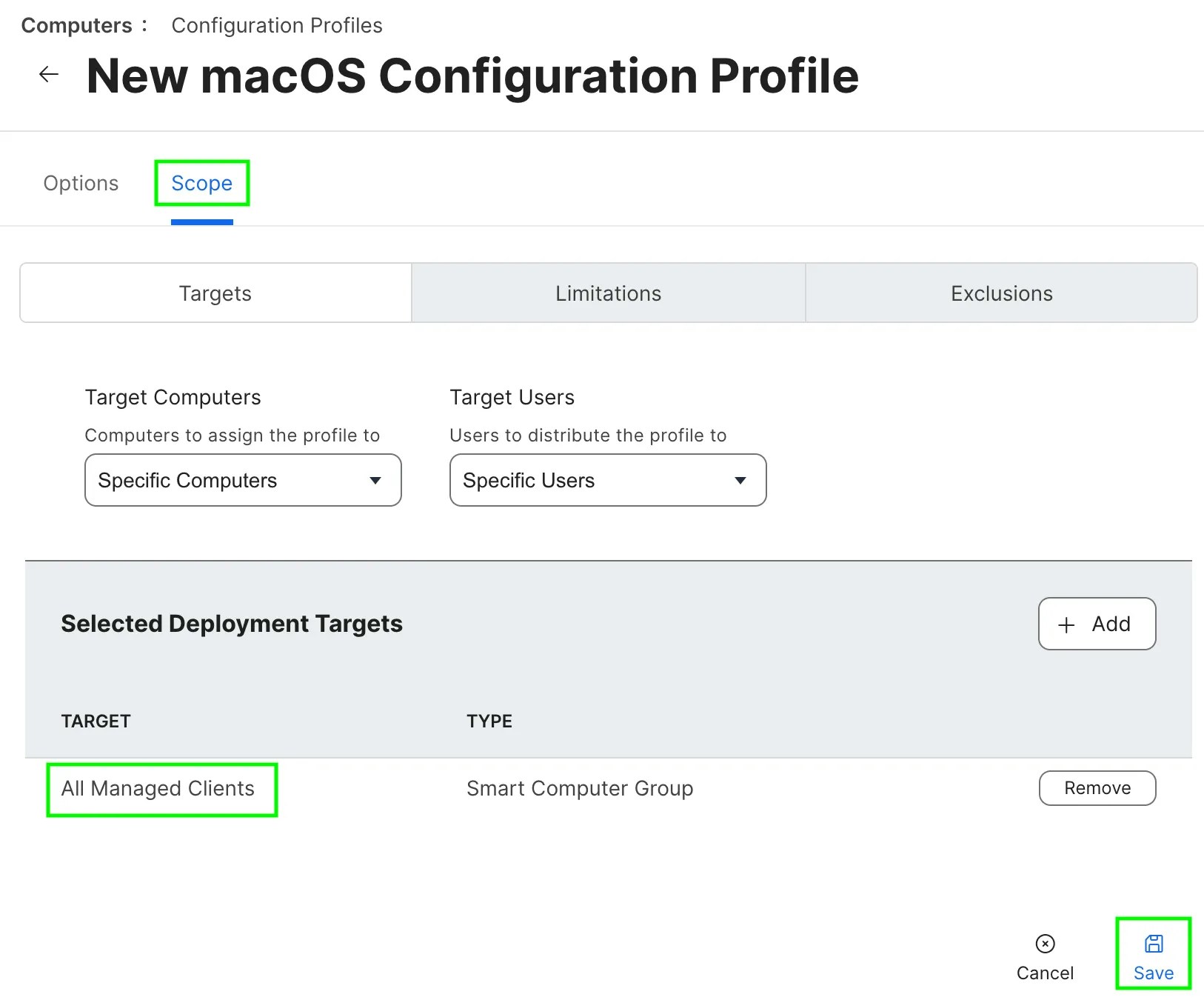
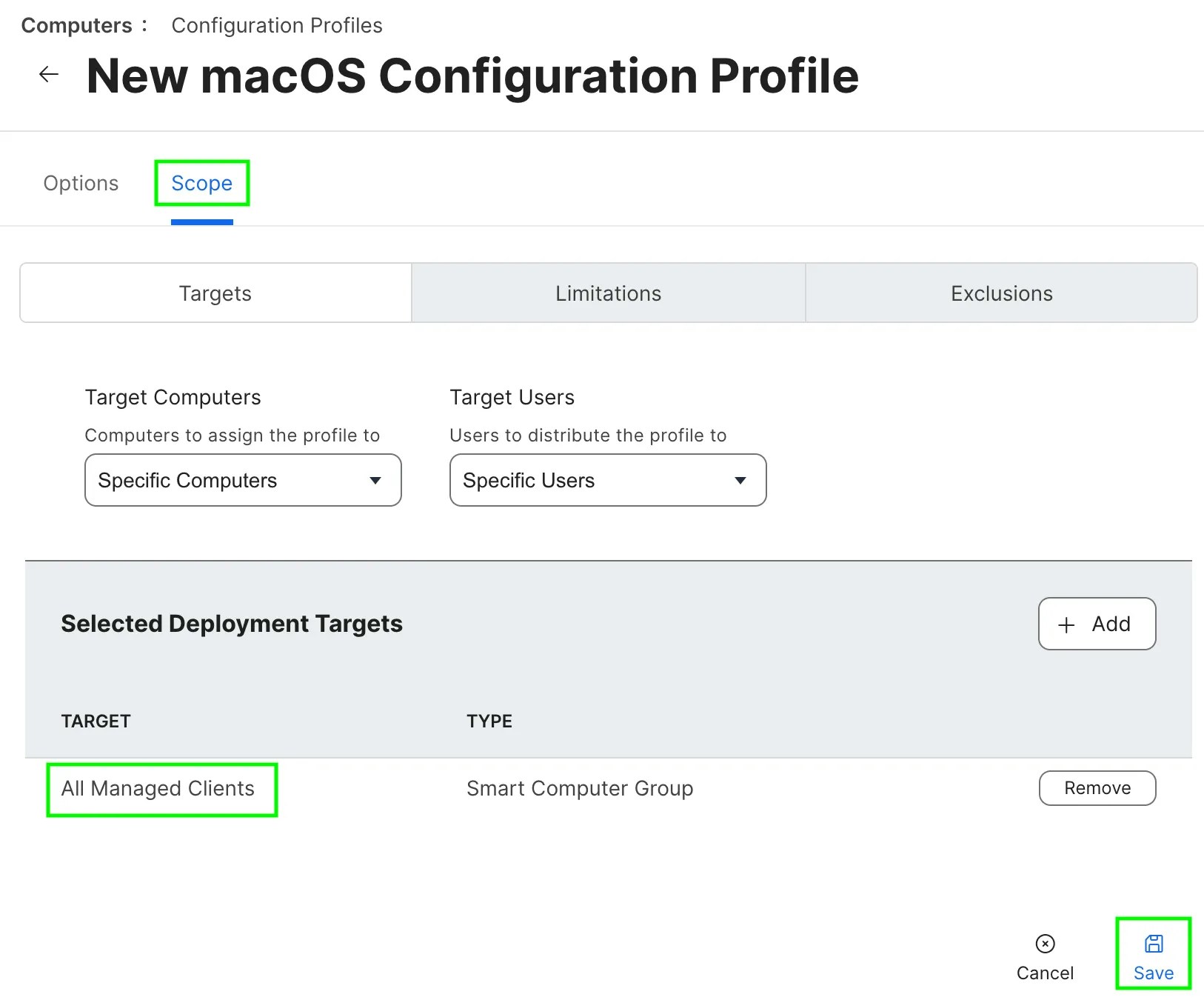
Full Disk Access
As of macOS 13 (Ventura), full disk access is required in order to update or remove macOS apps. The Zappl agent is responsible for performing all app updates, therefore full disk access (
SystemPolicyAllFiles) needs to be granted to the agent via a configuration profile.To ensure Zappl is allowed to perform updates, simply add the below configuration profile to your MDM and scope it out to devices which Zappl will be deployed to.
1
Download our .mobileconfig file.
2
In Jamf Pro, navigate to Computers > Configuration Profiles and click Upload.
3
Click Choose File, then locate the 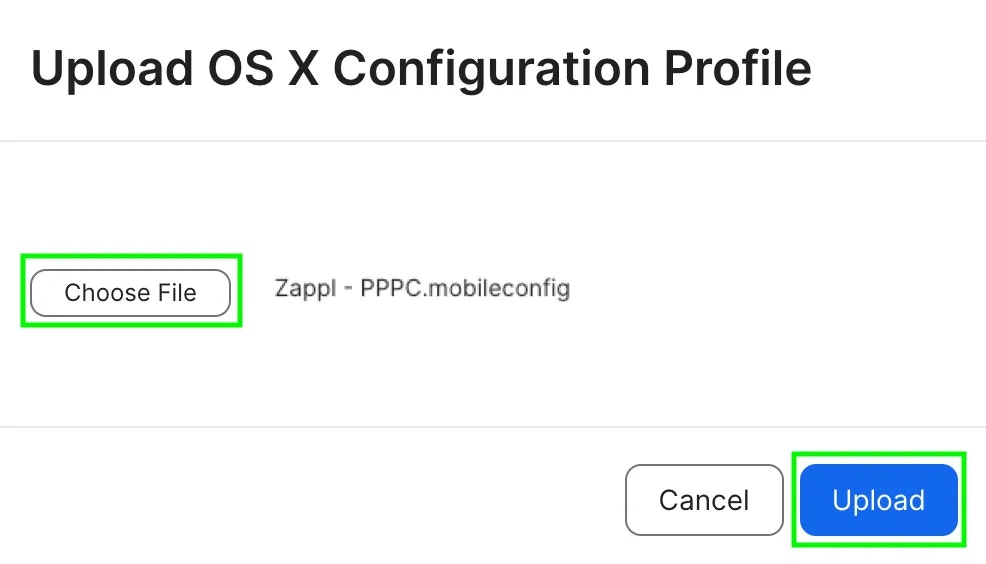
.mobileconfig file you downloaded in the first step and click Upload.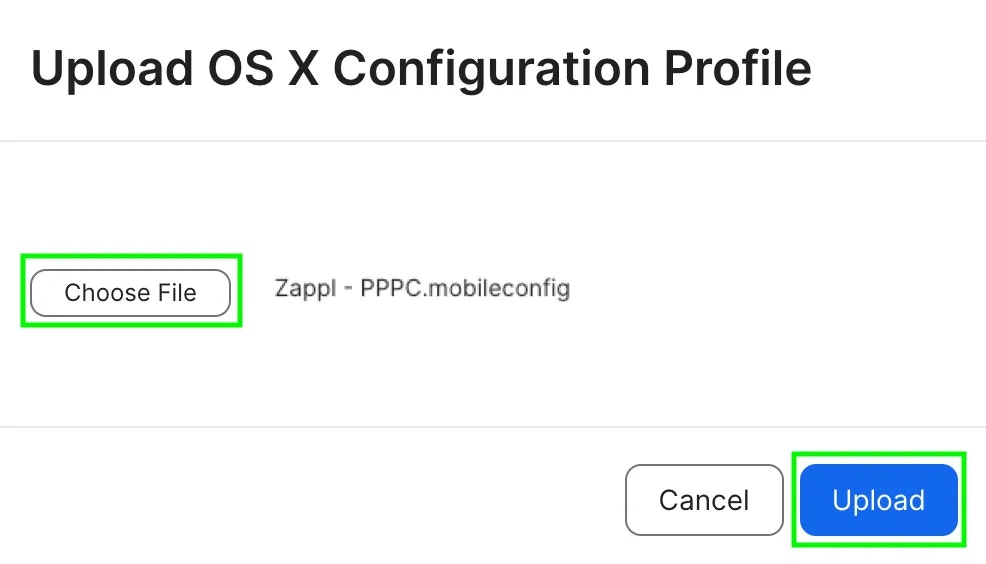
4
Click Scope, add your desired scope target for the profile and click Save.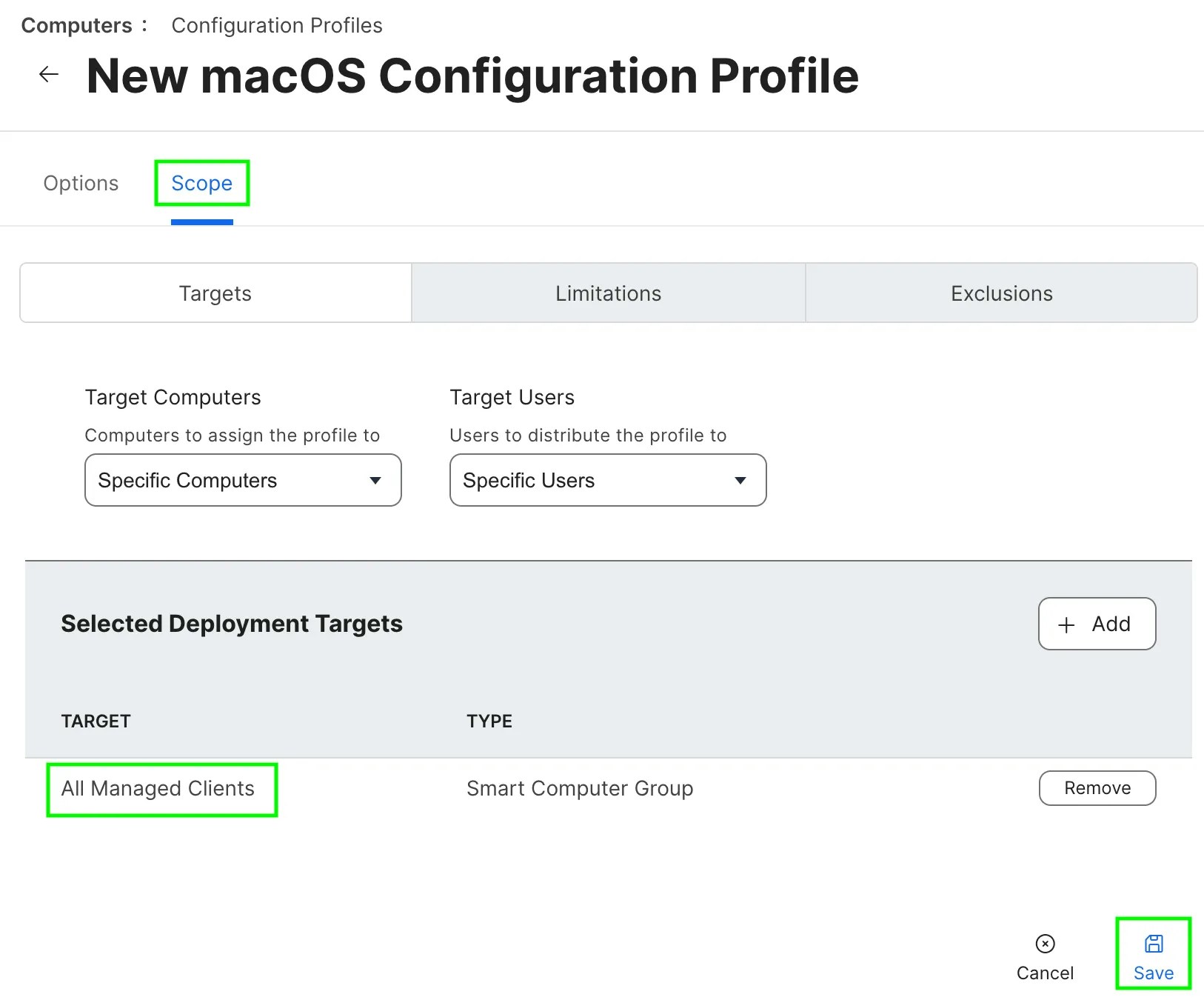
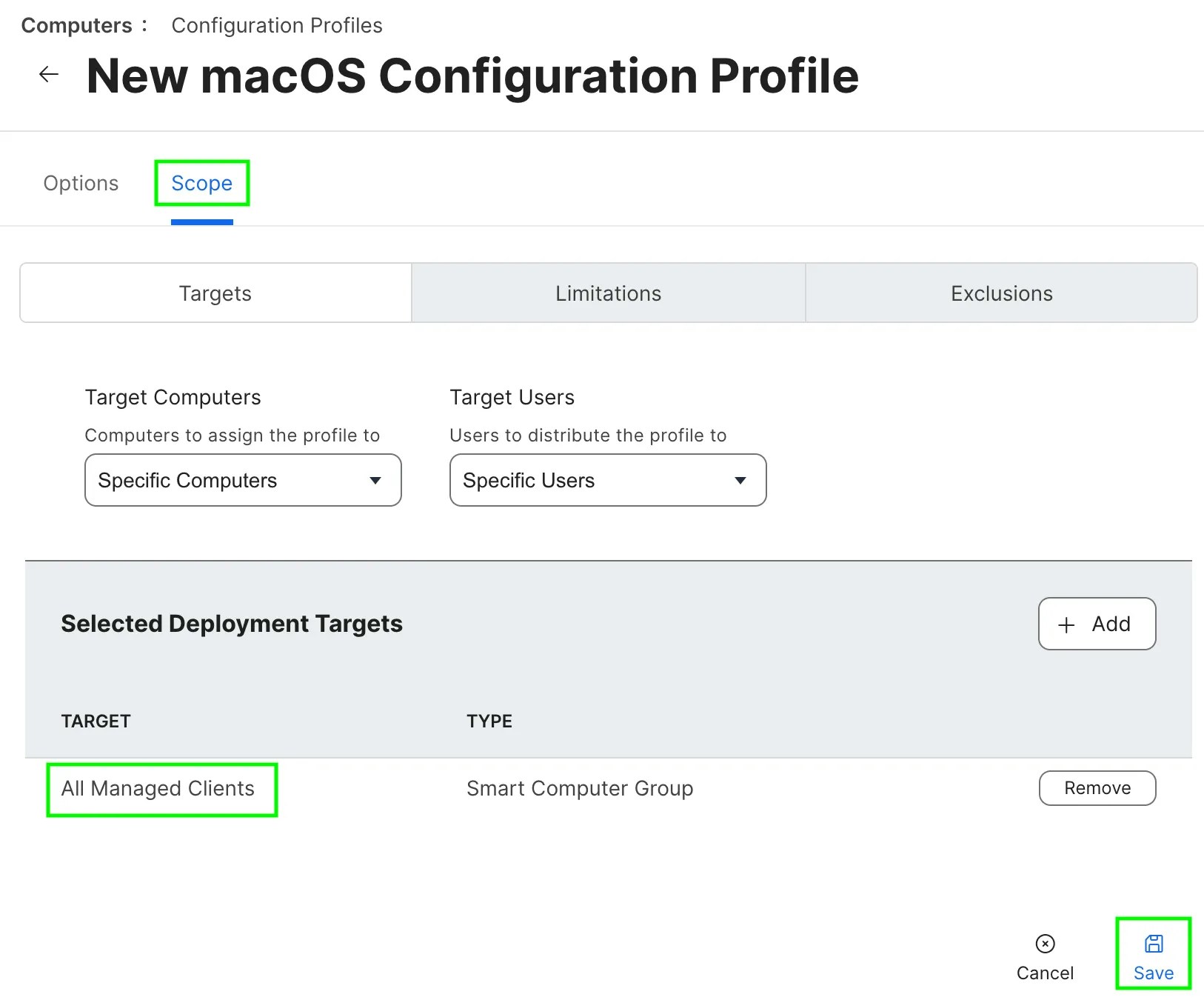
Deploy the Installer
You can easily deploy the latest version of Zappl to your estate using our Zappl installer script. Follow the steps below to add the script to your Jamf Pro server and deploy Zappl using a policy.
1
Download our Zappl installer script.
2
In Jamf Pro, navigate to Settings > Computer Management > Scripts and click New.
3
In the General tab, give the new script a name and assign it to a category.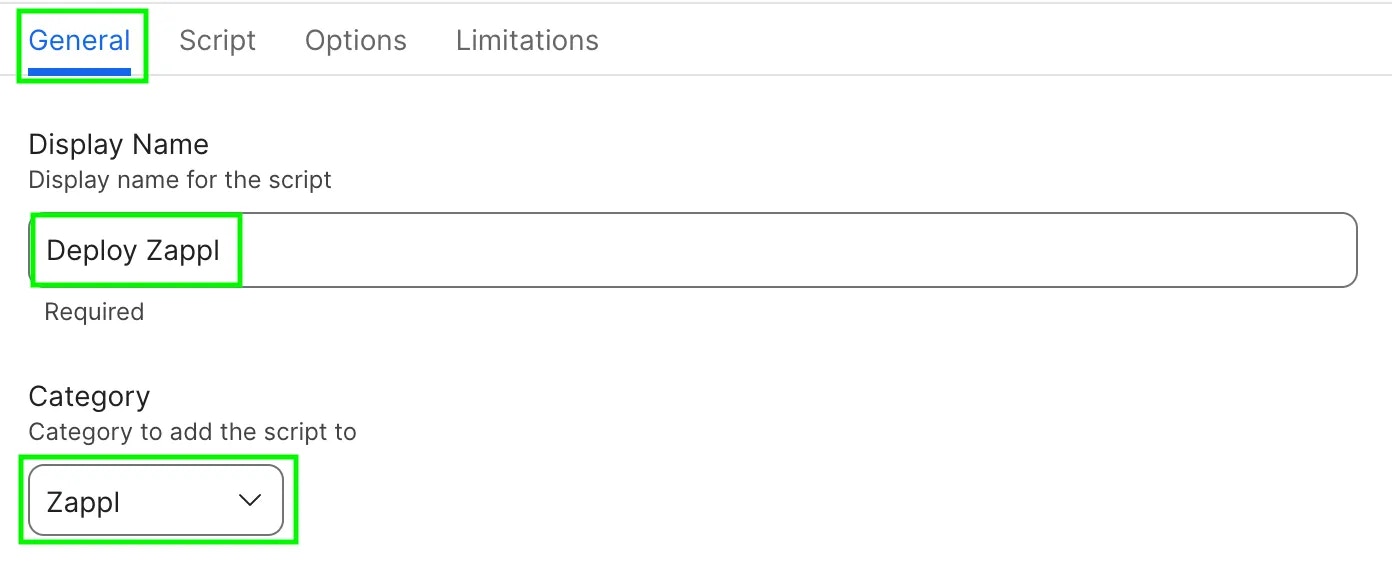
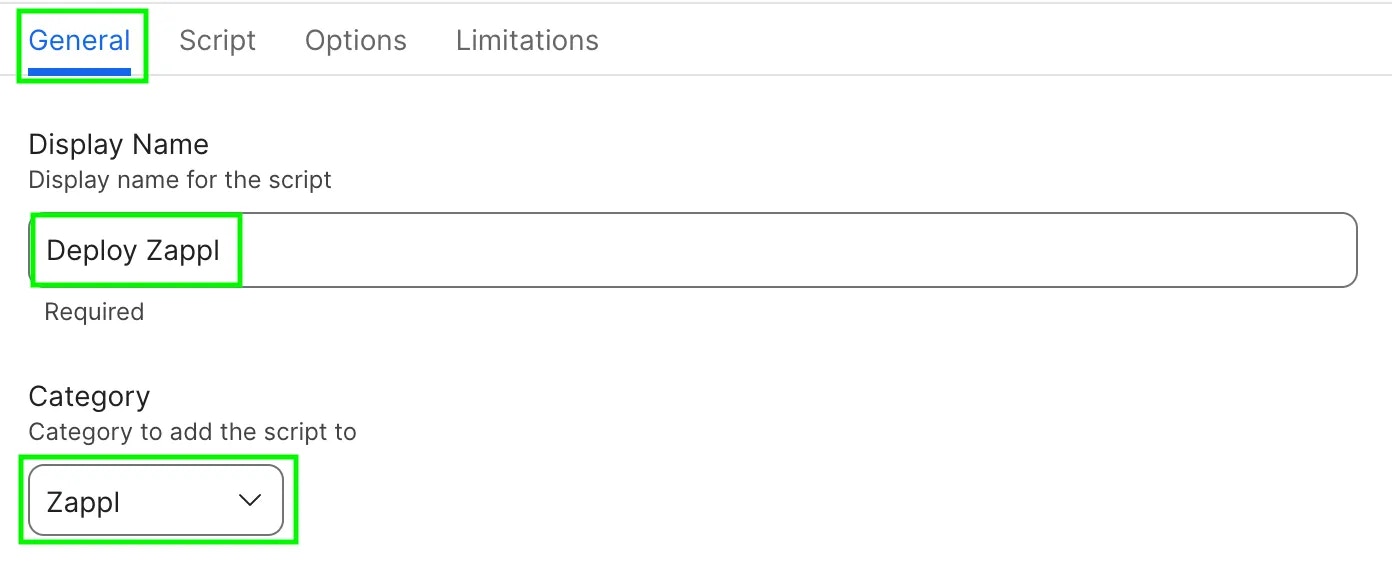
4
In the Script tab, drag and drop the 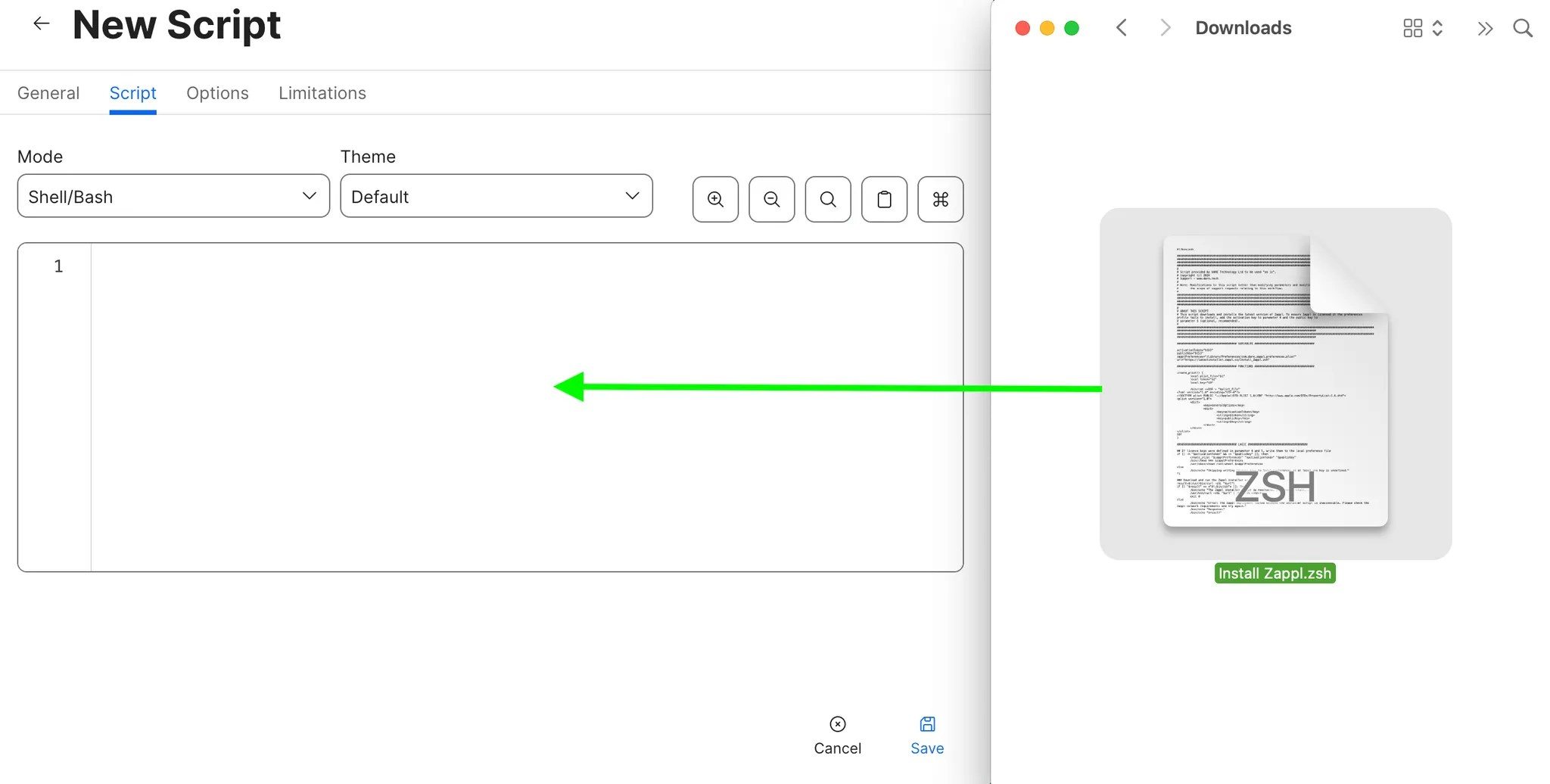
Install Zappl.zsh script you downloaded in Step 1 into the text area.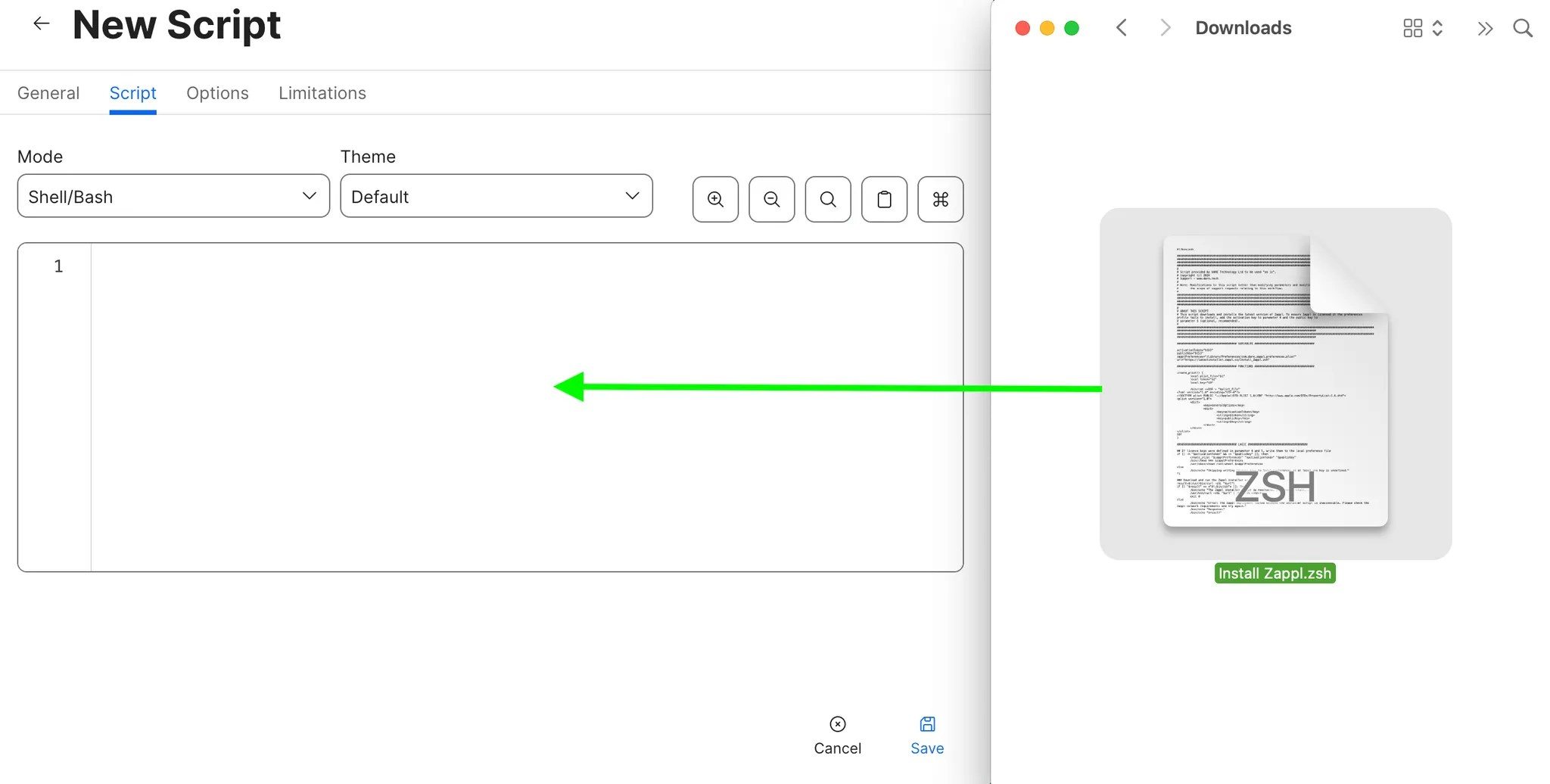
5
In the Options tab, set the below parameter labels for parameter 4 and 5 and click Save.Parameter 4 | 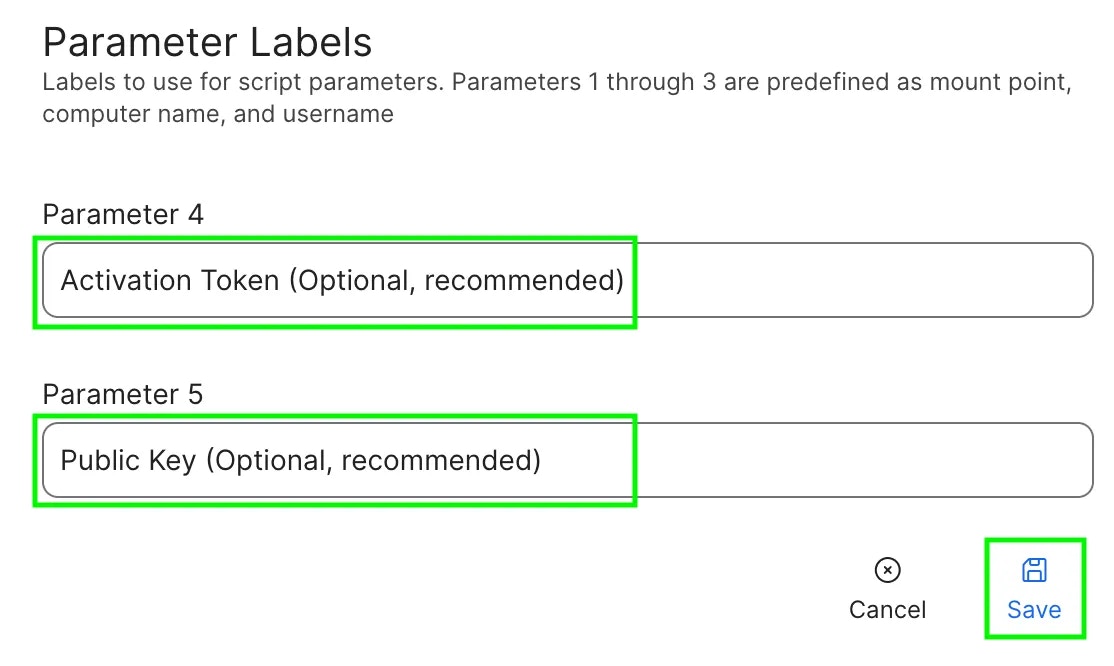
Activation Token (Optional, recommended)Parameter 5 | Public Key (Optional, recommended)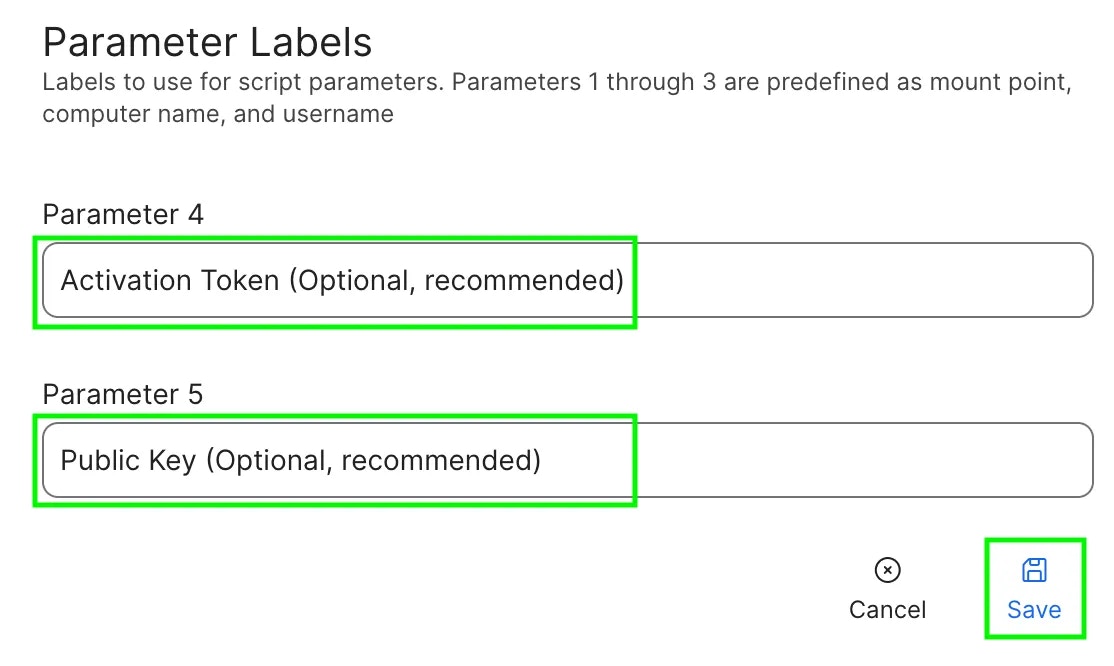
6
Navigate to Computers > Policies and click New.
7
In the General payload, give the policy a name, assign it to a category, set the trigger as Recurring Check-in and set the execution frequency as Once per computer.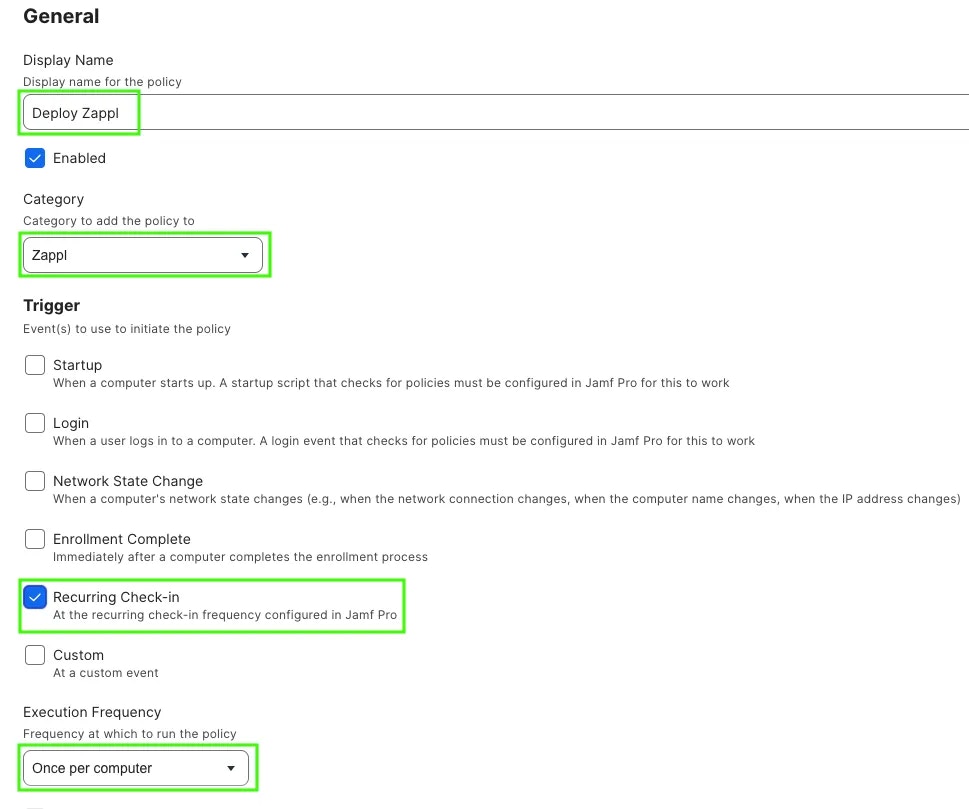
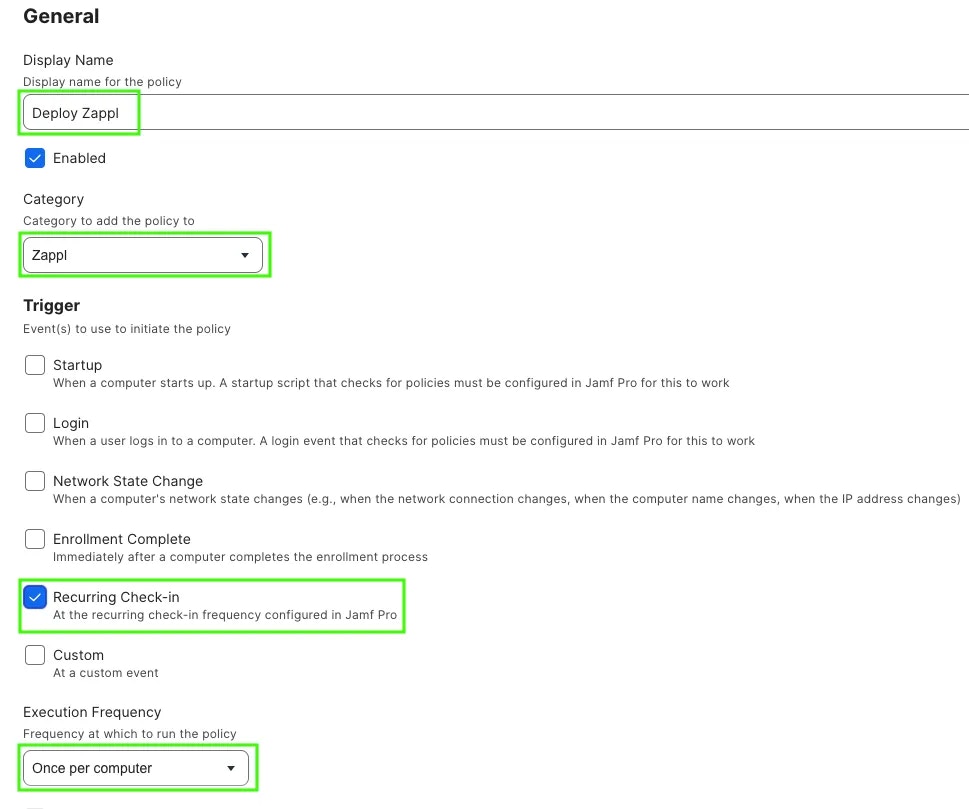
8
In the Scripts payload, click Configure, then locate the Deploy Zappl script you added in the previous steps and click Add.

9
We recommend that you paste your customer-specific activation and public keys to the first 2 script parameters. This will ensure Zappl activates even if the configuration profile fails to install. If you do not know your activation and public keys, contact our helpdesk.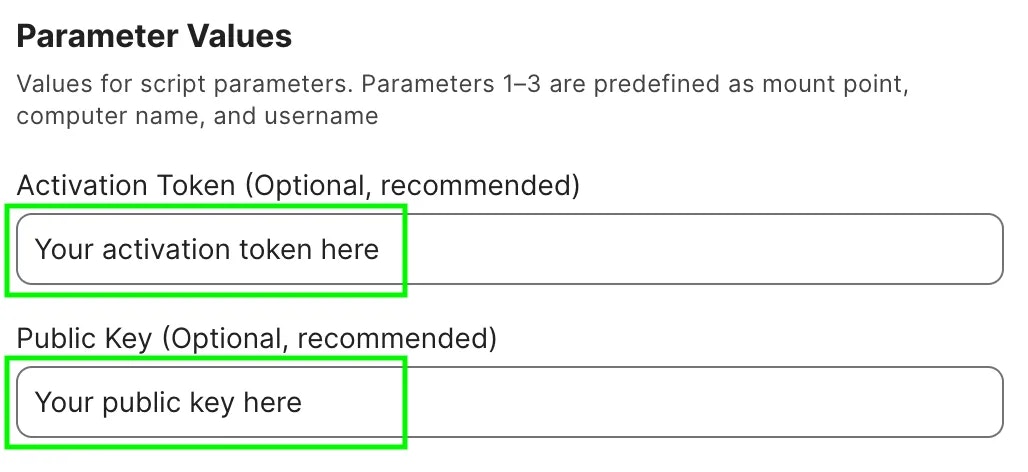
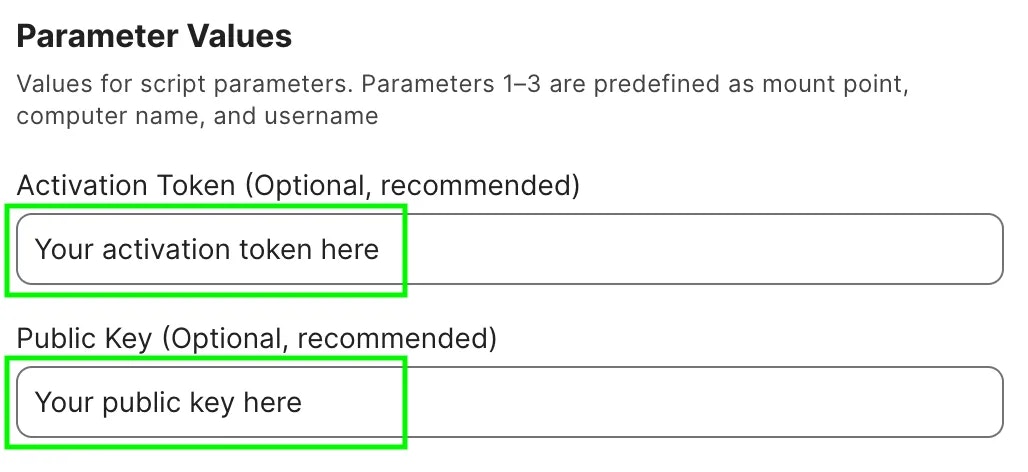
10
In the Scope tab, select your desired scoping target for the Zappl deployment and click Save.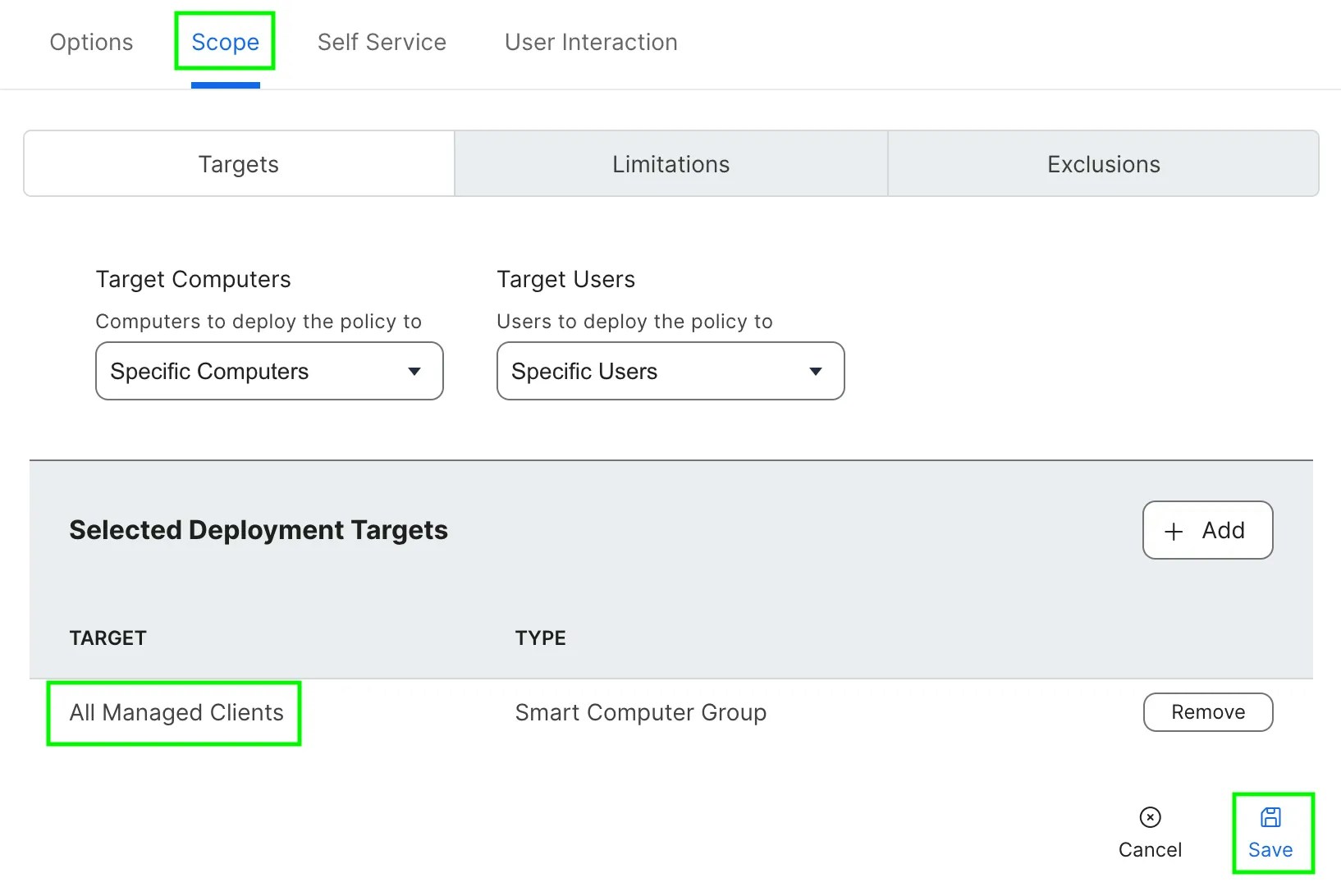
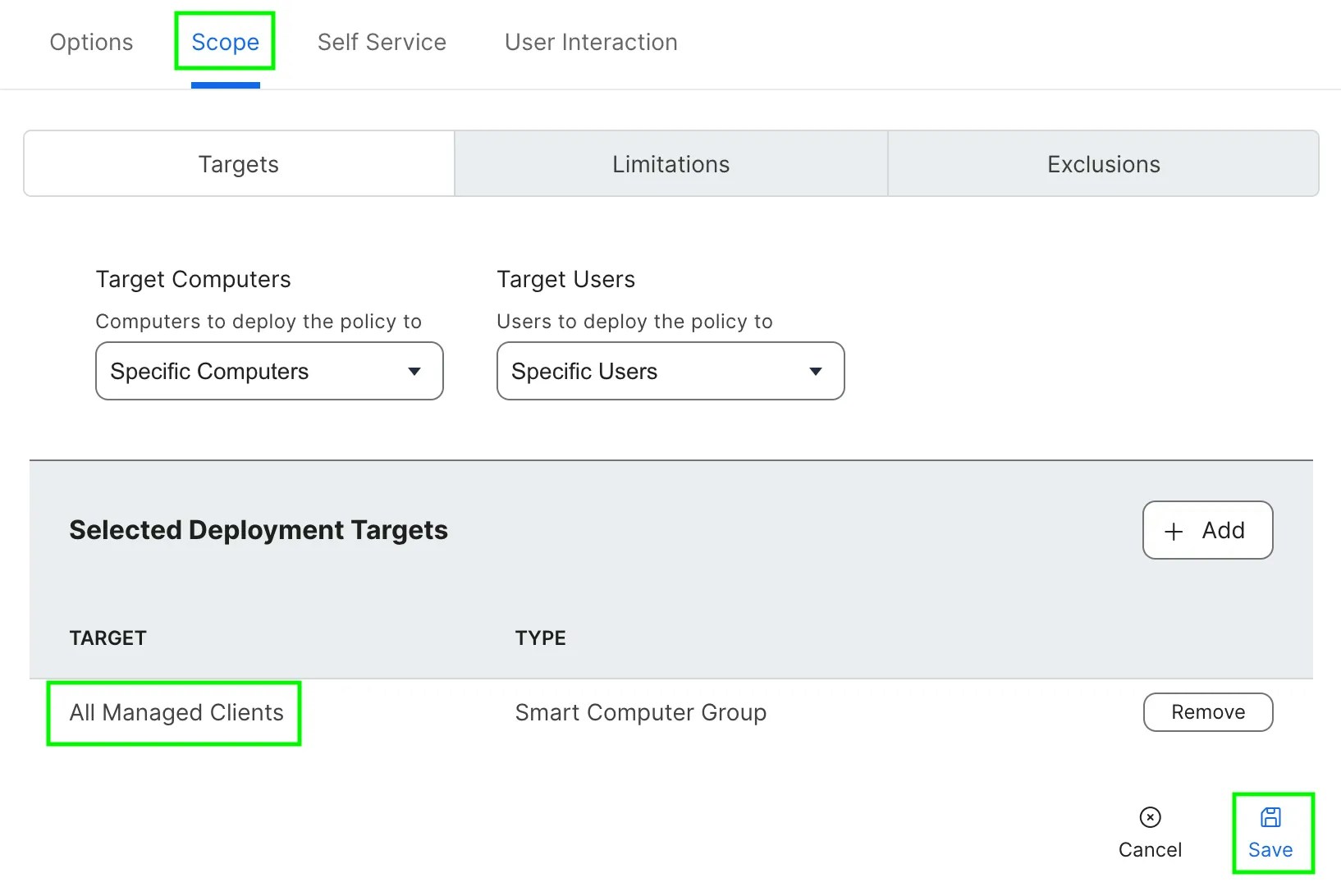
Additional Scripts
The following scripts are optional for deploying Zappl but provide extra functionality. It’s recommended to add these scripts to your Jamf Pro environment while setting up the Zappl deployment, ensuring they’re readily available when needed.
Deploy Software Script
This script enables the installation of any app from our app catalog. It eliminates the need for Jamf Pro admins to manually package and deploy software. For instructions on using this script, refer to Adding Scripts to Jamf Pro below.
Parameter 4
Parameter 4
Application Name (Use the Installation Format from the Zappl App Catalog - E.g. com.google.Chrome)
Parameter 5
Parameter 5
Action (Options are “install” to have Zappl install the App silently, “install-showProgress” to install with a progress prompt, “update” to mark an App for a forced update, or “selfService” when creating the Self Service Application Updates policy.)
Parameter 6
Parameter 6
Grace Period in Minutes (Only applicable if specifying “update” as the action. This is the amount of time the user has to save and quit the App before it quits automatically. Leave blank for 15 minutes)
Parameter 7
Parameter 7
Deferrals Allowed (Only required if specifying “update” as the action. This is the amount of times a user can defer an update prompt before being forced to update. Leave blank for no deferrals and just a grace period timer)
Parameter 8
Parameter 8
Minimum Deferral Window (Only applicable if specifying “update” as the action. This is the minimum time in minutes Zappl will prompt users to update again after they defer. Leave blank for the the default value of 60 minutes)
Collect Logs Script
This script provides an easy method for collecting Zappl log files when troubleshooting. For instructions on using this script, refer to Adding Scripts to Jamf Pro below.
Parameter 4
Parameter 4
Jamf Pro URL
Parameter 5
Parameter 5
API Client ID
Parameter 6
Parameter 6
API Client Secret
Adding Scripts to Jamf Pro
Follow the steps below to add either of the above scripts to your Jamf Pro server.
For information on using the Deploy Software script, see Application Installations.
For information on using the Log Collection script, see Logs and Errors.
For information on using the Deploy Software script, see Application Installations.
For information on using the Log Collection script, see Logs and Errors.
1
In Jamf Pro, navigate to Settings > Computer Management > Scripts and click New.
2
In the General tab, give the script a name and assign it to a category.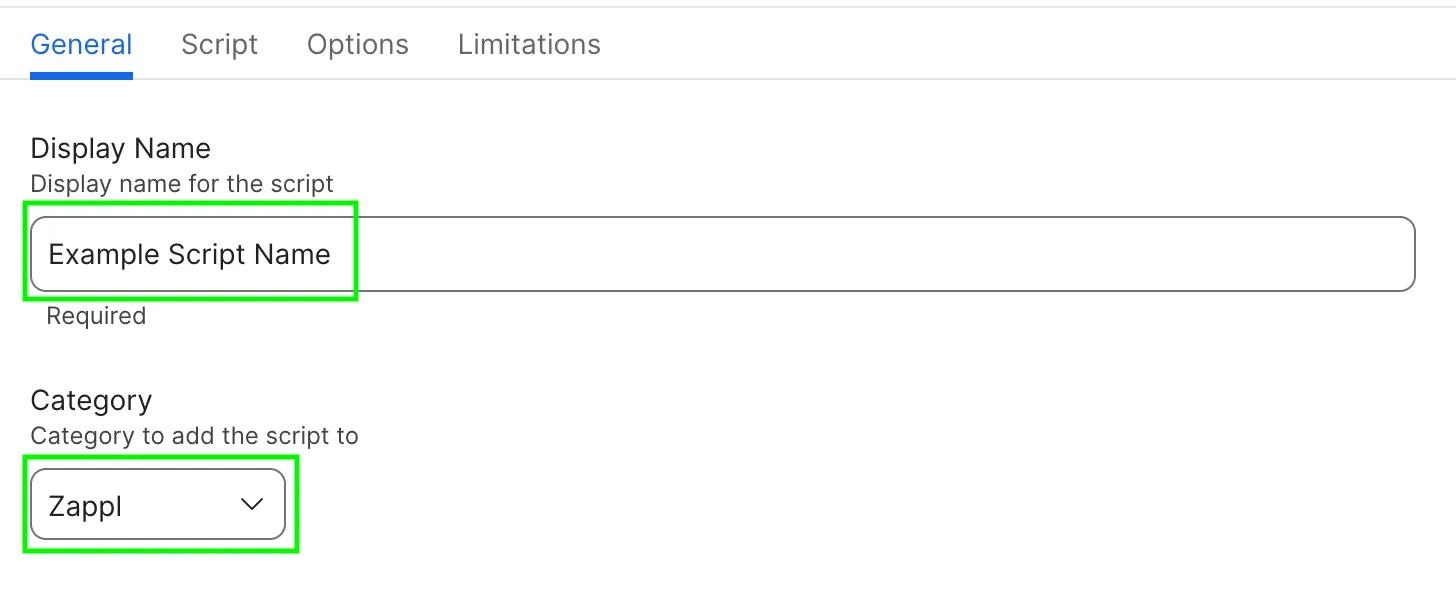
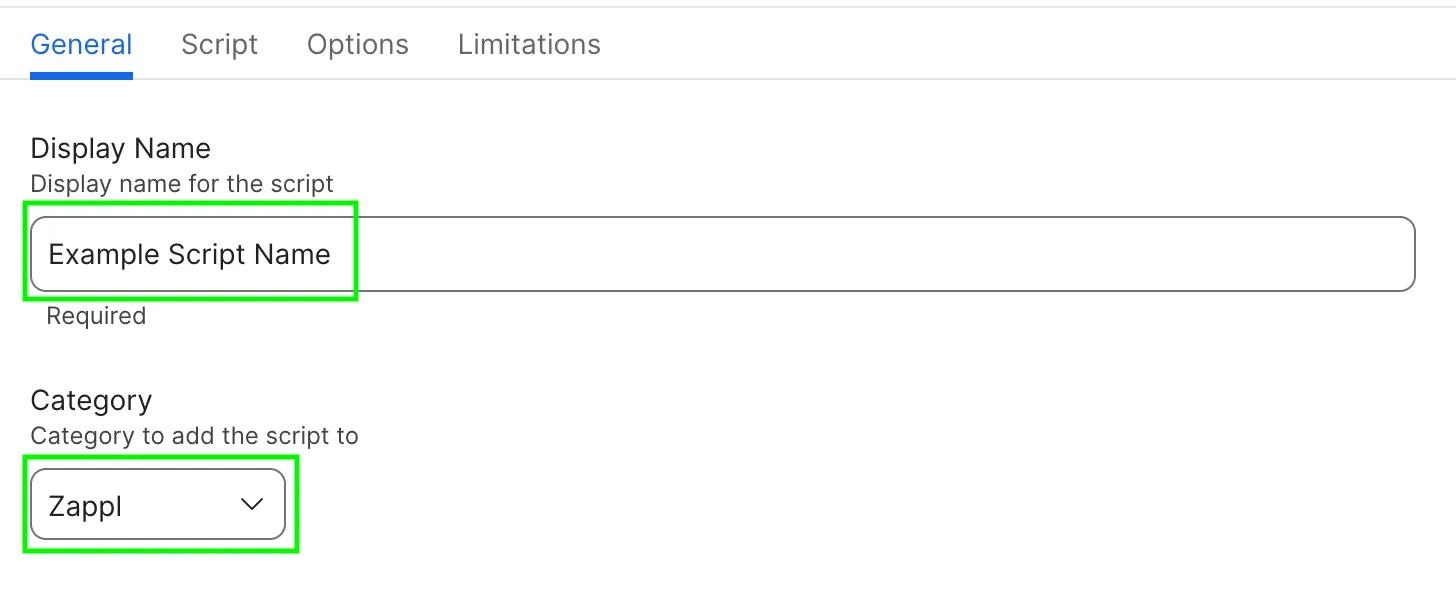
3
In the Script tab drag and drop the downloaded script into the text area.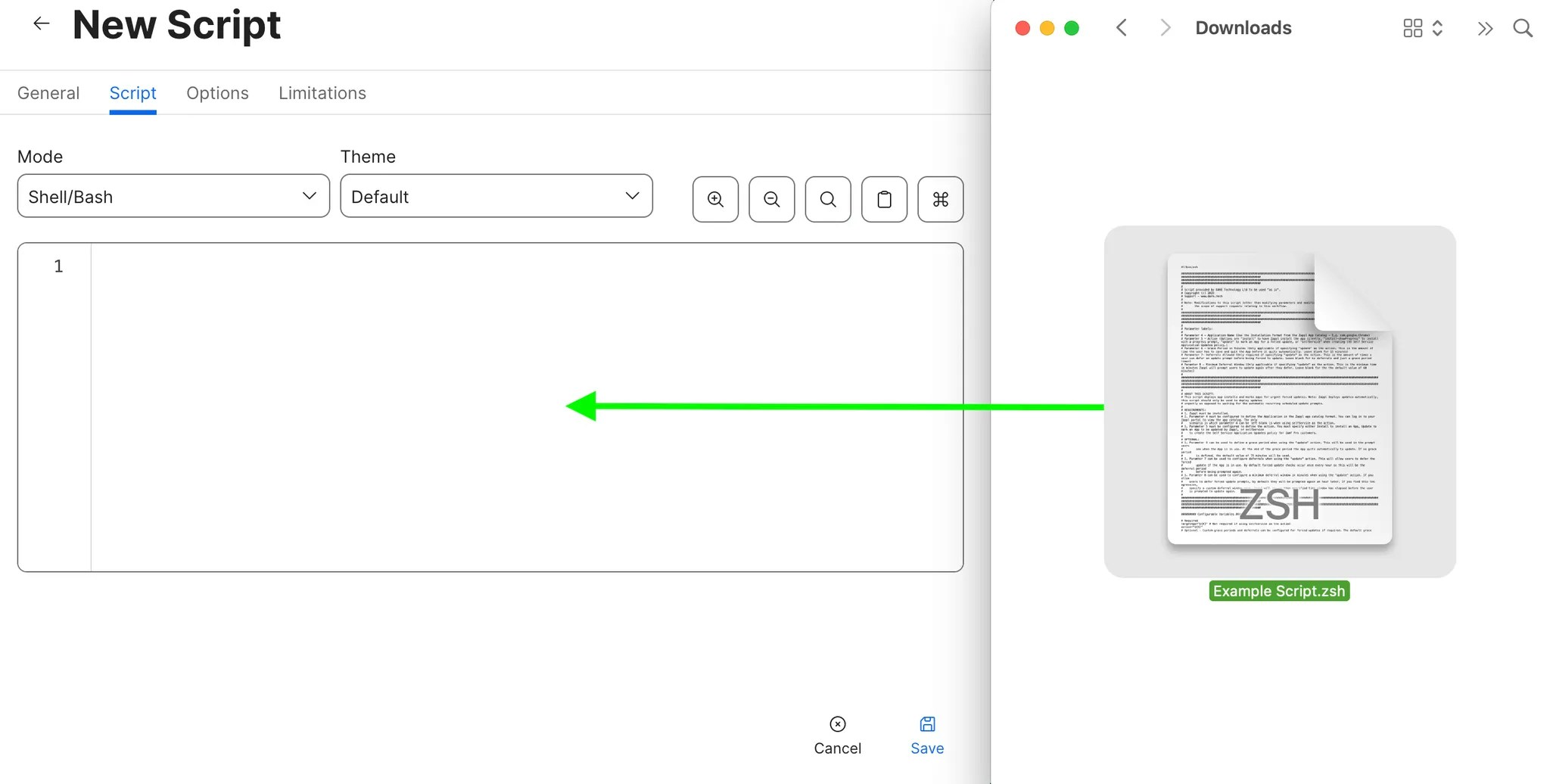
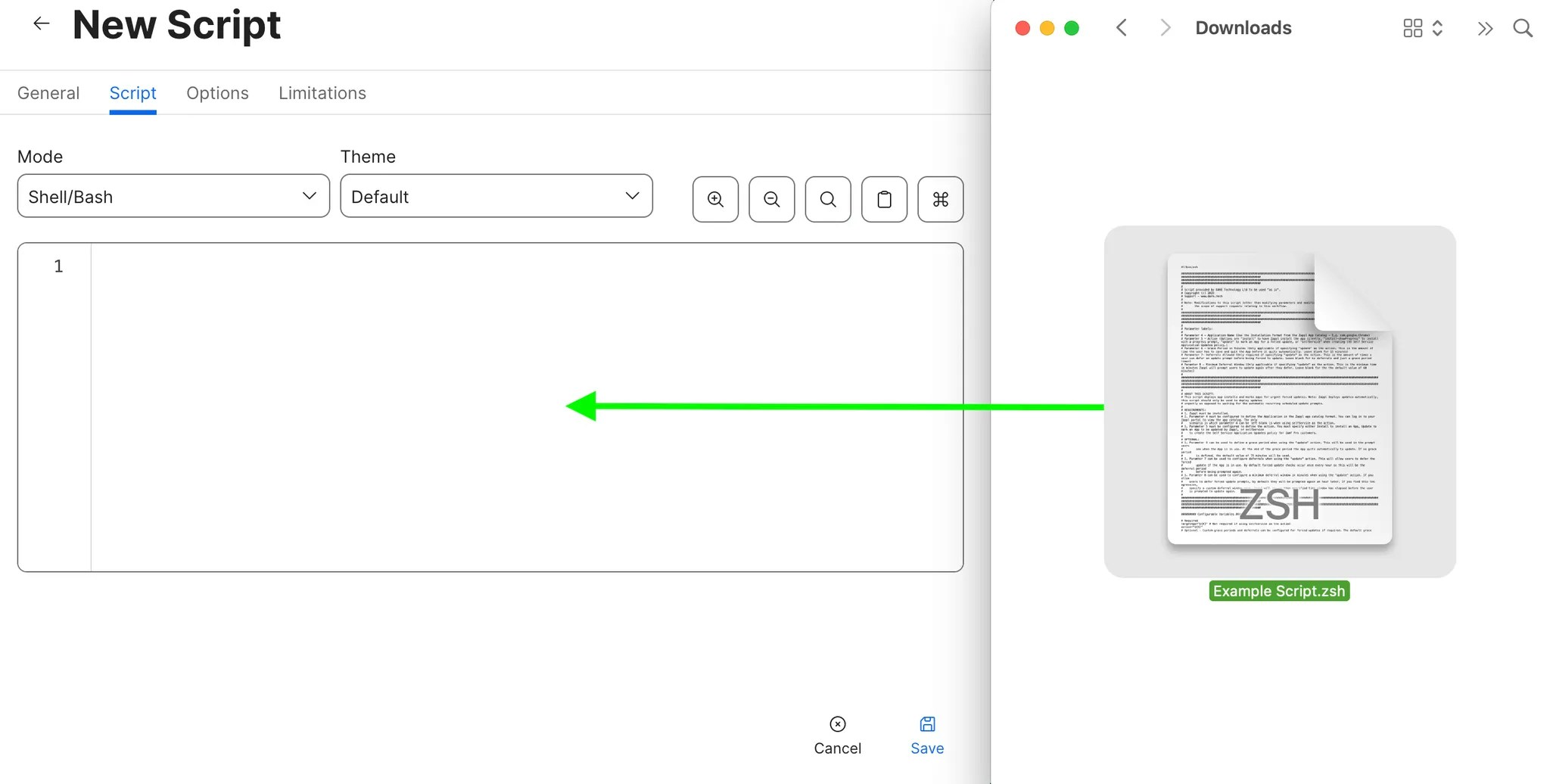
4
In the Options tab, paste in the parameter labels outlined above into the relevant parameter fields, then click Save.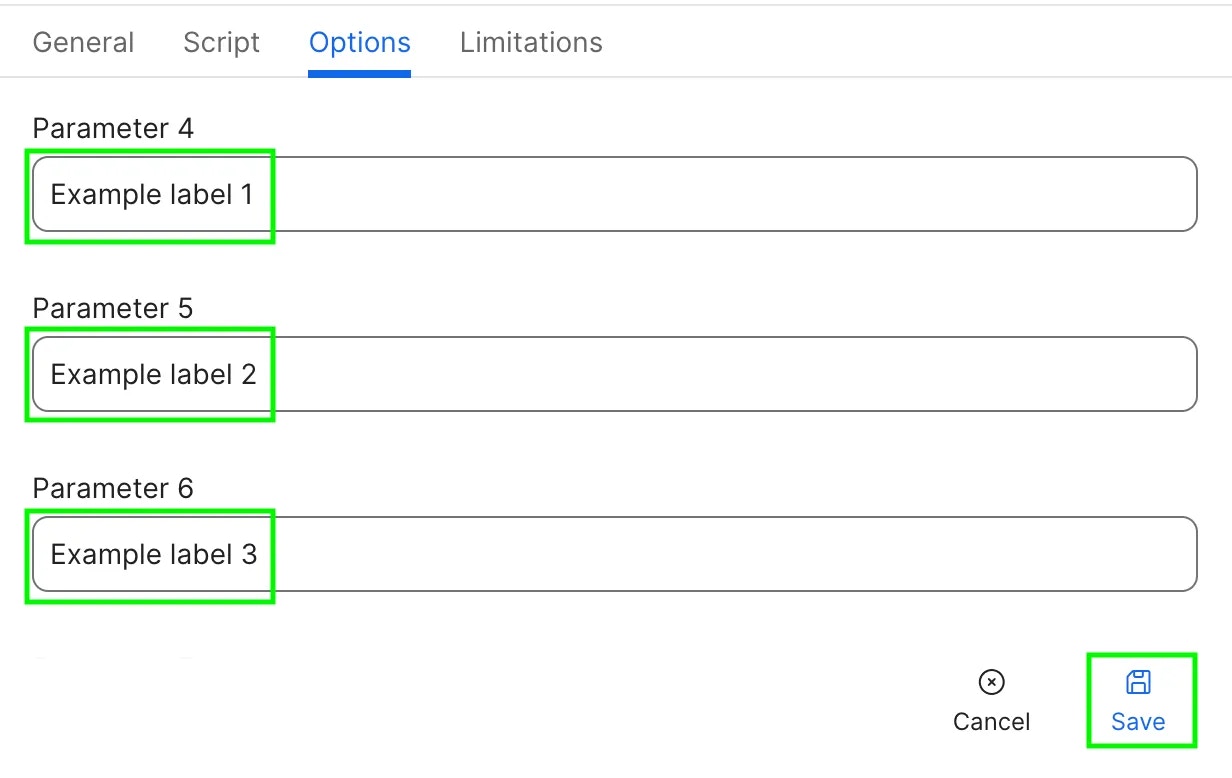
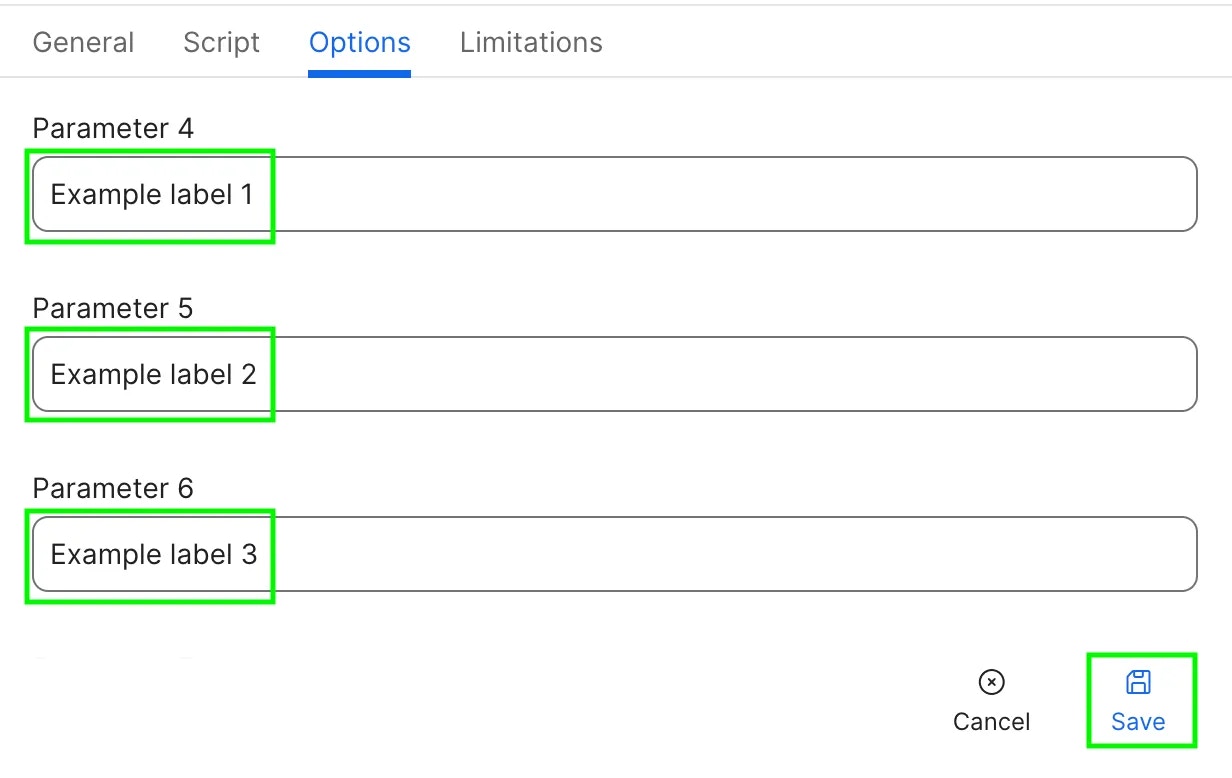
Self Service Updates
Creating the Self Service Policy
Before creating this policy, ensure you have added the Deploy Software Script to your Jamf Pro server.
1
In Jamf Pro, navigate to Computers > Policies and click New.
2
In the General payload, set a display name and category. Then, set the execution frequency to Ongoing.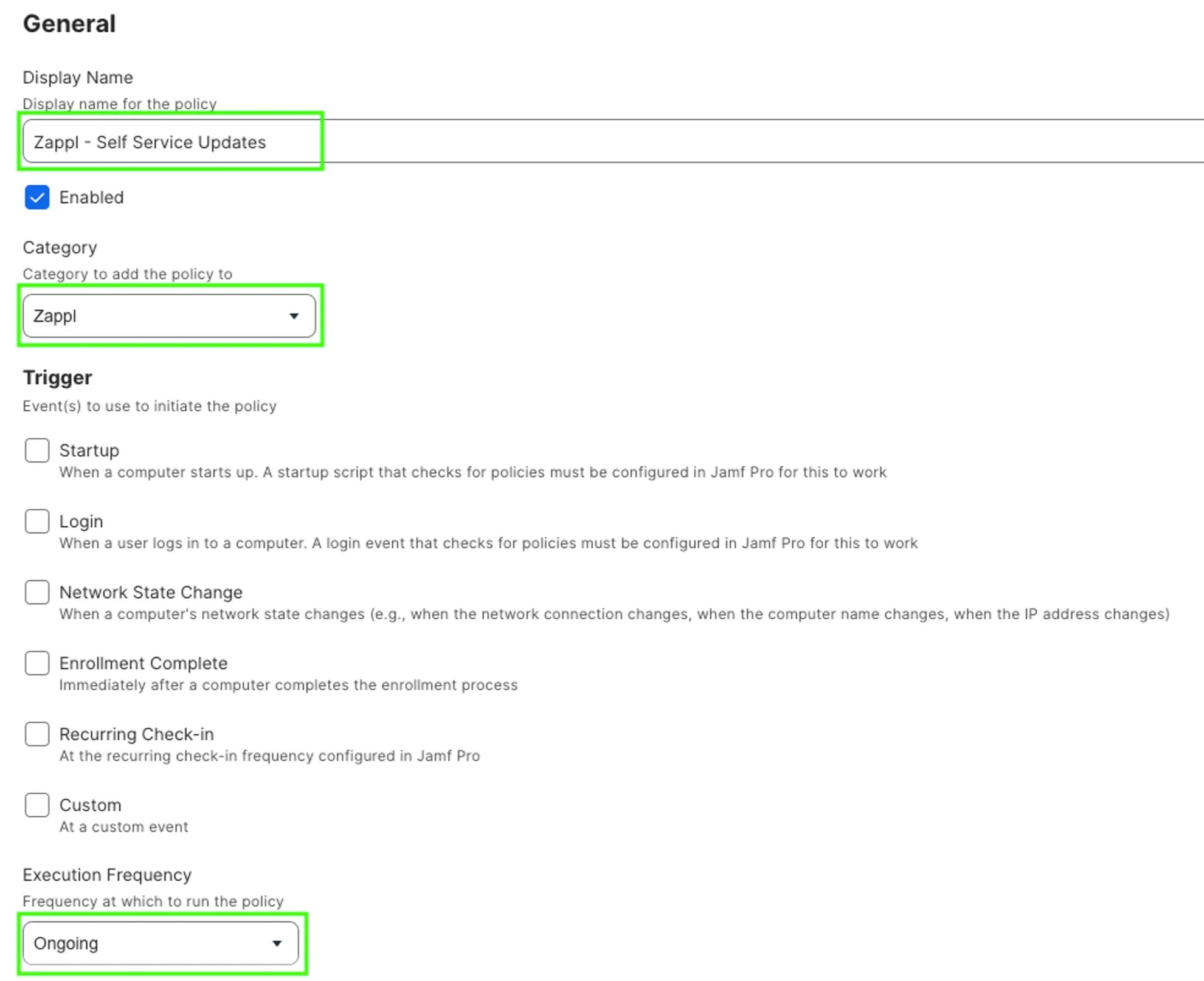
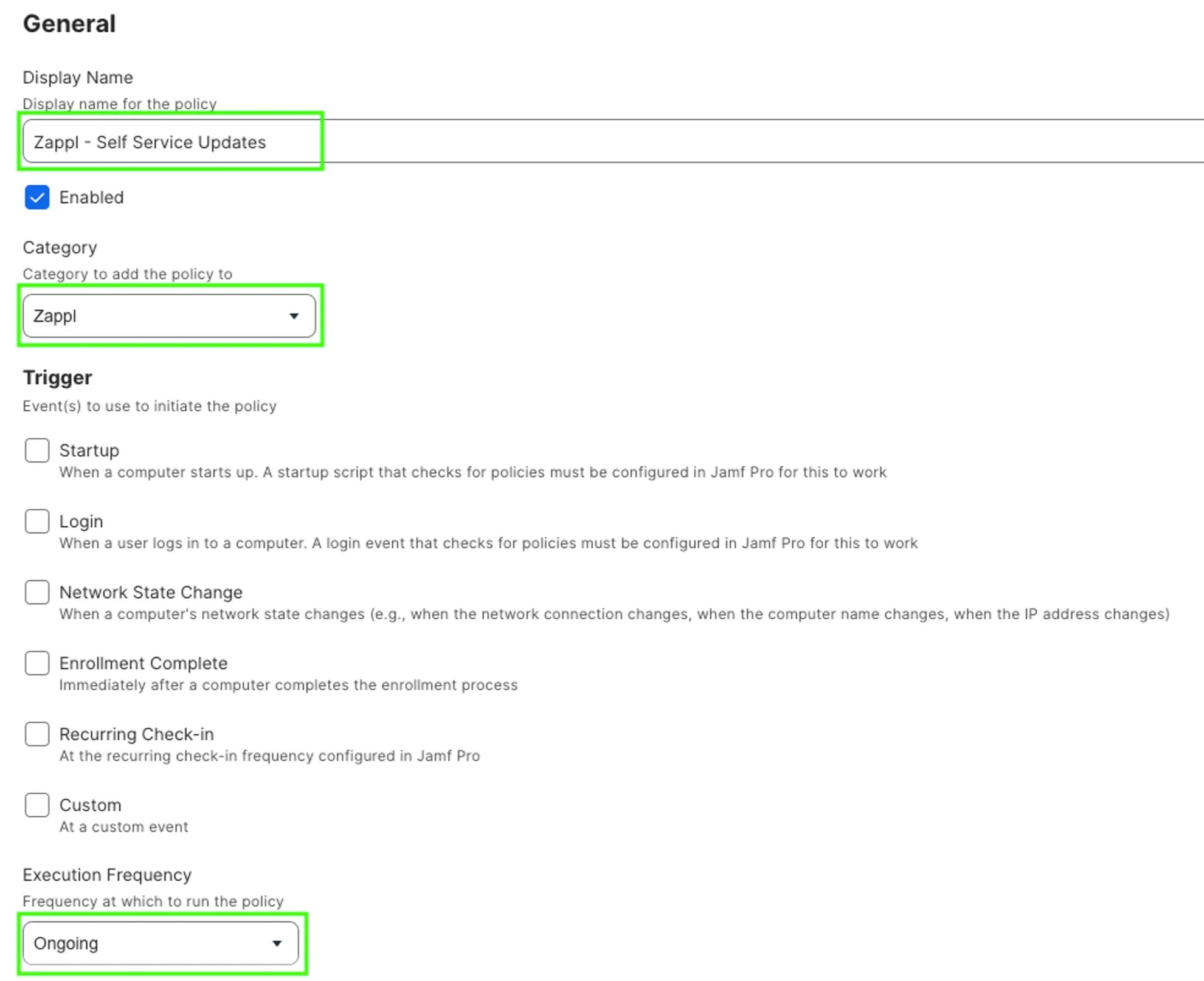
3
Select the Scripts payload, then locate the 
Zappl - Deploy Software script and click Add.
4
Under the parameter values, set the Action parameter as 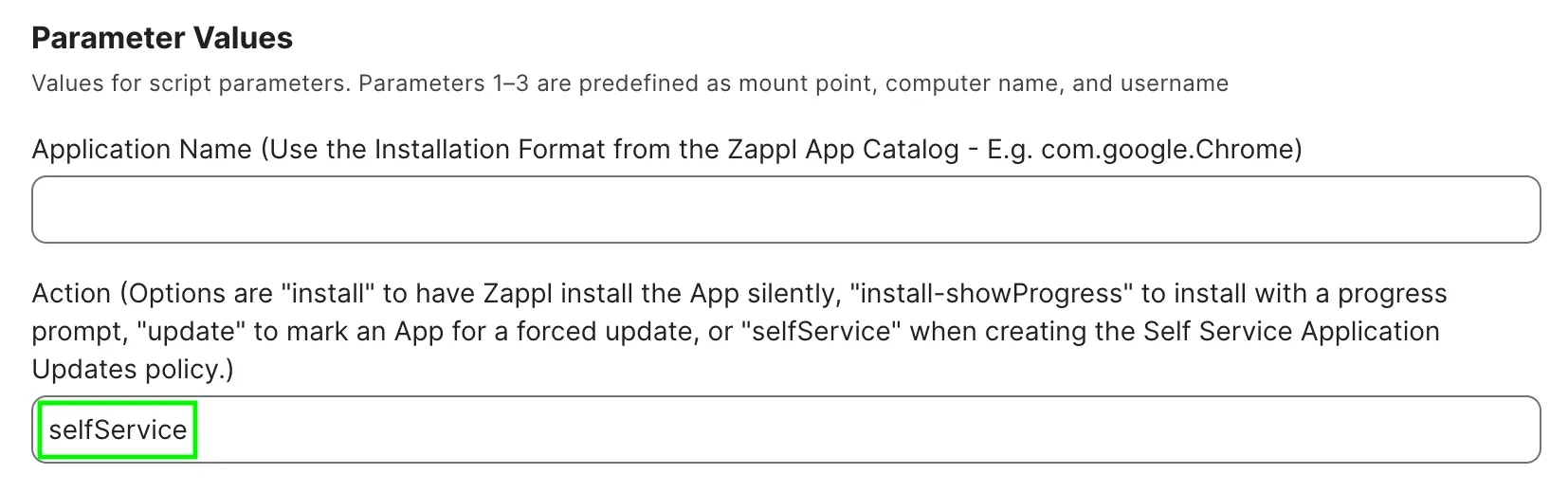
selfService. Leave all other parameters blank.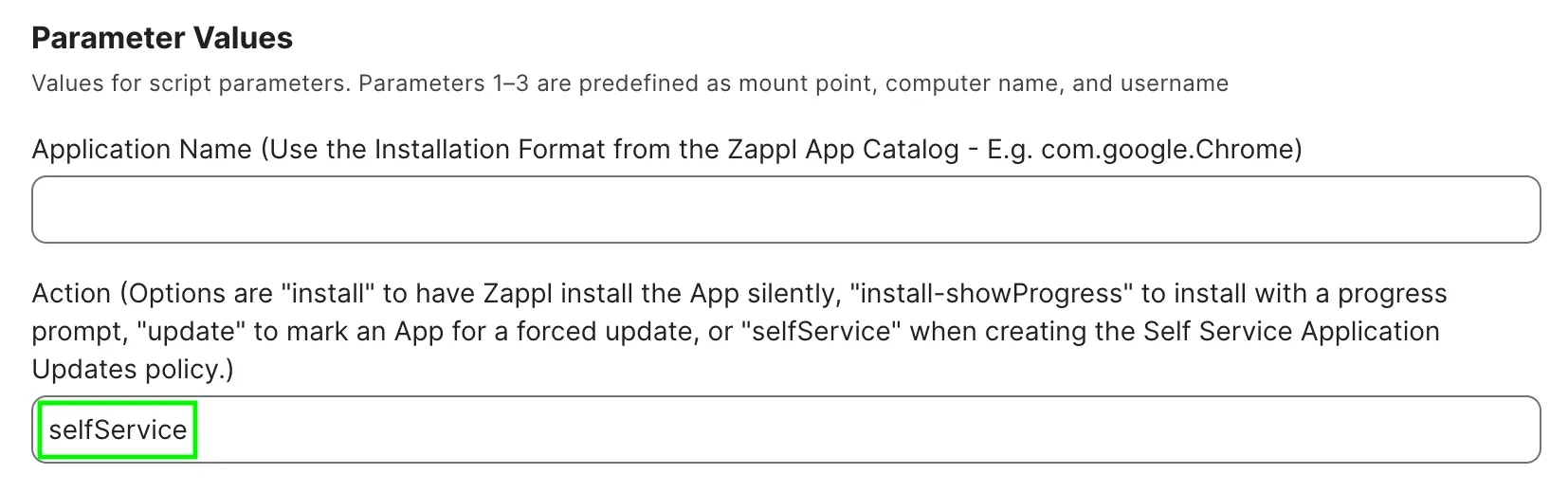
5
In the Scope tab, set your desired scoping target. It is good practice to set the scope for this policy as a Smart Computer Group which uses the Zappl Installation Status Extension Attributes to target computers that have Zappl installed.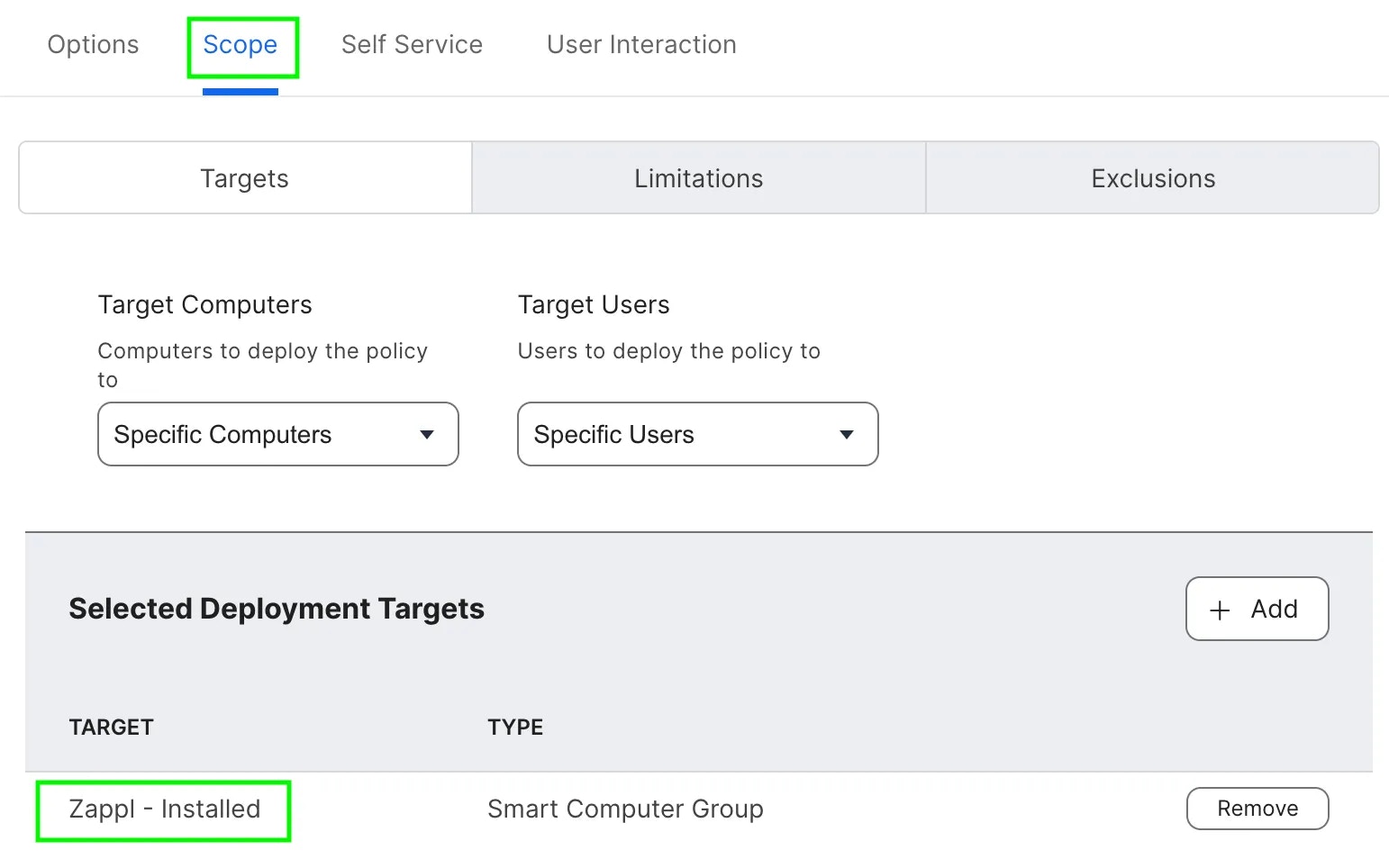
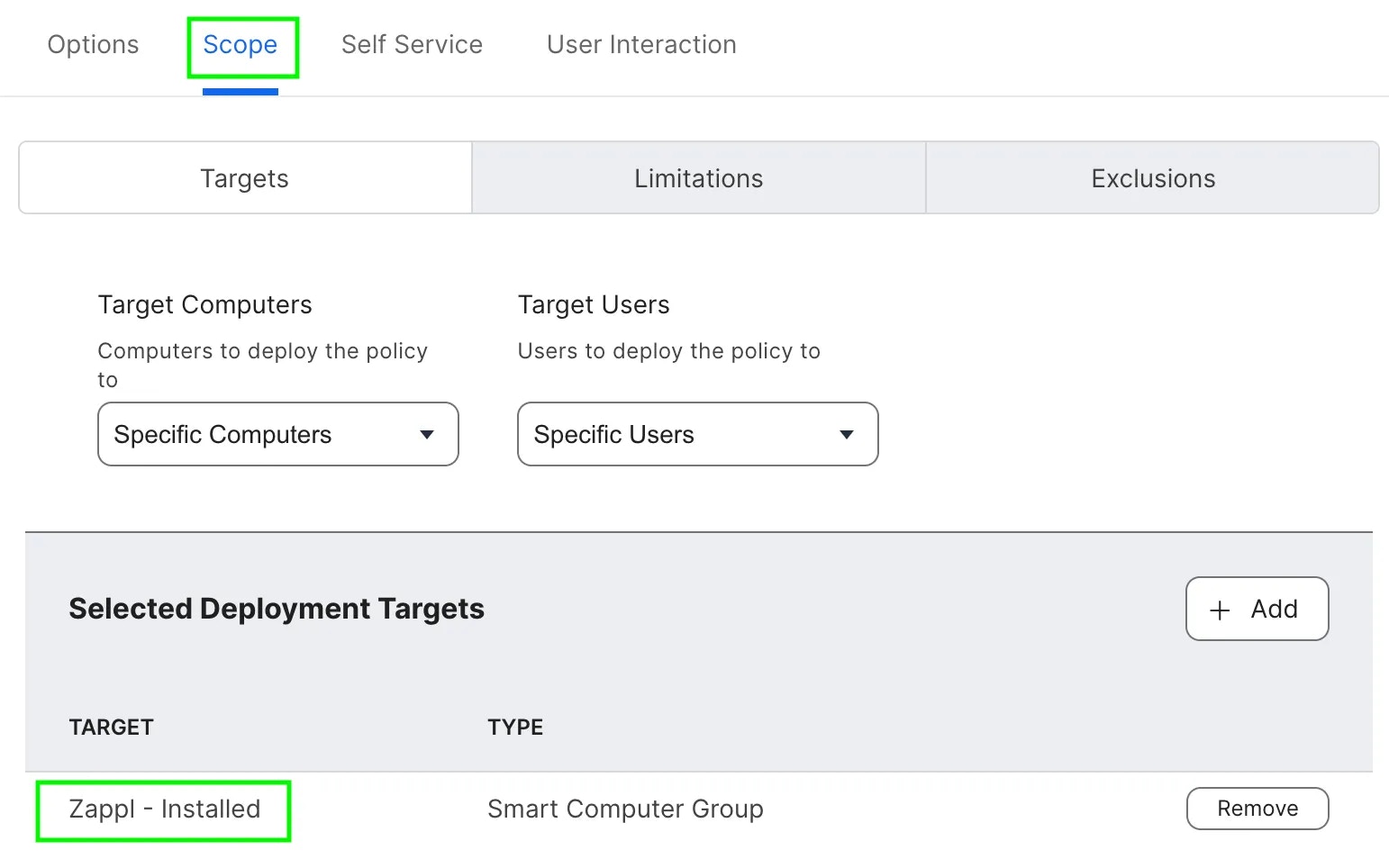
6
Select the Self Service tab and check 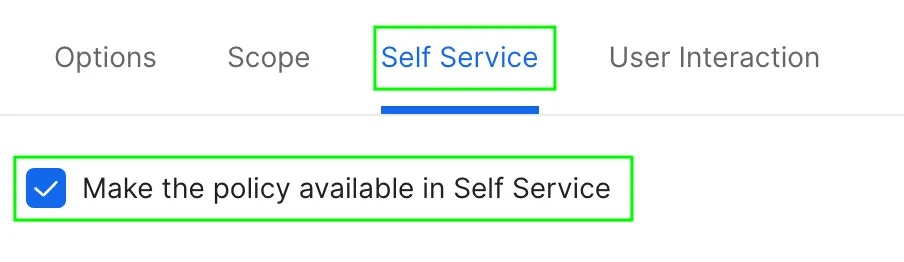
Make the policy available in Self Service.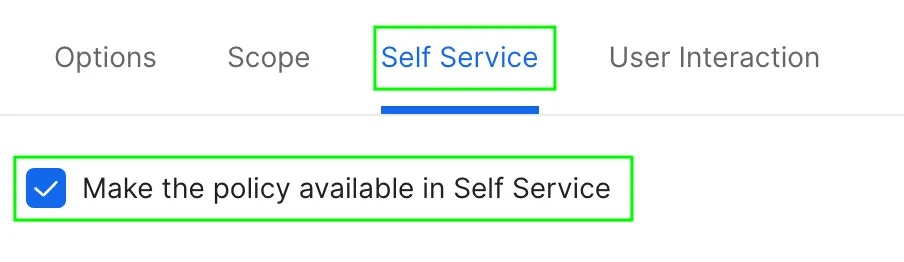
7
Set the display name and button labels for the policy.
Optionally, set a description to be displayed to users in Self Service.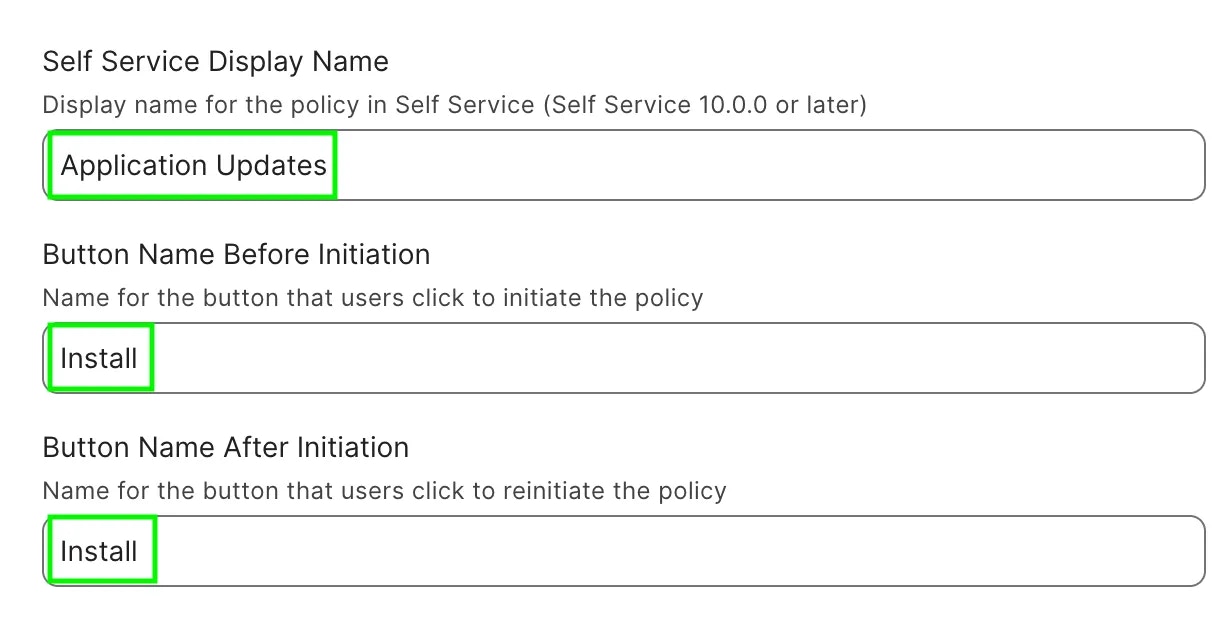
Optionally, set a description to be displayed to users in Self Service.
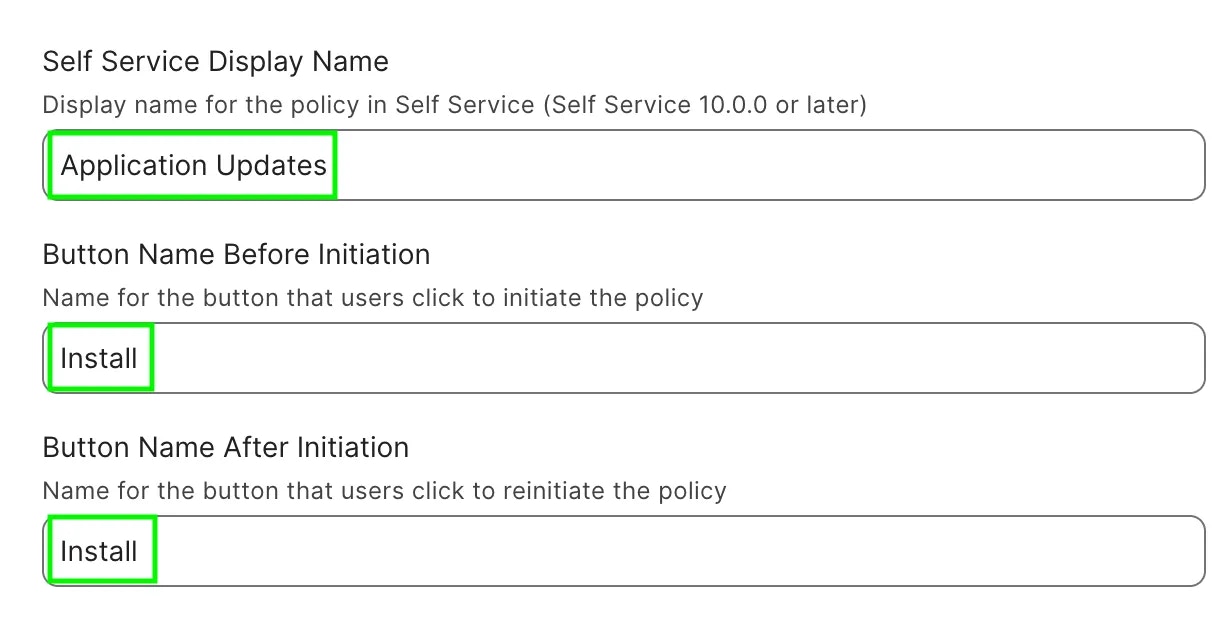
8
Upload an icon to be displayed in the Self Service item.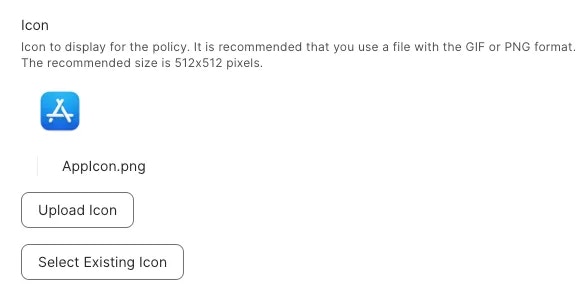
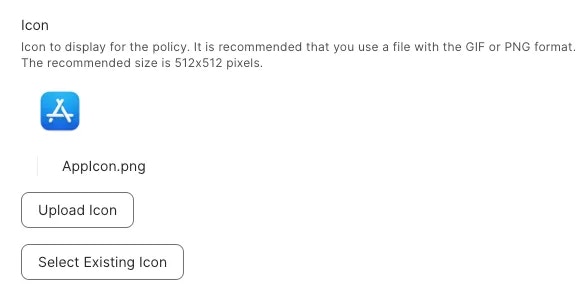
9
Add the Self Service item to a relevant category. Optionally, you can include the item in the featured category to make it easier for users to access.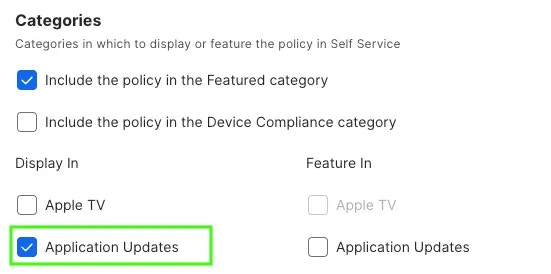
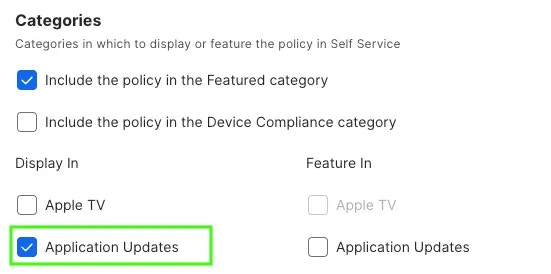
10
Finally, Save the policy.
User Experience
1
After locating the Application Updates item in Self Service, the user can click Install to initialise the update check.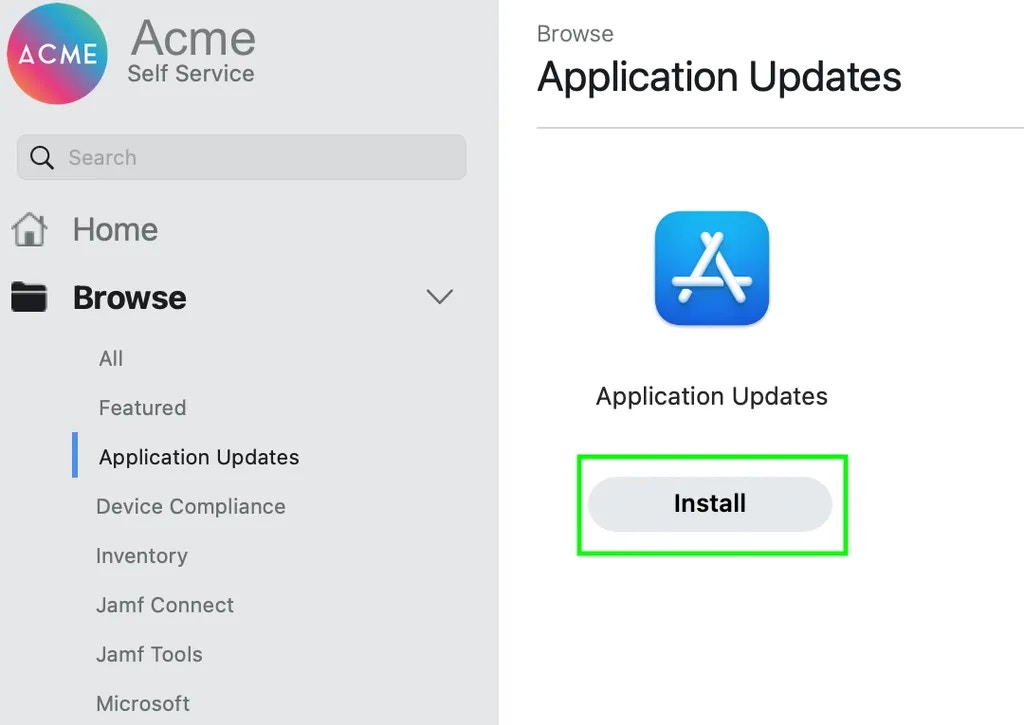
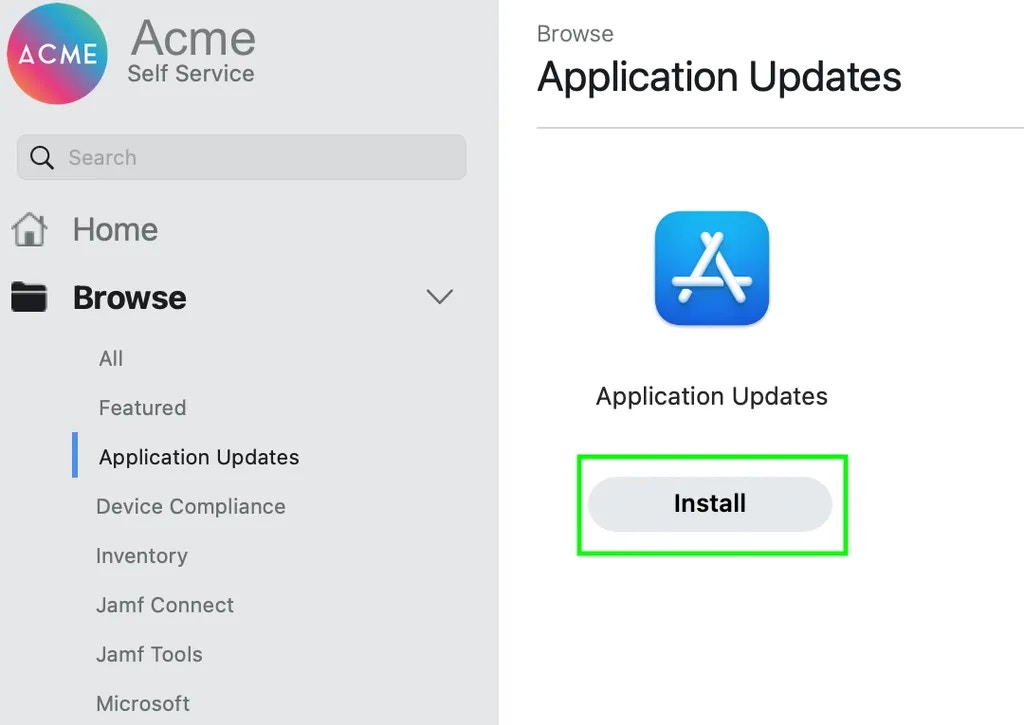
2
The below prompt is briefly displayed whilst Zappl initialises and checks for updates.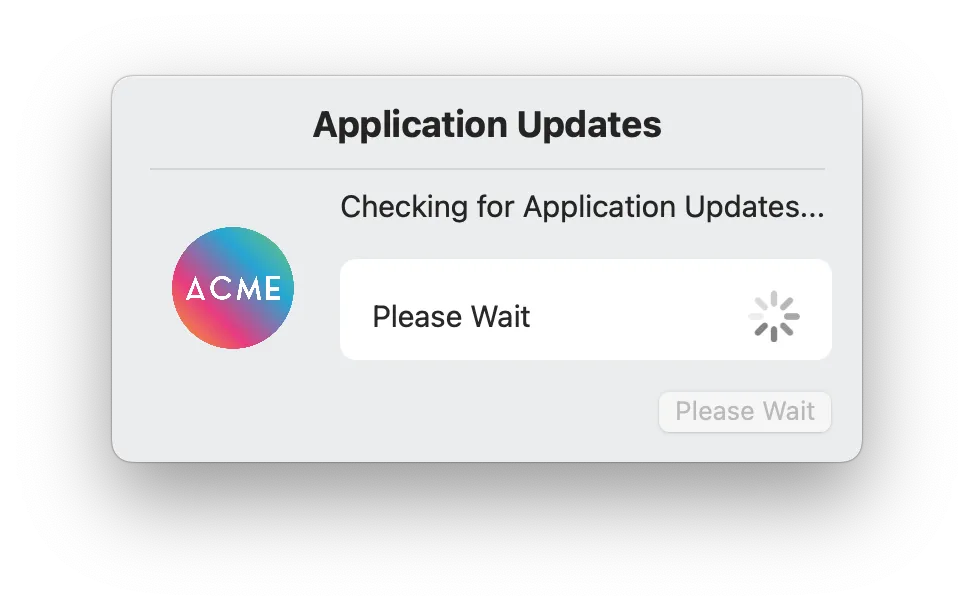
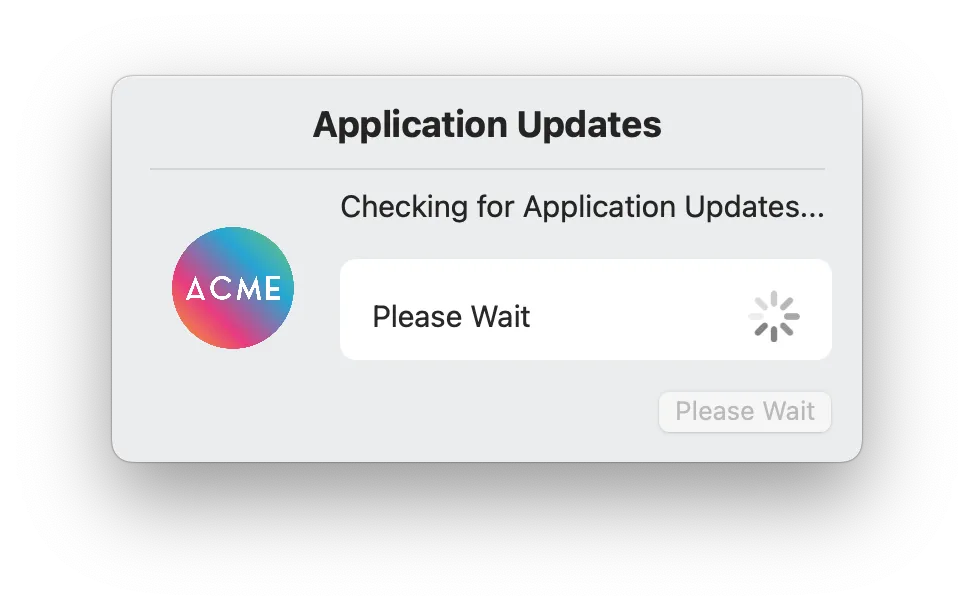
3
If Zappl finds updates, the user is informed via an update prompt which outlines the required updates and offers options to either install or skip. If the user skips the updates, any remaining deferrals the user currently has from the automatic Scheduled Update Prompts remain unaffected.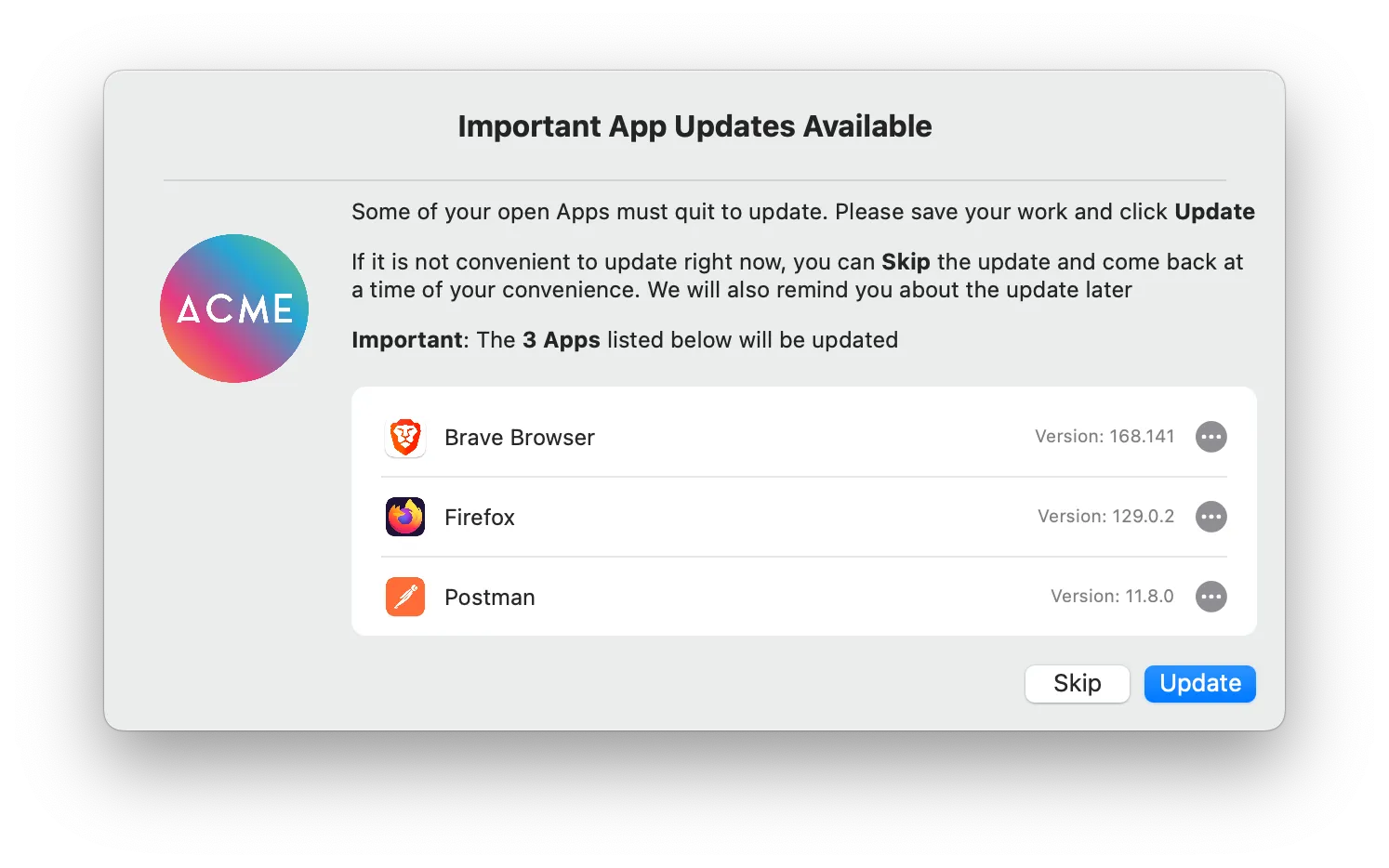
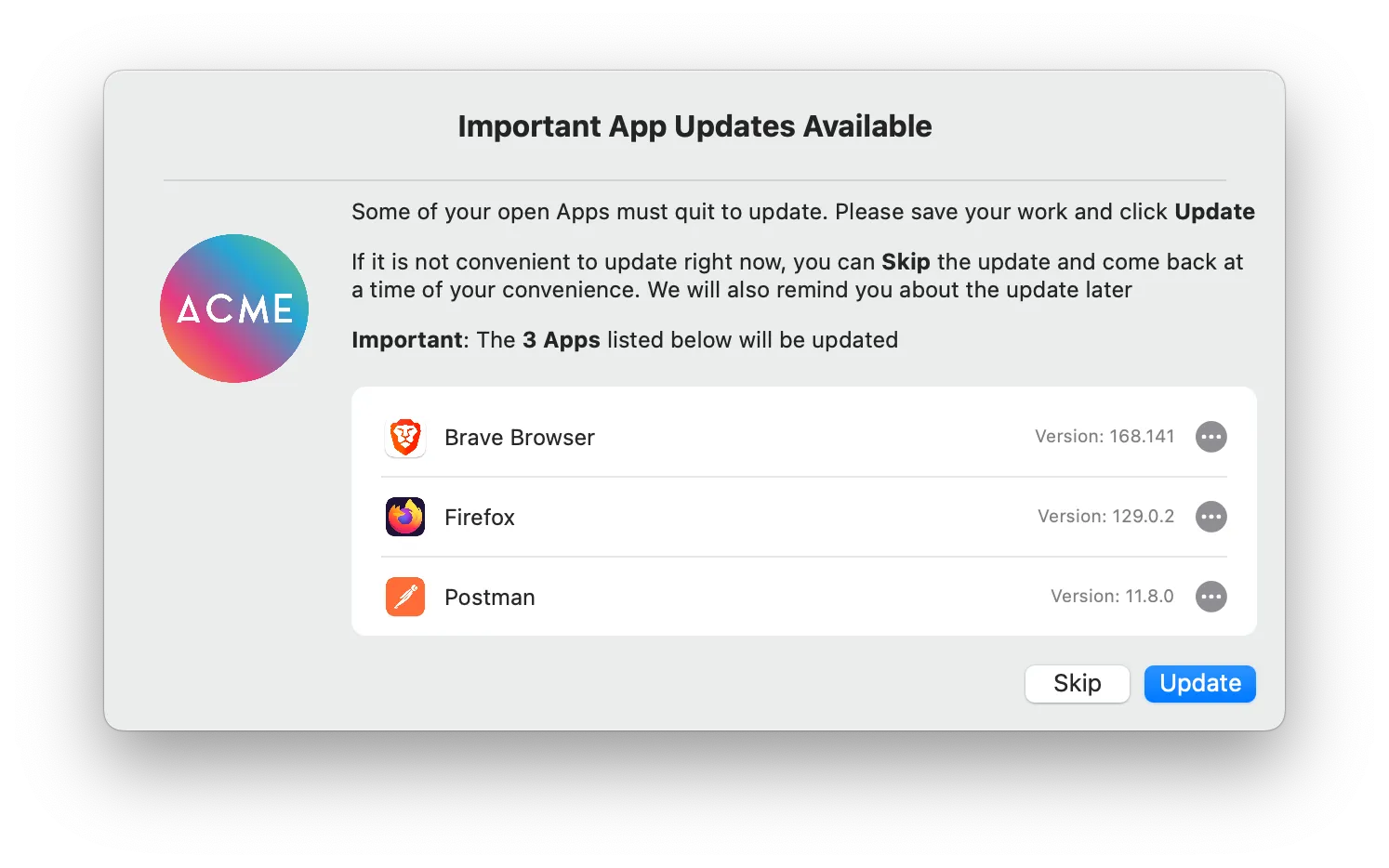
4
If Zappl finds no pending updates, the user is informed via the below prompt.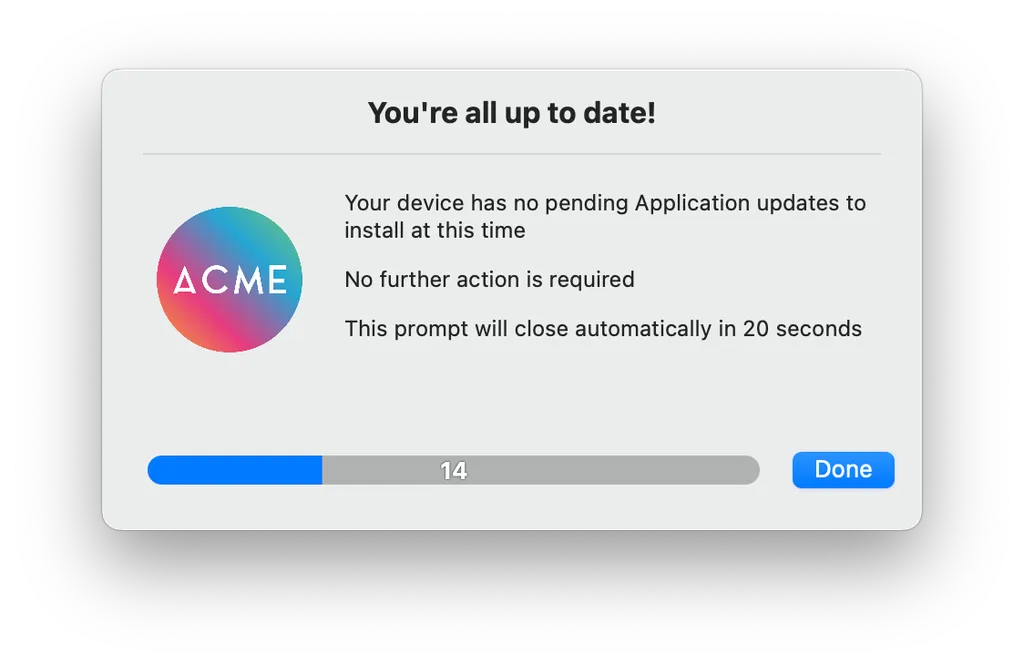
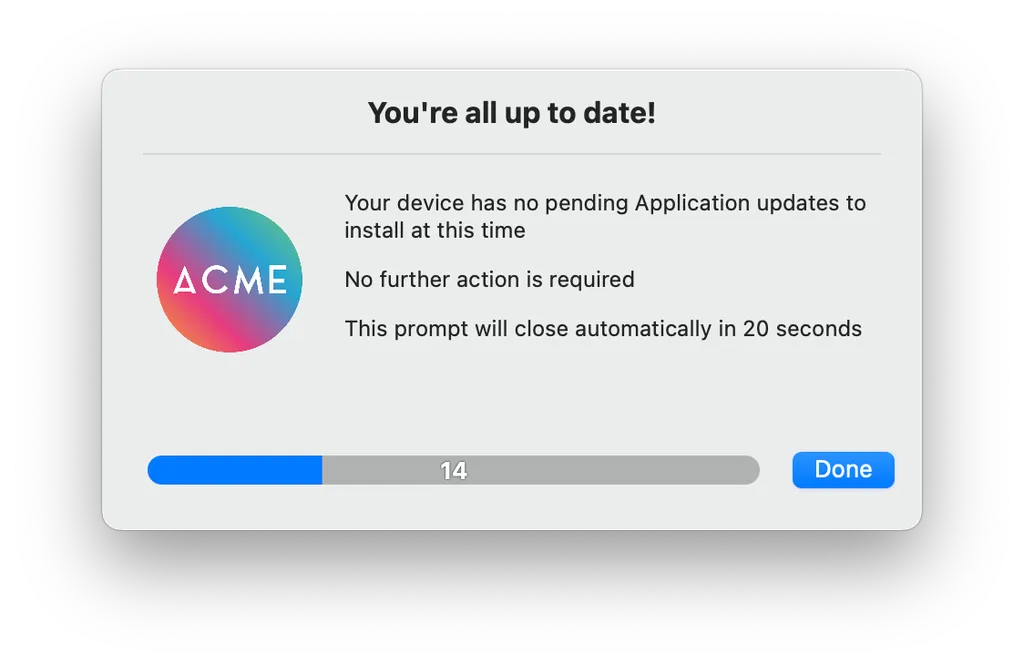
Extension Attributes
Jamf Pro offers extension attributes which provide better visibility into Zappl’s status across your estate. While the Zappl portal displays all necessary information for admins, adding Jamf Pro extension attributes can be beneficial for administrators who primarily use Jamf Pro and may not have access to your Zappl portal.
Installation Status
Installation Status
Displays whether Zappl is installed.
Cached Updates
Cached Updates
Displays which app updates are currently cached locally due to the app(s) being in use.
Deferrals Remaining
Deferrals Remaining
Displays how many recurring update deferrals are remaining.
Last Run Result
Last Run Result
Displays the output from the most recent recurring background update or any forced updates. This can range from simple information, such as whether the user chose to defer or install updates, to details about any errors encountered during the update process.
Version Installed
Version Installed
Displays the version of Zappl installed.
Adding Extension Attributes to Jamf Pro
Download the Zappl Extension Attributes above, then follow the steps outlined below to add the
.xml files to your Jamf Pro server.1
In Jamf Pro, navigate to Settings > Computer Management > Extension Attributes.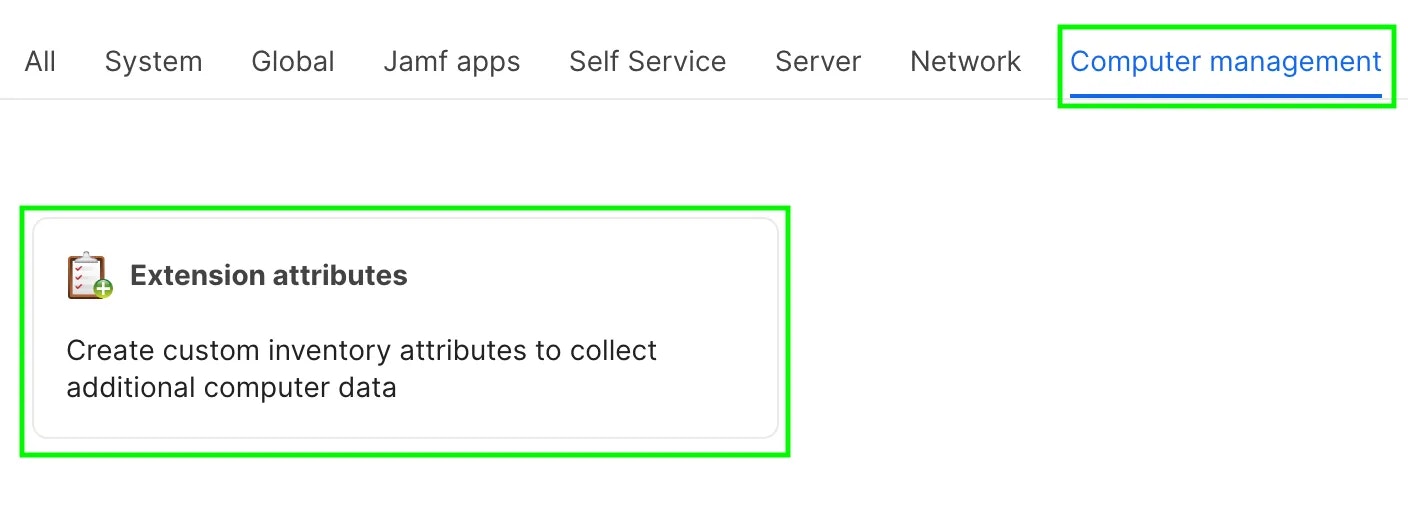
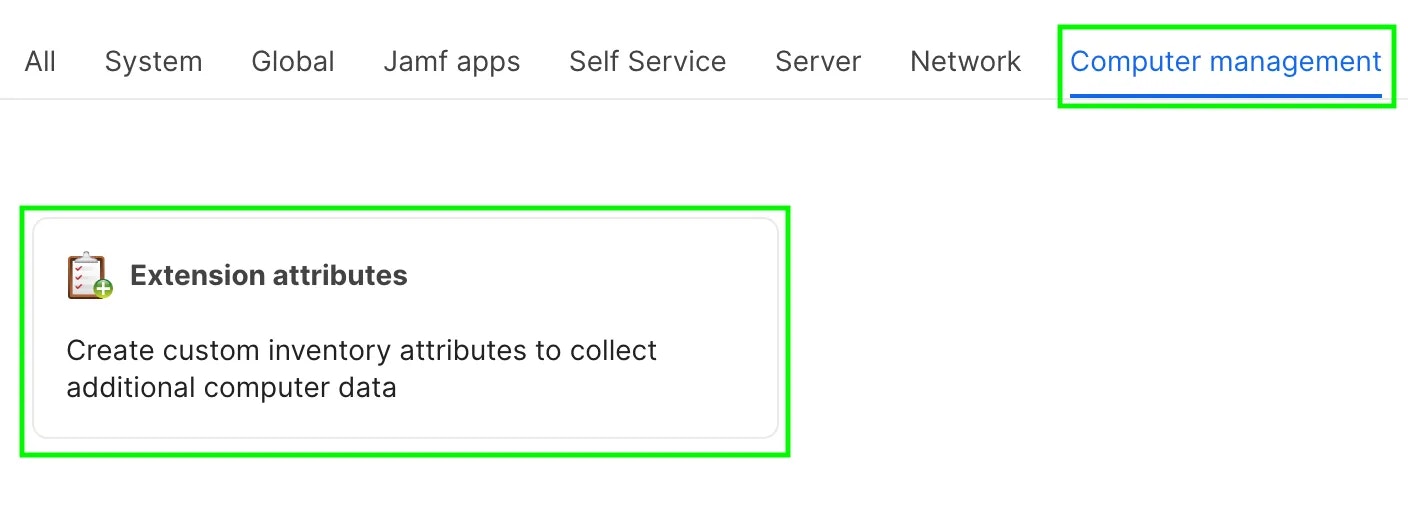
2
Click Upload.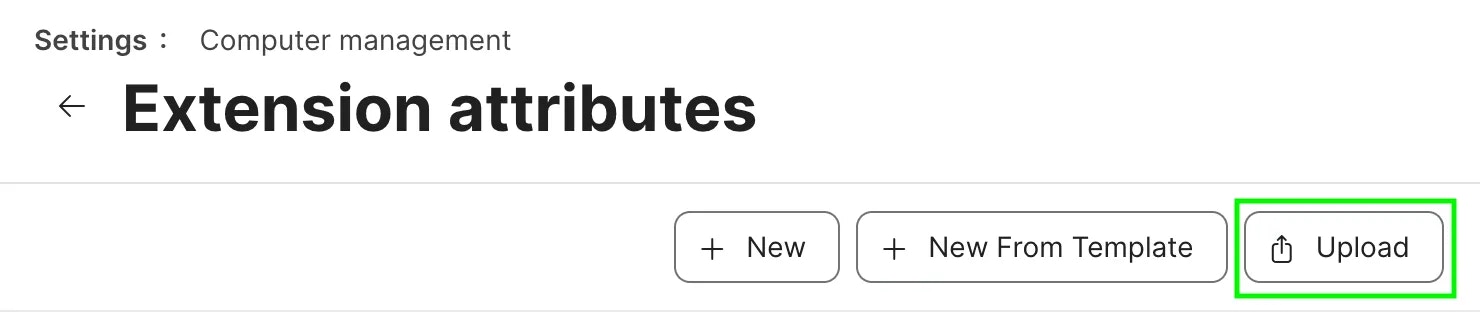
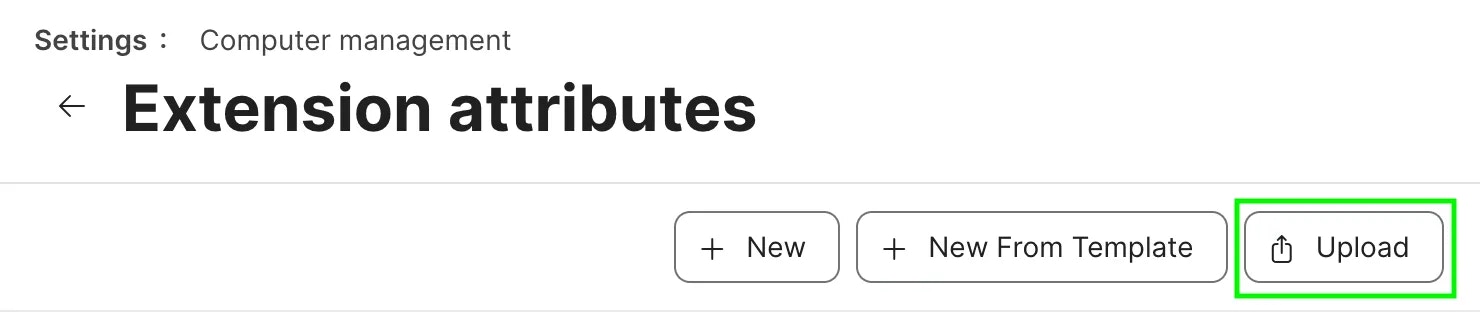
3
Click Choose File, then select the extension attribute you wish to add, and click Upload.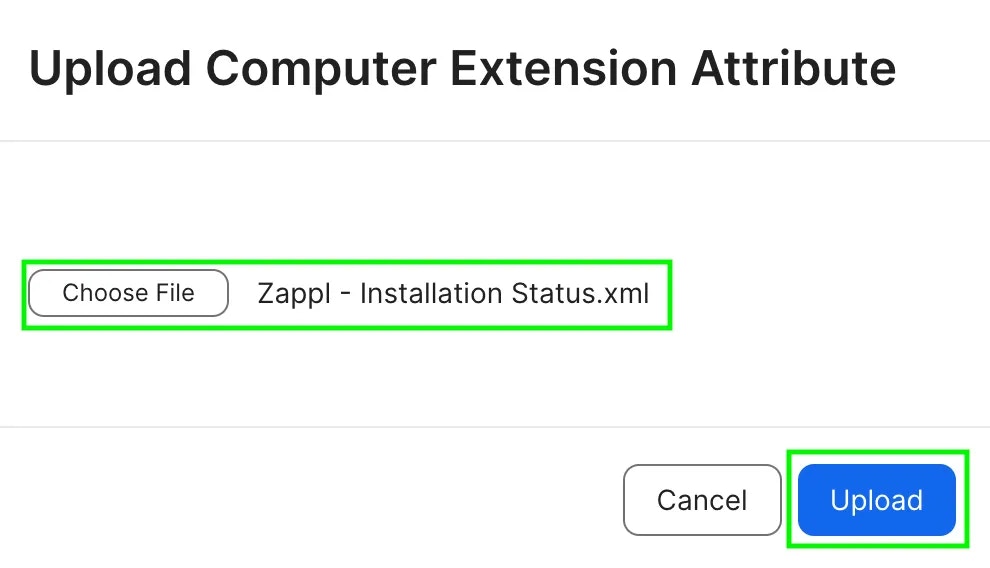
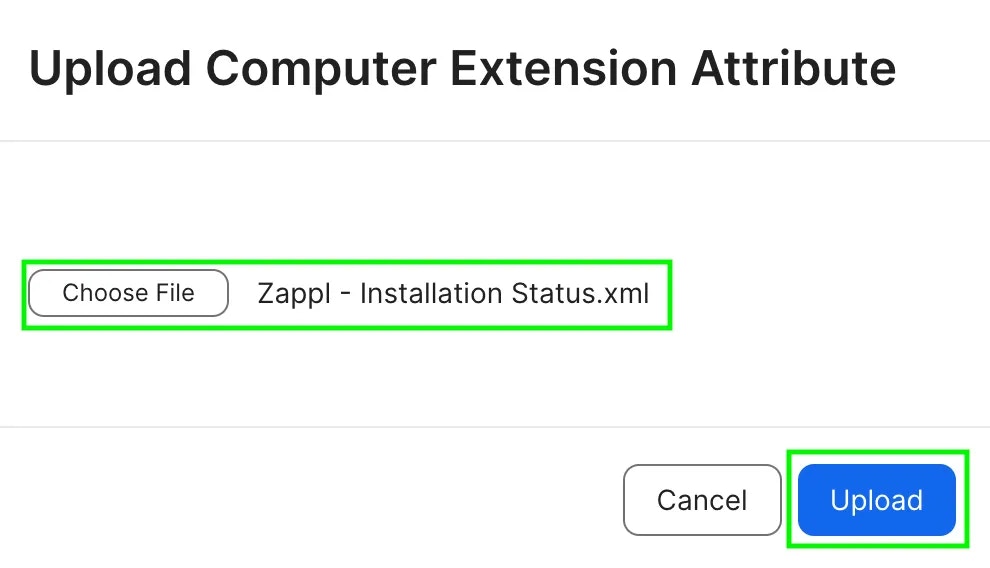
4
Optionally, change the Inventory Display dropdown to the category you would like Zappl information to be stored.
5
Finally, click Save.