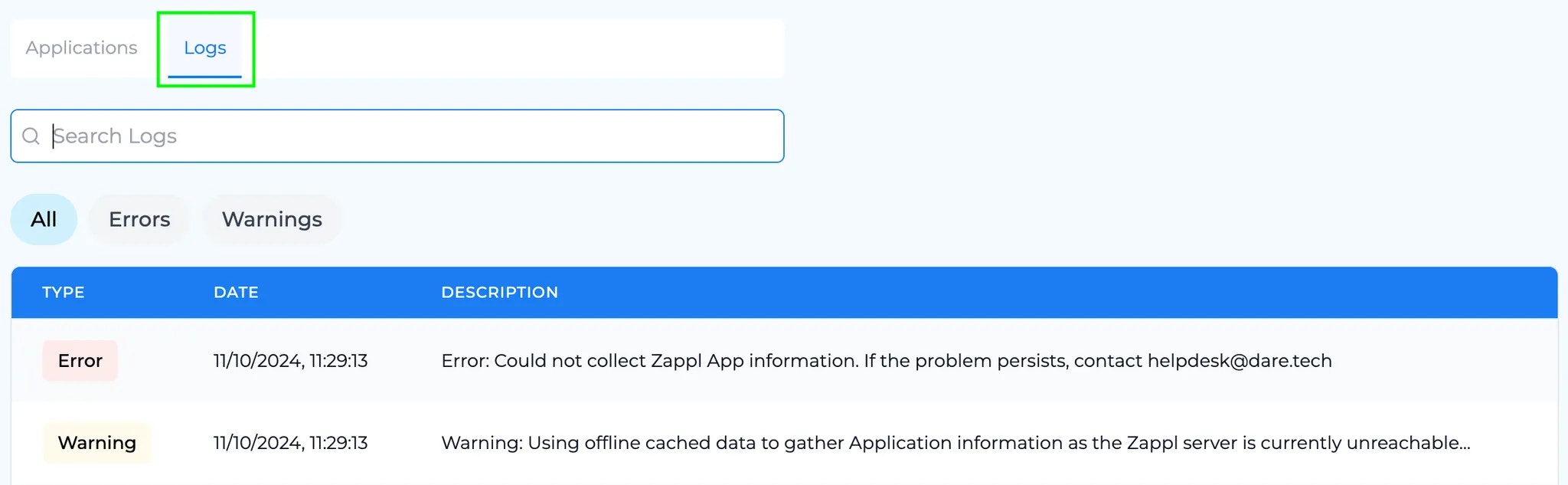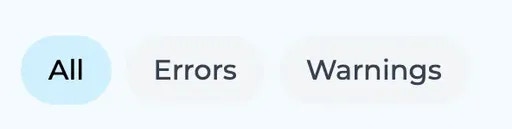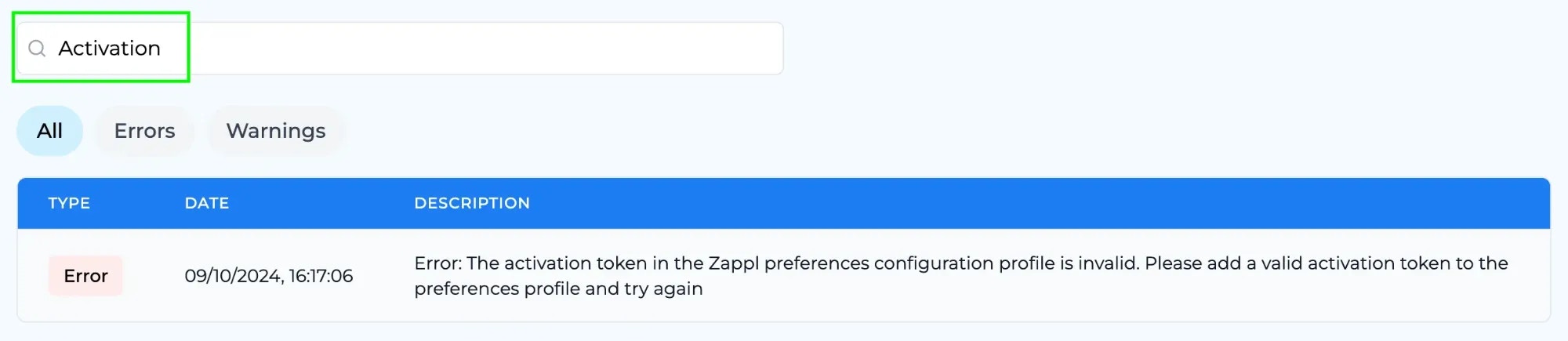Clicking either the device name or the View button in the device list will take you to the device record.
Device Information
The top half of each device record displays information about the device on the left hand column, and information relating to Zappl on the right hand column.Information Breakdown
| Label | Description |
|---|---|
Name | Displays the device name. |
Last User | Displays the username of the last user logged in to the device. |
Full User Name | Displays the full name of the last user logged in to the device. |
Model | Displays the the device model, e.g., MacBook Pro. |
Serial Number | Displays the unique serial number for the device. |
macOS Version | Displays the version of macOS running on the device. |
FileVault | Displays whether FileVault disk encryption is enabled on the device. |
SIP | Displays whether system integrity protection is enabled on the device. |
Gatekeeper | Displays whether Apple’s Gatekeeper is enabled on the device. |
Disk Space | Displays the available and total disk space on the device. |
Zappl Version | Displays the version of Zappl installed on the device. |
Self Updates | Displays whether Zappl automatically updates itself when new versions are available. This setting is managed using the Automatic Self Updates preference. |
Prompts Allowed | Displays whether the recurring Scheduled Update Prompts are enabled on the device. This setting is managed using the Allow Recurring Update Prompts preference. |
Deferrals Allowed | Displays whether deferrals are configured for the Scheduled Update Prompts. This setting is managed using the Deferral Options preference. |
Background Updates | Displays whether automatic silent App Updates are enabled on the device. This setting is managed using the Allow Hourly Attempt Updates preference. |
Deferral Limit | Displays the configured allowed deferral count for Scheduled Update Prompts. This setting is managed using the Deferral Options preference. |
Deferrals Remaining | Displays the number of deferrals remaining on the device. |
Last Check-In | Displays the time and date the device last checked in and submitted report data to the Zappl portal. |
Last Prompt | Displays the time and date the Scheduled Update Prompts feature last prompted the user to install pending updates. |
Next Prompt | Displays the time and date the Scheduled Update Prompts feature will start attempting to install updates by prompting the user again. |
Last Prompt Result | Displays the result of the last Scheduled Update Prompts interaction, e.g. User Deferred. |
Example
In the ACME Zappl environment, we’ve determined from the dashboard view that while eligible device compliance is 100%, total device compliance is only 88%. A closer look at the devices list reveals this is due toSophia's MacBook having a remarkably low compliance score of just 7%.
Upon examining the device record, we see that this device hasn’t affected the eligible compliance because it’s considered non-eligible due to the user deferring pending updates when prompted.
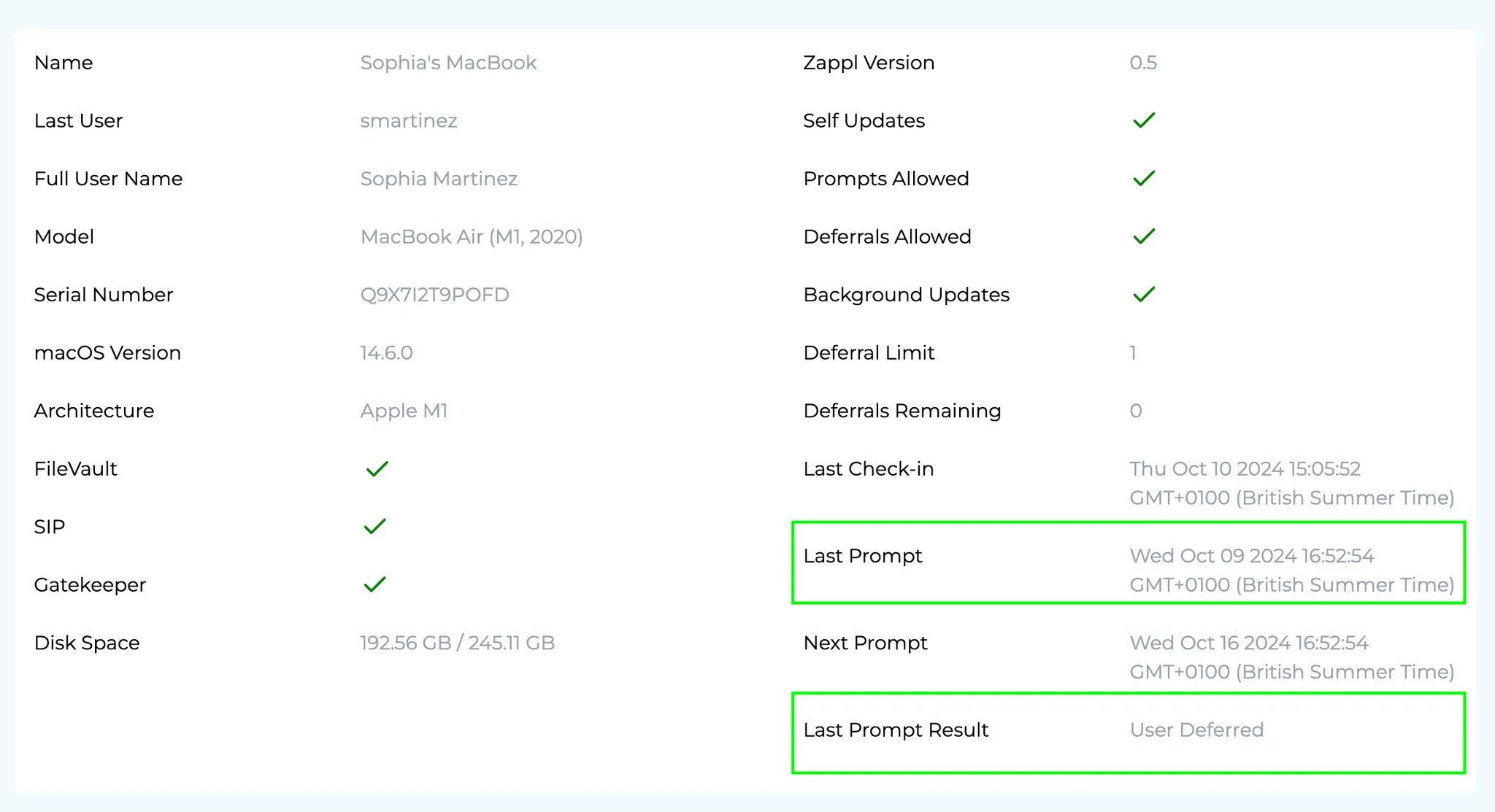
Prompts Allowed or Background Updates showing as disabled, or the Last Check-in timestamp being older than 14 days ago would also cause the device to become non-eligible.For additional app-based context related to the example scenario above, please refer to the Applications section below.
Applications
Below the device information header, you’ll find a tab that lets you switch between the device-specific Applications and Logs views. The Applications view is selected by default.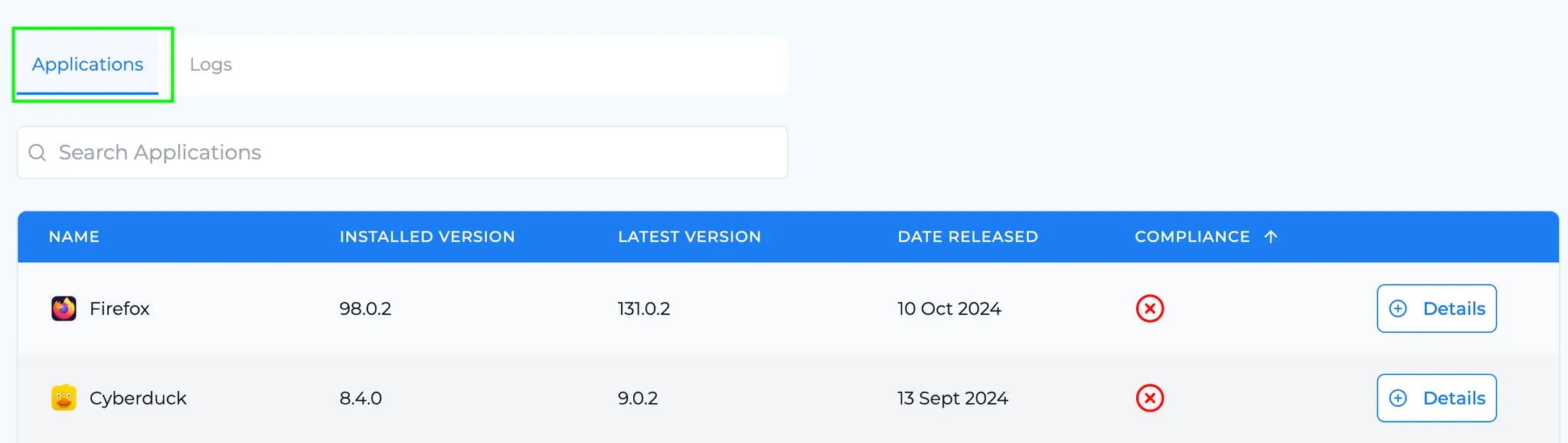

Name, Latest Version, Date Released and Compliance columns.
In the following example, we examine the scenario above more closely to understand why Sophia's MacBook has such low compliance. The image reveals that Sophia has 15 apps installed, with only VLC player running the latest available version — making it the sole compliant application.
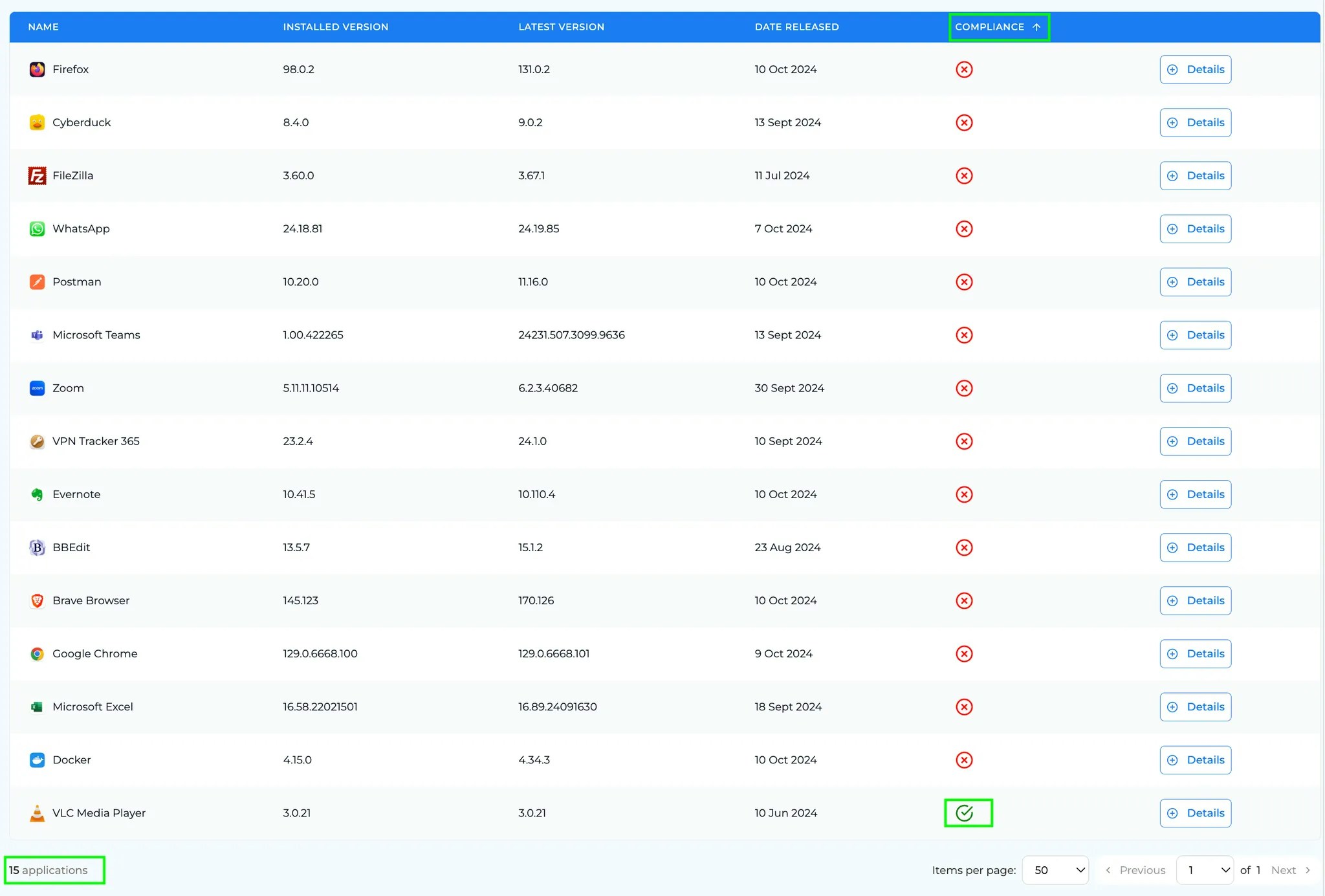
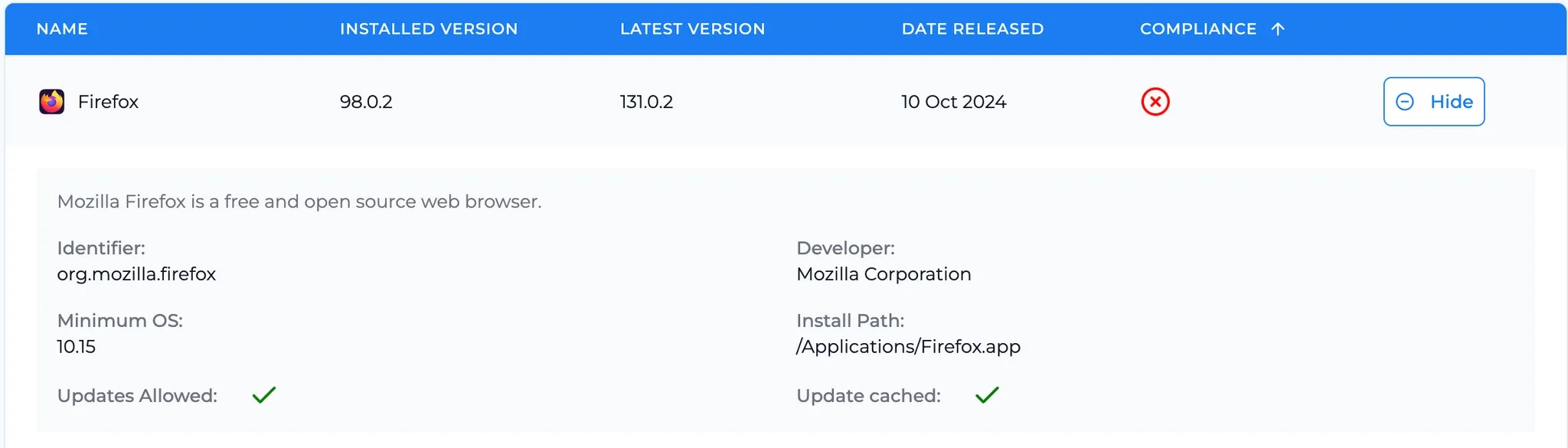
If Updates Allowed is set to false for a given application, it renders that app ineligible for both device-based and app-based compliance calculations. To enable updates for the app, see Allowed Installs and Excluded Installs.
Logs
The Logs view displays error or warning messages generated by the Zappl agent within the last 30 days. This feature is invaluable for troubleshooting app update or install issues, as it provides quick access to relevant errors and warnings without the need to sift through the full Zappl logs.