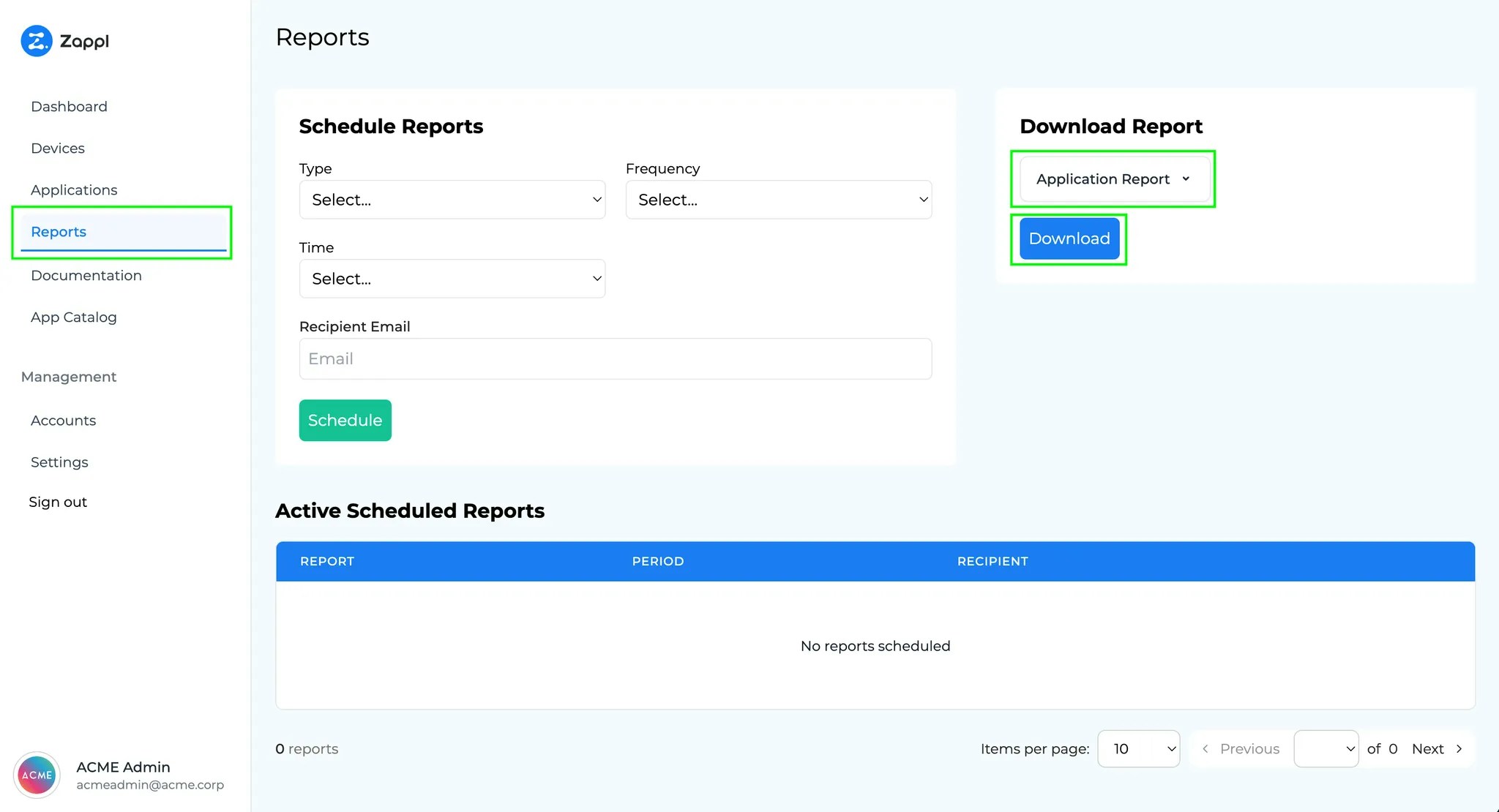Compliance Report
The compliance report provides a summary of all key information highlighted by the Zappl portal in PDF format. The report consists of the following sections:Application Summary
Application Summary
Displays eligible and total app compliance in your estate as shown on the Dashboard.
Most Used Application Compliance
Most Used Application Compliance
Lists the 25 most-used apps in your estate, showing their eligible and total app compliance. The list is sorted from most to least installations.
Least Compliant Applications
Least Compliant Applications
Lists the 10 least compliant apps in your estate, with the least compliant app appearing at the top of the list.
Device Summary
Device Summary
Displays eligible and total device compliance in your estate as shown on the Dashboard.
Devices with Highest App Count
Devices with Highest App Count
Displays the top 10 devices with the most apps installed in your estate and their compliance figures.
Least Compliant Devices
Least Compliant Devices
Displays the 10 least compliant devices in your estate, with the least compliant device at the top of the list.
Alert Summary
Alert Summary
Displays the same alert summary found on the Dashboard, plus information on devices with updates disabled, devices with zero remaining deferrals, and devices with Zappl self-updates disabled.
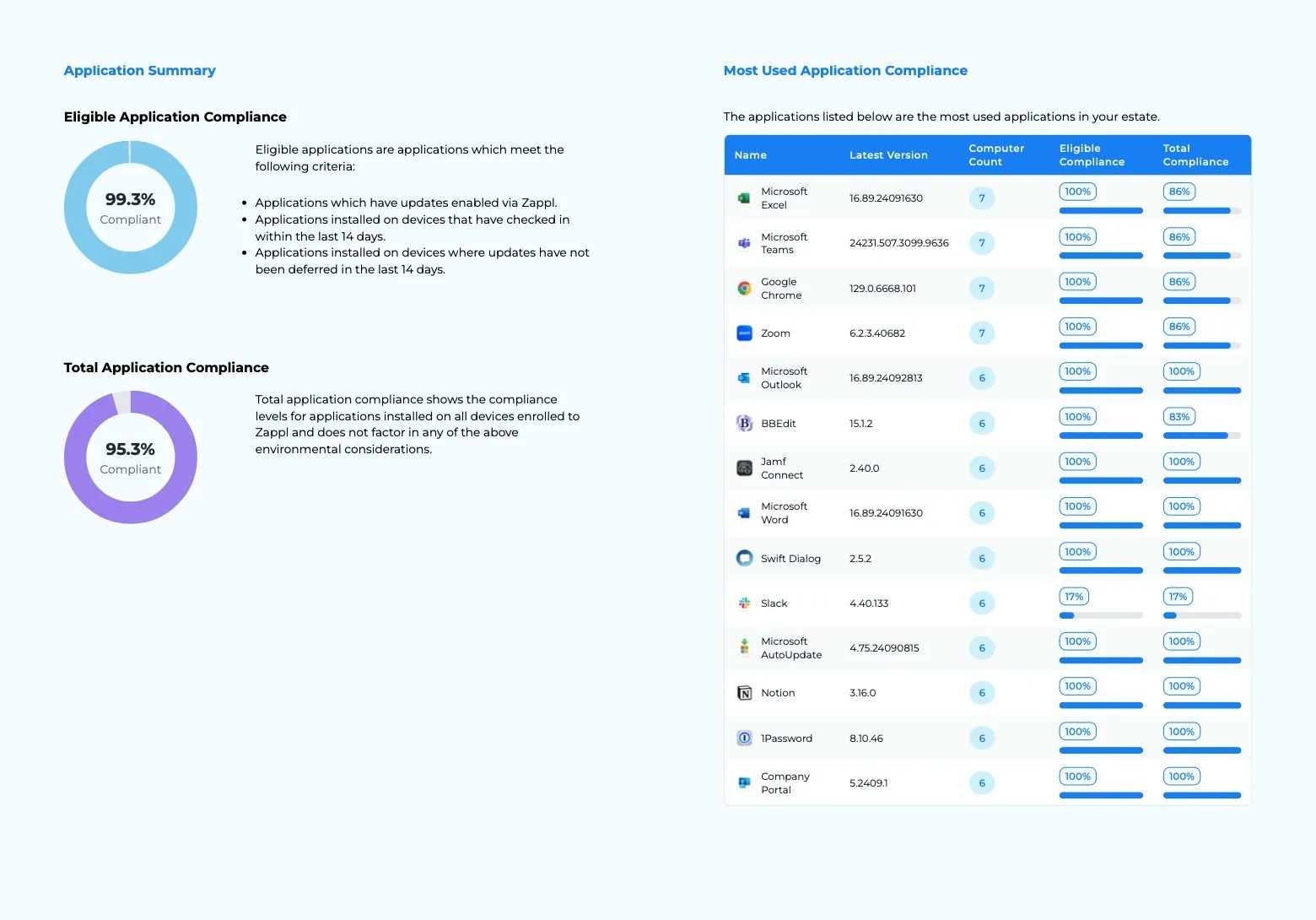
Application Report
The Application report offers a comprehensive breakdown of eligible and total compliance for every application in your estate. This report is organised by software categories.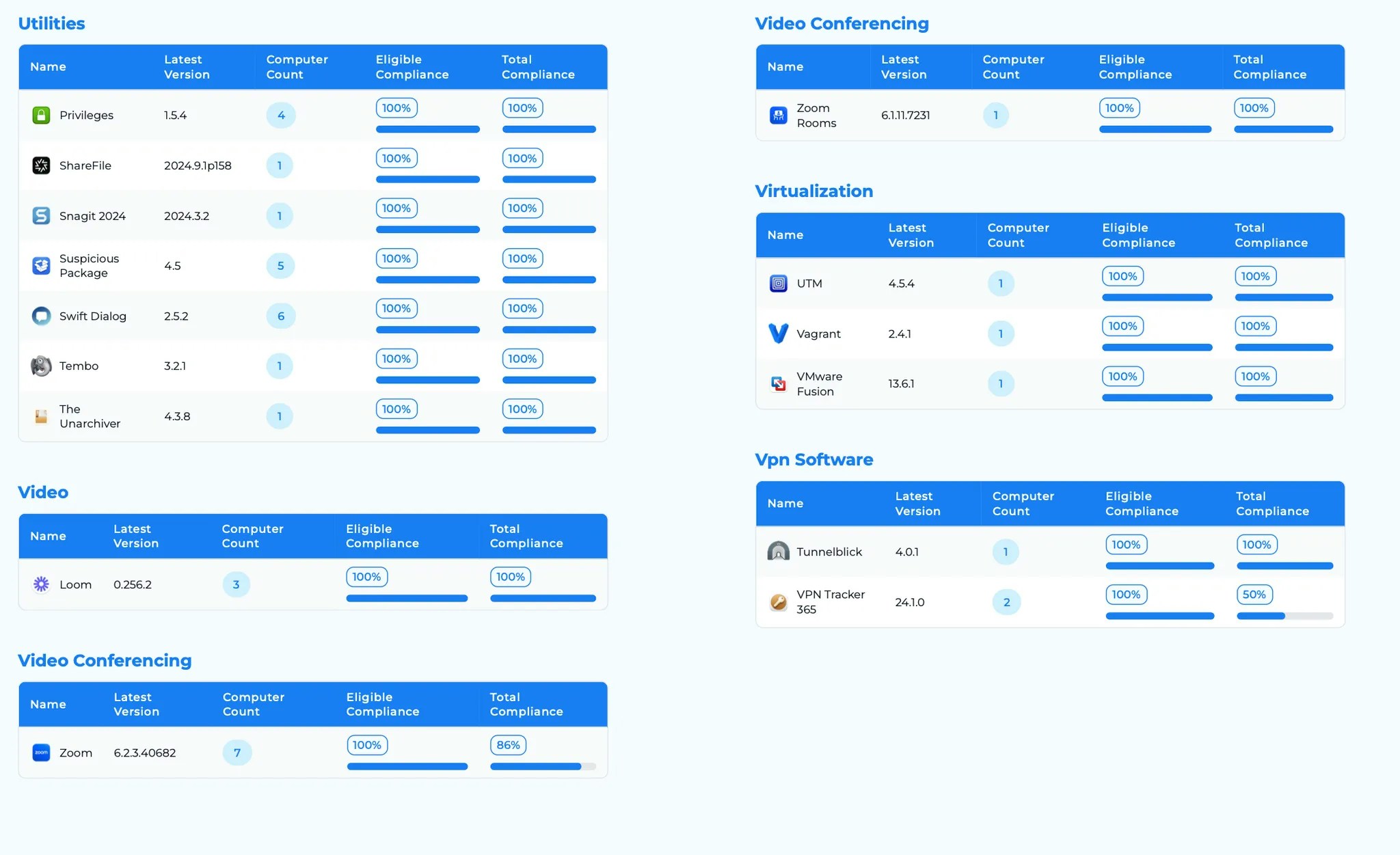
Scheduling Email Reports
To set up a recurring scheduled email report for either of the above reports:1
Navigate to Reports.
2
Under
Type, select which report you want to schedule (e.g. Compliance Report).3
Set a
Frequency for the report (daily, weekly, or monthly).4
Under
Time, select when you want the report sent (e.g. 13:00).5
Under
Day of week specify the day of the week you want the report to be sent (e.g. Tuesday).6
Under
Recipient Email, input the recipient’s email address.7
Click Schedule.
A dialog will appear in the top right corner to confirm that the report has been scheduled.
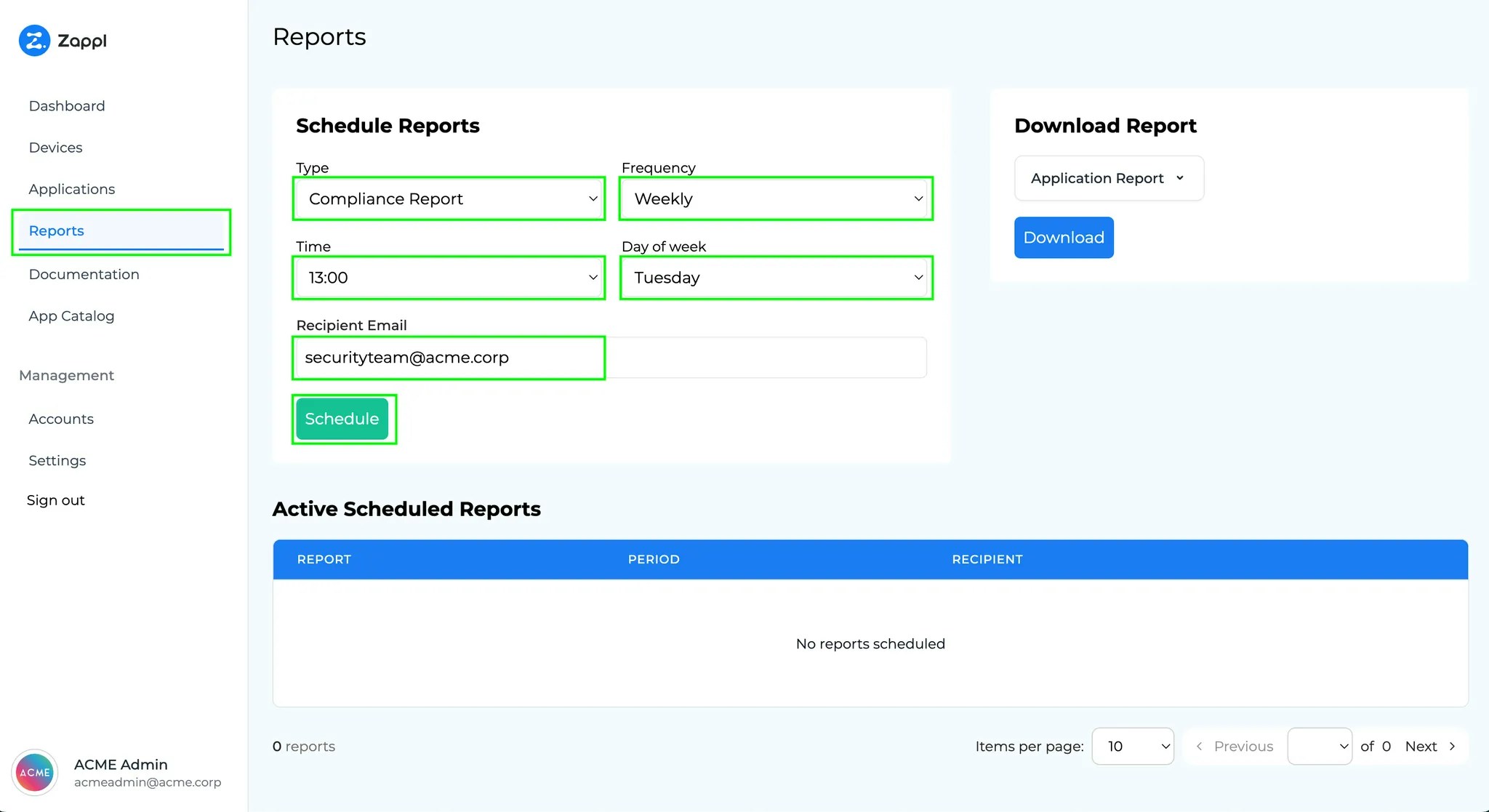
Active Scheduled Reports section. To modify any aspect of the report, click the pencil icon to make amendments. Use the bin icon to delete the scheduled report.
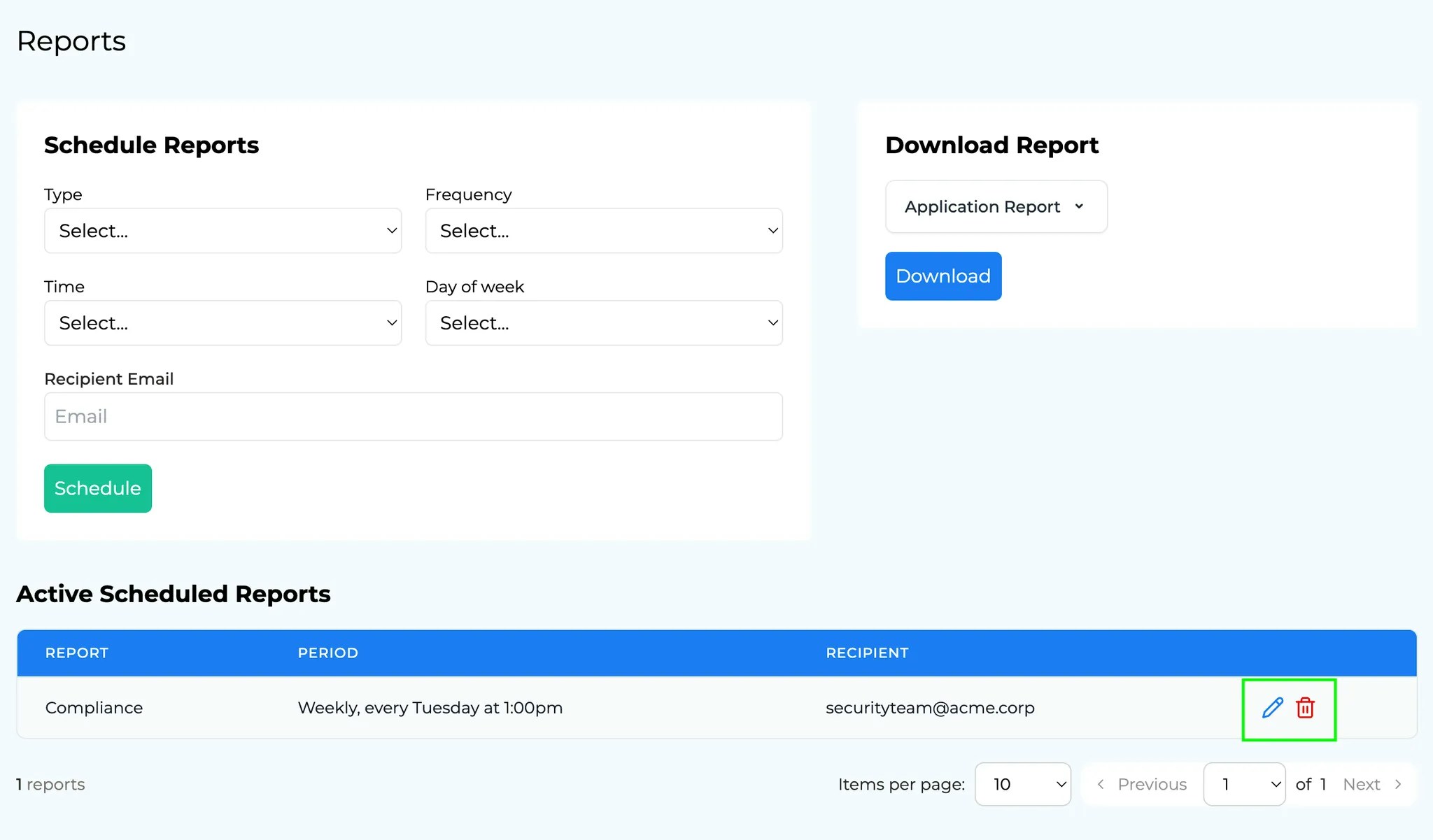
Downloading Reports
If you prefer to download a one-off report as opposed to scheduling an email report, simply navigate toReports, then under Download Report, select the report type you wish to download and click Download.